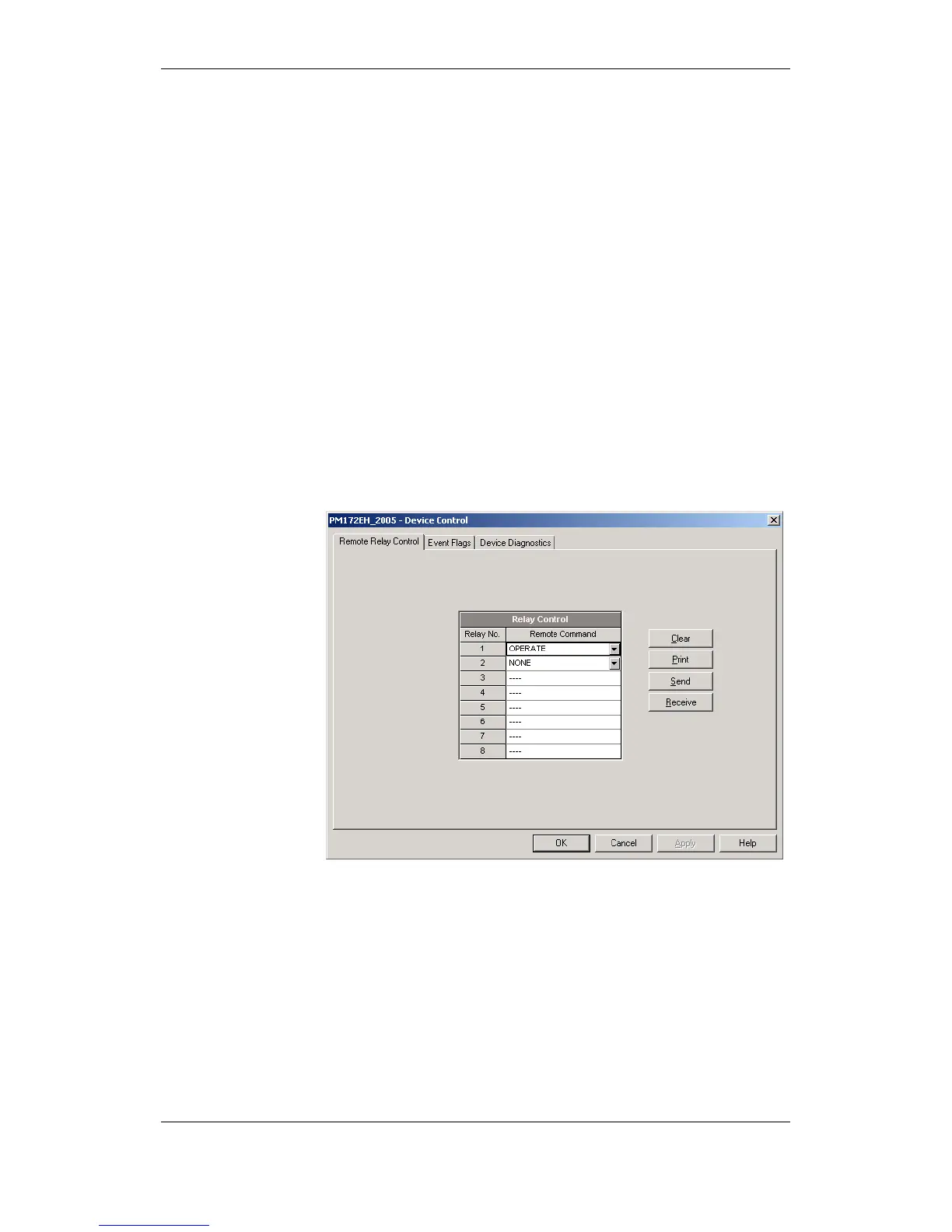Remote Device Control
This section describes online operations on the meter you can perform
through PAS. To access device control options you should have your device
online.
Remote Relay Control
PAS allows you to send a command to any relay in your device or release a
latched relay, except of the relays that are linked to an internal pulse source.
These relays cannot be operated outside of the device.
To enter the Remote Relay Control dialog, check the On-line button on the
PAS toolbar, select Device Control from the Monitor menu, and then click on
the Remote Relay Control tab.
To send a remote command to the relay:
1. From the “Relay Command” box for the relay, select the desired
command:
OPERATE – to operate a relay
RELEASE - to remove your remote command, or to release a latched
relay
2. Click on Send.
Event Flags
The PM172EH provides 8 common event flags that are intended for use as
temporary event storage and can be tested and operated from the control
setpoints. You can transfer an event to the setpoint and trigger its operation
remotely by changing the event status through PAS.
To enter the Event Flags dialog, check the On-line button on the PAS
toolbar, select Device Control from the Monitor menu, and then click on the
Event Flags tab.
To change the status of an event flag:
1. From the “Status” box, select the desired flag status.