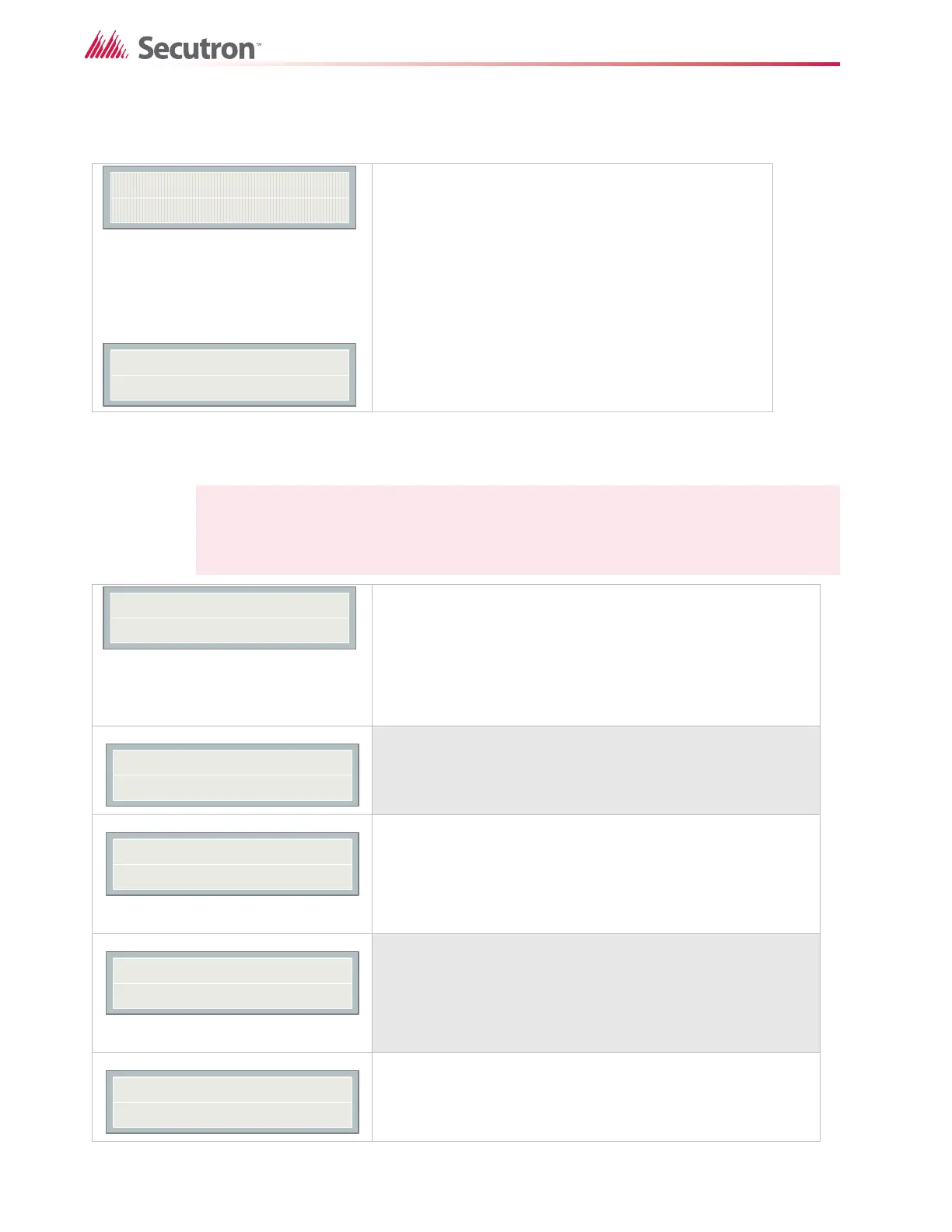64
Configuration
Command Menu-->MR-2300 Config
11.3.8 Default Configuration
11.4 Config Info (Command-Menu)
Press “UP” and “DOWN” to select
between Y/N. if “ENTER” is pressed the
default configuration is restored.
Use this menu to load the default configuration in the panel.
Warning: By loading default configuration all the previously
programmed configuration is lost permanently.
Note: Refer to section 11.2.1 on page 55 for detailed instructions on making menu
selections.
Press down arrow button to see more
information.
Configuration type will show how the panel was configured.
Factory default means the panel has not been configured; it is as
it came from the factory.
Front Panel means it was configured at the panel.
Serial Port means the configuration was done from a computer
through the serial port.
Modem means the configuration was done remotely through a
modem.
If you upload a job configuration to the panel using the PC
configuration utility, the job name will appear on this screen. The job
name can be up to a maximum of 20 characters.
Press down arrow key for further info
If you upload a job configuration to the panel using the PC
configuration utility, the technician’s name (ID) will appear on this
screen. The technician ID can be up to a maximum of 10 characters.
Press down arrow key for further info
This screen shows the date and time that the configuration was
last changed.
This specifies the PC configuration tool version. It will display 0.0.0.0 if
no PC configurator has been used.
Load the default
settings? Y
Default settings
have been loaded
Configuration type:
Factory default
Cfg. Date and Time:
hh:mm day year:mm:dd
Cfg. Tool S/W Vers.:
Version:x.x.x.x
