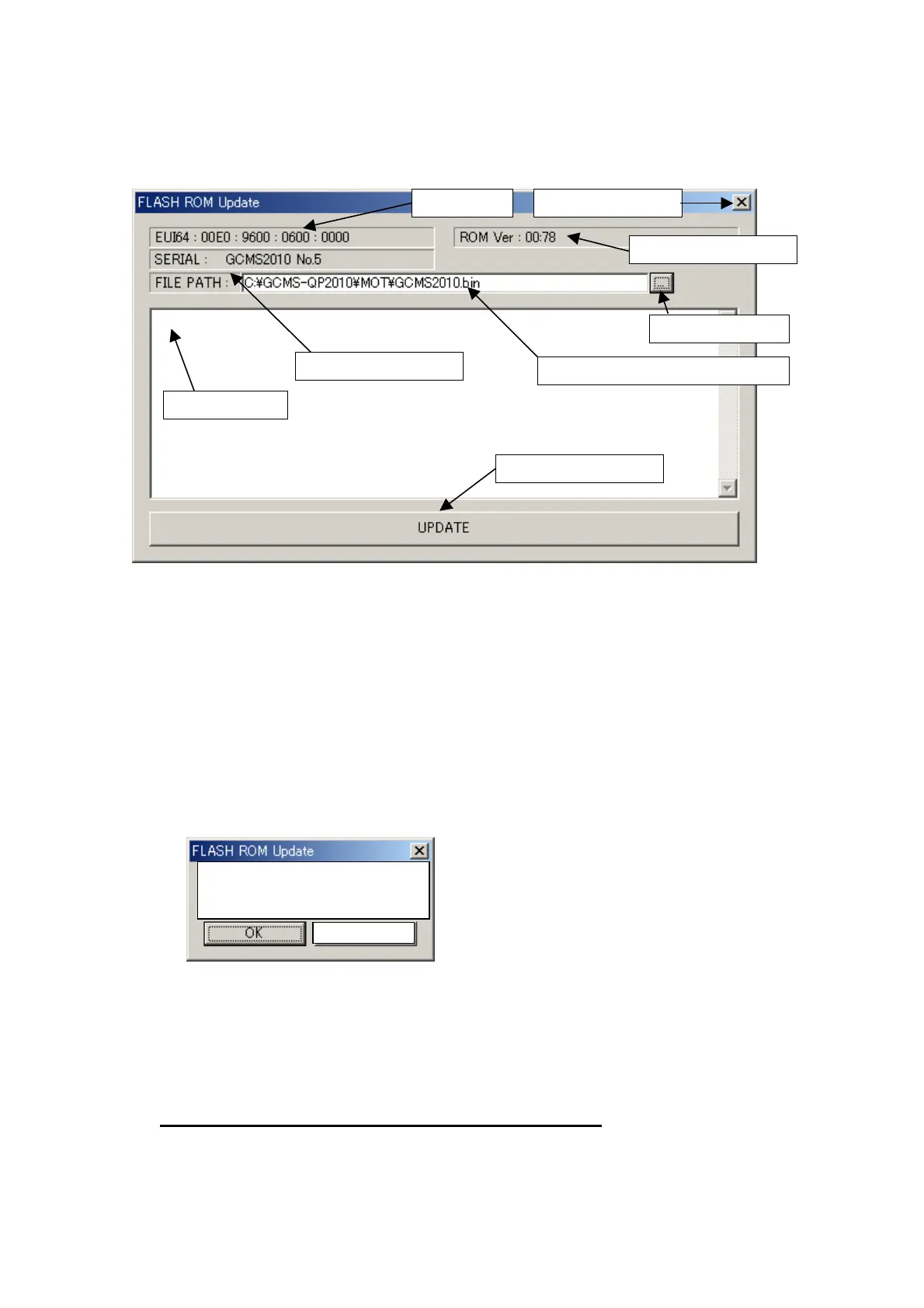40
4. The FLASH ROM Update window opens.
5. Press the file select button and select the ROM file to update.
A BIN file is normally selected. An MOT file can also be selected, if available. If an
MOT file is selected, when the UPDATE button is clicked, a BIN file is automatically
created from the MOT file in the directory where the MOT file exists.
6. Press the UPDATE button. The version information and a message box to confirm the
update are displayed. The ROM size and checksum (CHKSUM) values are displayed in
the status display area.
7. Click the OK button if the ROM size and checksum values are correct. Alternatively,
click the Cancel button to halt the update.
8. When the OK button is pressed, the ROM file is transferred to the GCMS-QP2010 and the
update process starts. The progress status is displayed in the status display area.
* Do not turn off the instrument power during the update!
9. After the ROM update starts, the READY and FAILURE LED indicators flash alternately.
Fig. 2 FLASH ROM Update Window
Current ROM version
EU164 value
Instrument serial number
File path of file to write to Flash ROM
Start update button
Close window button
File select button
Status display area
Fig. 3 Message Box to Confirm Update
Update ROM version to(v1.00)
Are you sure?
