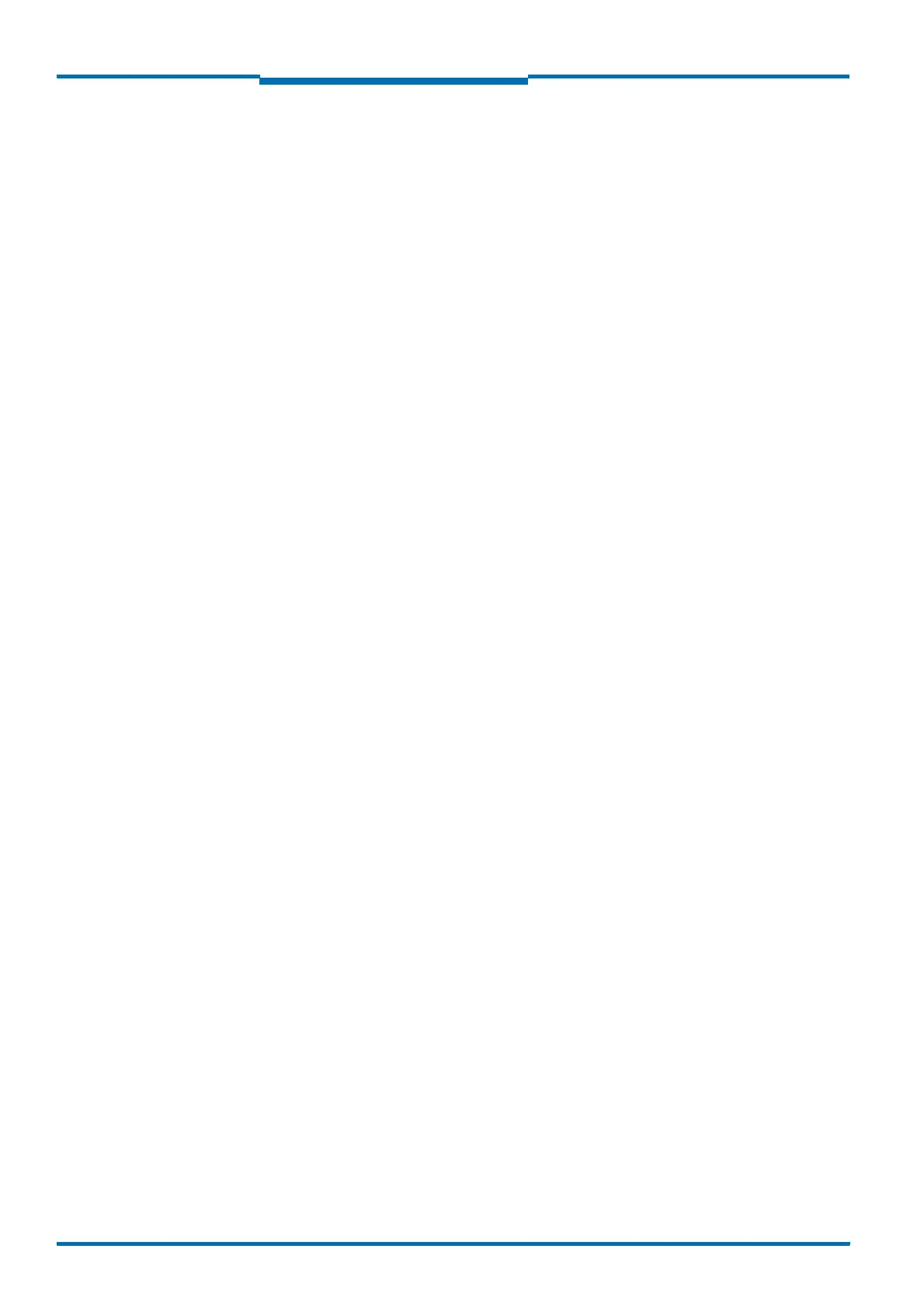Commissioning and configuration
60 © SICK AG · Division Auto Ident · Germany · Subject to change without notice 8013796/UL20/2010-09-27
Operating Instructions
Laser Measurement Systems of the LMS500 Product Family
Chapter 6
6.3.2 Starting SOPAS ET and opening the scan assistant
1. Start SOPAS ET.
By default SOPAS ET opens the program window with the English user interface.
2. To change the language setting, in the start dialog box click C
ANCEL and using the menu
T
OOLS,
O
PTIONS
change the language for the user interface to G
ERMAN/
D
EUTSCH.
3
. If the language setting has been modified, quit SOPAS ET and re-start.
4. In the dialog box, choose the option C
REATE NEW PROJECT and confirm with OK.
5. In the main window in SCAN ASSISTANT click the CONFIGURATION button.
The S
CAN ASSISTANT dialog box appears.
6.3.3 Configuring the serial connection
1. In the S
C
AN
AS
SISTANT
dialog box, under SE
RIAL
C
ONNECTION
, ST
ANDARD
PR
OTOCOL
, activate
the A
CTIVATE SERIAL COMMUNICATION checkbox.
2. Click A
DVANCED... button.
3. In C
OLA DIALECT choose the BINARY option.
4. Choose following PORT SETTINGS: 8 data bits, no parity, 1 stop bit.
5. Confirm the settings with OK.
The A
DVANCED SCAN SETTINGS dialog box is closed.
6. Confirm the settings in the S
CAN ASSISTANT dialog box with OK.
The S
CAN ASSISTANT dialog box is closed.
6.3.4 Configuring the Ethernet connection
Important Deactivate all programs on your PC/notebook that access Ethernet or TCP/IP.
1. In the S
CAN ASSISTANT dialog, under INTERNET PROTOCOL, IP COMMUNICATION, select the
A
CTIVATE IP COMMUNICATION checkbox and the USE AUTOIP checkbox.
2. Confirm the settings in the SCAN ASSISTANT dialog box with OK.
The S
CAN ASSISTANT dialog box is closed.
6.3.5 Performing scan
1. In the S
CAN ASSISTANT dialog box, click on the START SCAN button.
2. Choose devices listed and accept using A
DD DEVICE.
A scan is performed for devices connected via the connection. SOPAS ET adds the
devices found to the project tree and uploads the actual parameter set from the device.