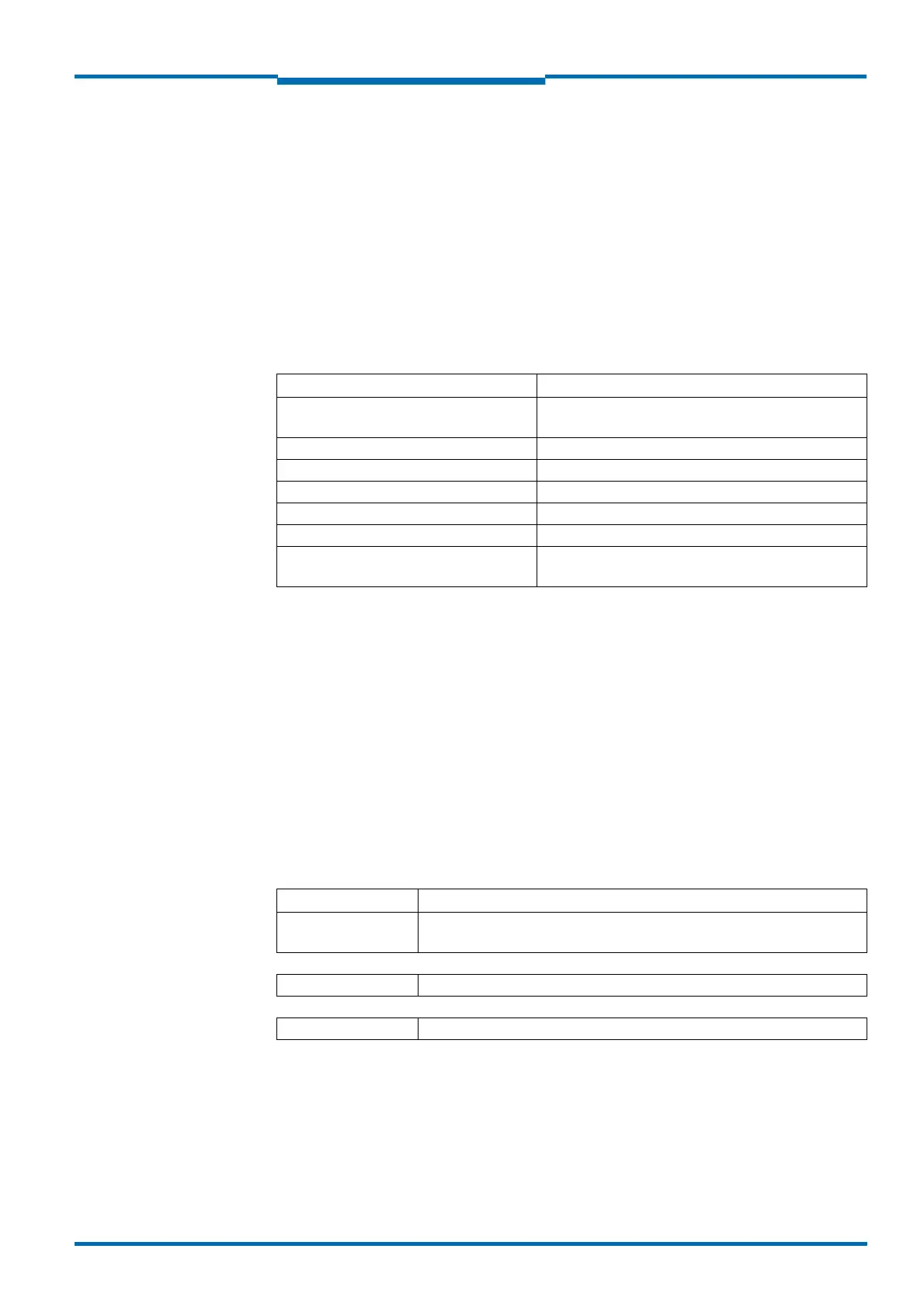Operating Instructions
LMS500 Product Family
Commissioning and configuration
8013796/UL20/2010-09-27 © SICK AG · Division Auto Ident · Germany · Subject to change without notice 59
Chapter 6
• hard disc: minimum 170 MB free memory
• CD-ROM drive
• HTML browser on PC, e.g. Internet Explorer™, for the online help system for SOPAS ET
6.2.2 Installation of SOPAS ET
1. Start PC and insert installation CD.
2. If the installation does not start automatically, run the file setup.exe on the CD-ROM.
3. To complete the installation, follow the instructions.
6.2.3 SOPAS ET default setting
6.3 Establish communication with the LMS
Important For communication via TCPFIP, the TCPFIP protocol must be active on the PC.
On the connection of PC/host, following this sequence:
1. Switch on the PC.
2. Connect the PC to the LMS using data cable.
3. Switch on the supply voltage for the LMS.
The LMS performs a self-test and initialises itself.
6.3.1 Connect the data interfaces
Connect PC and LMS together as per table.
Parameter Value
Language for the user interface English (the software must be re-started after a
change)
Units of length Metric
User group (operating level) Machine operator
Download of the parameters to the LMS Immediate on change, temporary in the LMS RAM
Upload of the parameters from the LMS After switching online, automatic
Window layout 3 (project tree, help, working area)
Serial communication COM1: 9,600 Bd/19,200 Bd, 8 data bits, no parity,
1 stop bit
Tab. 15: SOPAS ET default setting
Data interface Comment
Ethernet Connect the PC to the LMS using the Ethernet cable (see Fig. 35 on
page 51)
Or:
USB Connect the PC (USB interface) to the LMS (see Fig. 34 on page 51)
Or:
RSF232/RSF422 Connect the PC (serial interface) to the LMS (see Fig. 37 on page 54)
Tab. 16: Connect the data interfaces
