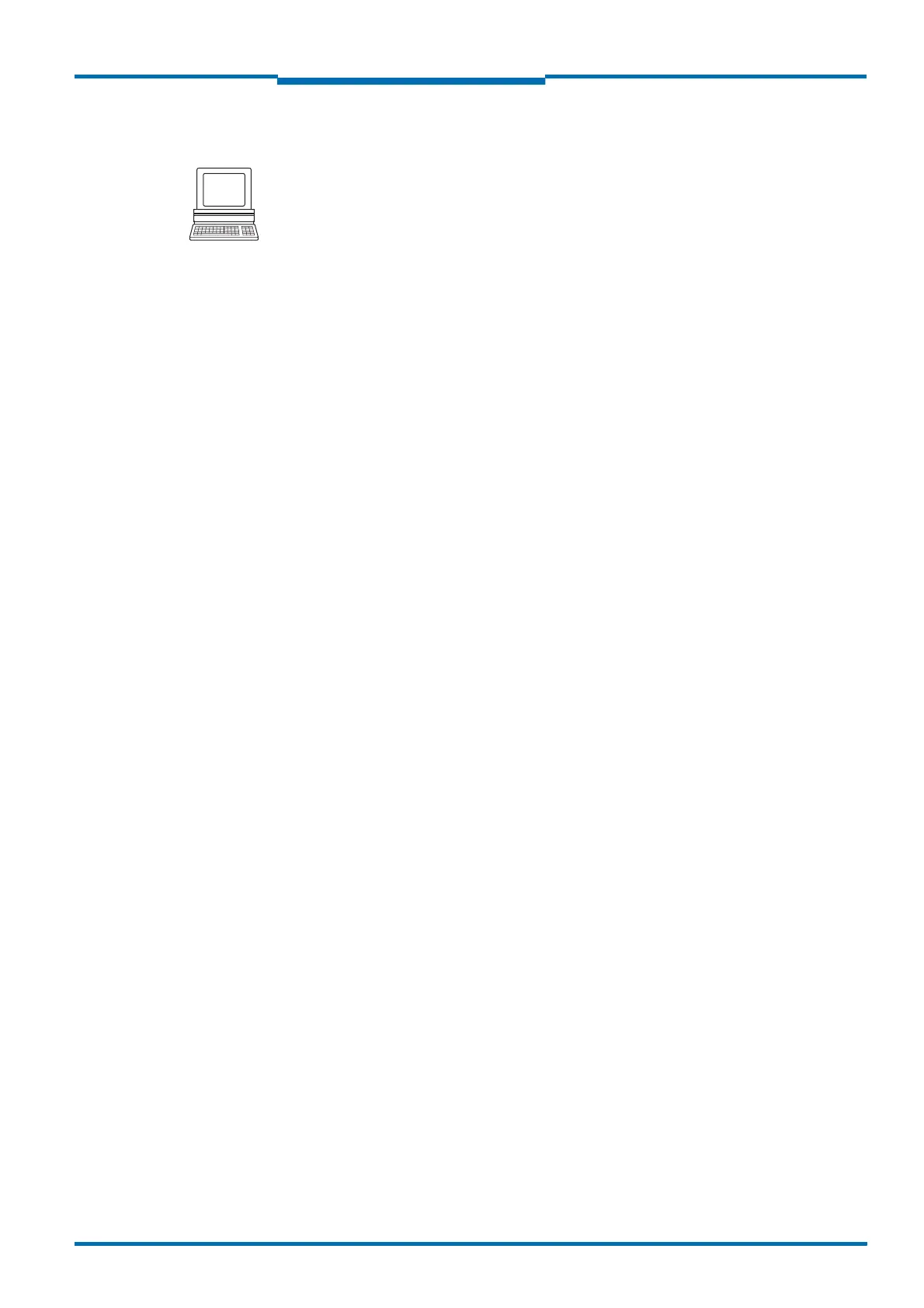Operating Instructions
LMS500 Product Family
Commissioning and configuration
8013796/UL20/2010-09-27 © SICK AG · Division Auto Ident · Germany · Subject to change without notice 63
Chapter 6
6.5 Connection and test measurement
Use the graphic scan view in SOPAS ET to verify the generated measured values and to
verify the measurement area online.
1. In the project tree, choose LMS…, M
ONITOR, SCAN VIEW.
2. In order to start the measurement, click on P
LAY.
3. Compare the measurement line with the desired result.
Important –The S
CAN VIEW in the MONITOR is dependent on the available computing power of the
PC and is not output in real-time. For this reason not all measured values are
displayed. The same limitation also applies when saving measured values displayed
in a file.
– The monitor displays the measured values unfiltered, i.e. the action of filters can not
be checked with the aid of the monitor.
4. After completing the test measurement successfully, save the configuration
permanently to the LMS: menu LMS…, P
ARAMETER, SAVE PERMANENT.