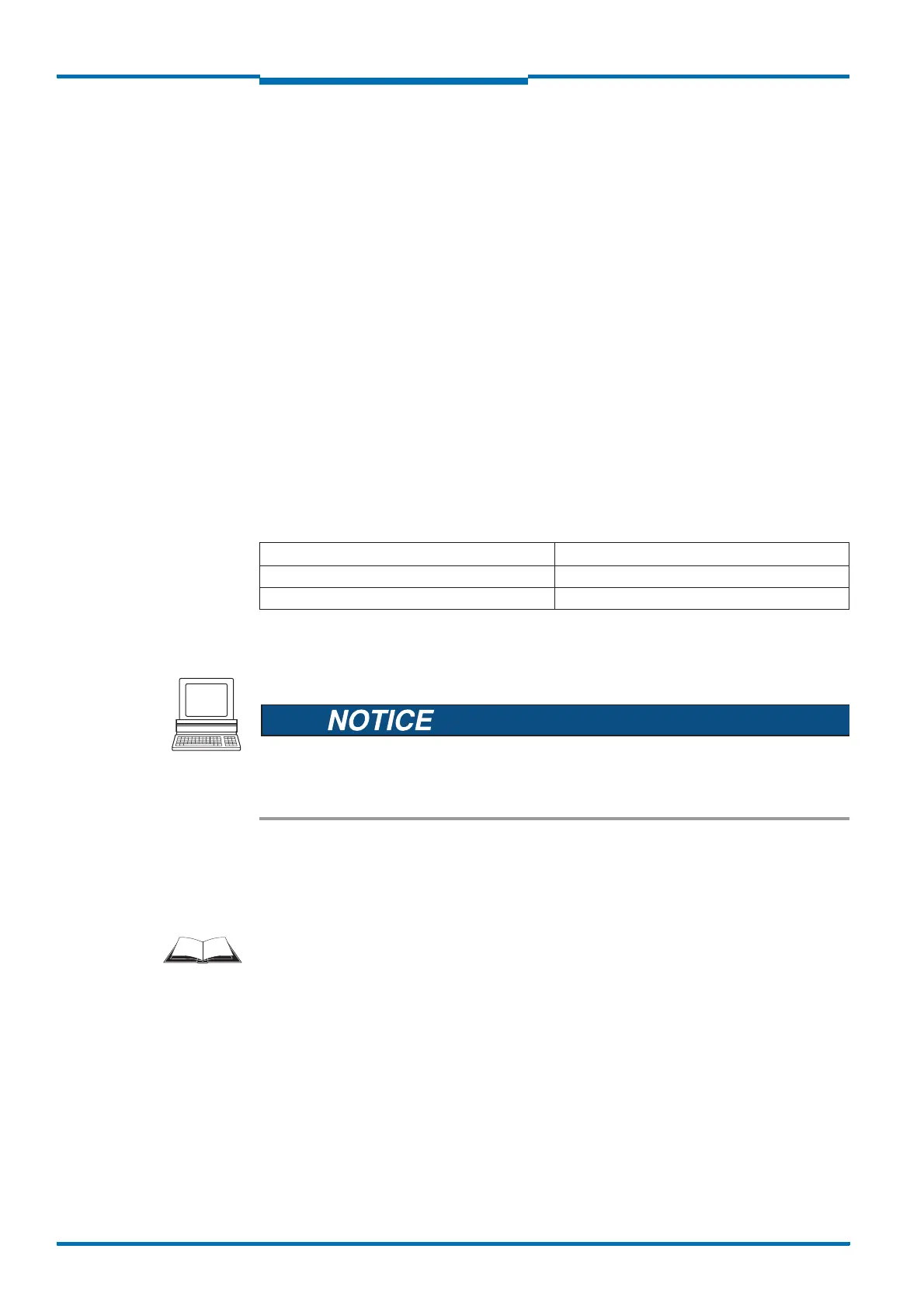Commissioning and configuration
62 © SICK AG · Division Auto Ident · Germany · Subject to change without notice 8013796/UL20/2010-09-27
Operating Instructions
Laser Measurement Systems of the LMS500 Product Family
Chapter 6
6.4.1 Configuring the LMS
You can configure the LMS in two ways:
• interactively using SOPAS ET
This section describes the interactive configuration.
• using configuration messages
O
n this subject please read section 3.11 “Data communication using messages” on
page 37.
Interactive configuration using SOPAS ET
All parameters that can be configured for the LMS are combined into a corresponding
device description (jar file) for SOPAS ET. You can open this file using the device description
project tree.
The function of each parameter is explained in a context-sensitive online help ([F1] key).
The valid range of values and the default are listed in the P
ARAMETER INFO window (right
mouse button when the pointer is positioned over the parameter).
Important Software access to the LMS is password protected. Following completion of the
configuration, you should change the password so that it can perform its protective
function.
A password is not defined for the Operator user level as supplied.
Use the project tree in SOPAS ET to configure the parameters necessary for your application.
Do not switch off the voltage supply during configuration!
Switching off the voltage supply during configuration causes all parameters already
configured to be lost.
1. From the OPTIONS menu select the LOGIN DEVICE command and log in to the system using
the password “client” as A
UTHORISED CLIENT.
2. Configure the LMS for the required application with the aid of the parameters in
SOPAS ET.
Help for the program user interface as well as for the different options can be found in
SOPAS ET.
Resetting configuration
Recommendation To reset the LMS to the default delivery status, you should first export the device data to a
file from a device that is in the default delivery status. You can then subsequently load these
device data into an already configured device to reset its configuration to the default
delivery status.
User level Password
Maintenance personnel main
Authorised client client
Tab. 17:
Passwords LMS