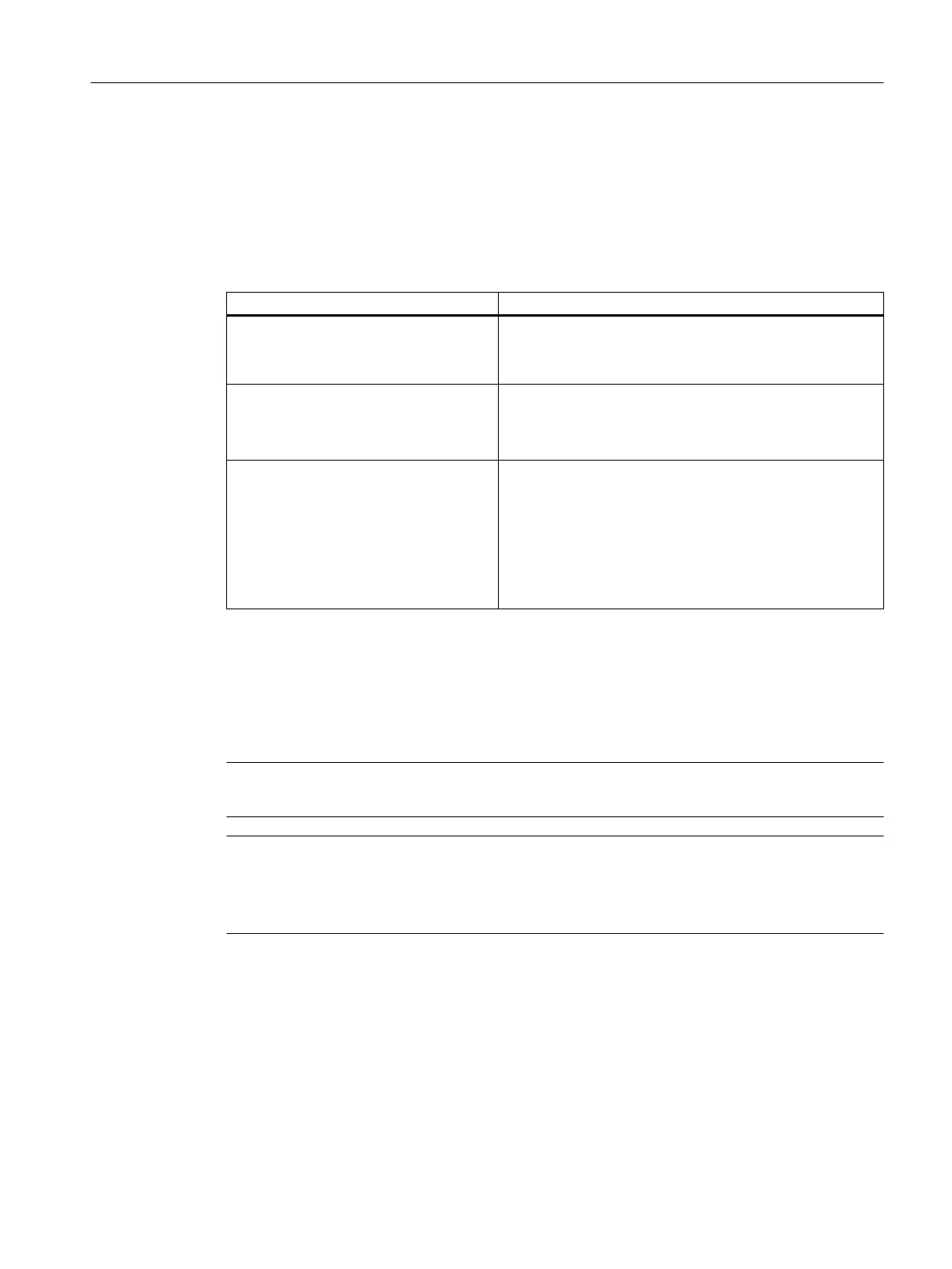3.5.2.8 Enabling expert mode
You can force an upgrade of the System Expansion Card of a CPU in some situations. To do
this, you need to open the "Connect target systems" dialog box in the Automation License
Manager.
You can select the "Enable expert mode" check box in the following situations if you accept
the effects:
Situation Effects
If you want to force the upgrade of the
System Expansion Card of a CPU with a
surplus PO volume.
● The upgrade cancels the limitation on the number of
POs for this automation system.
● The surplus process objects are lost.
If you want to run the upgrade in a redun‐
dant automation system with different PO
volumes on the System Expansion Cards
of the CPUs.
If the active CPU (master) in the automation system is the
CPU with the lower PO volume, this CPU can go to STOP
when transfer errors occur repeatedly.
If the transfer of a PO-Release-File fails
and you are certain that it fits the System
Expansion Card, you can attempt to force
the upgrade.
● The PO-Release-File is transferred successfully without
error.
● If an error occurs again, the System Expansion Card
must be synchronized again. Contact the license
hotline.
● If transfer errors occur repeatedly, the CPU can go to
STOP.
3.5.3 Upgrade of process objects of a CPU 410-5H by replacing the System Expansion
Card
You need to remove the CPU in order to replace the System Expansion Card (SEC).
Note
Removing the CPU deletes the user program on the CPU.
Note
Redundant operation
You need to replace both SECs for redundant operation. The new SECs must have the same
number of POs.
Ensuring Availability
3.5 Licenses and license keys
Service Support and Diagnostics (V8.2)
Service Manual, 03/2016, A5E36200111-AA 61
