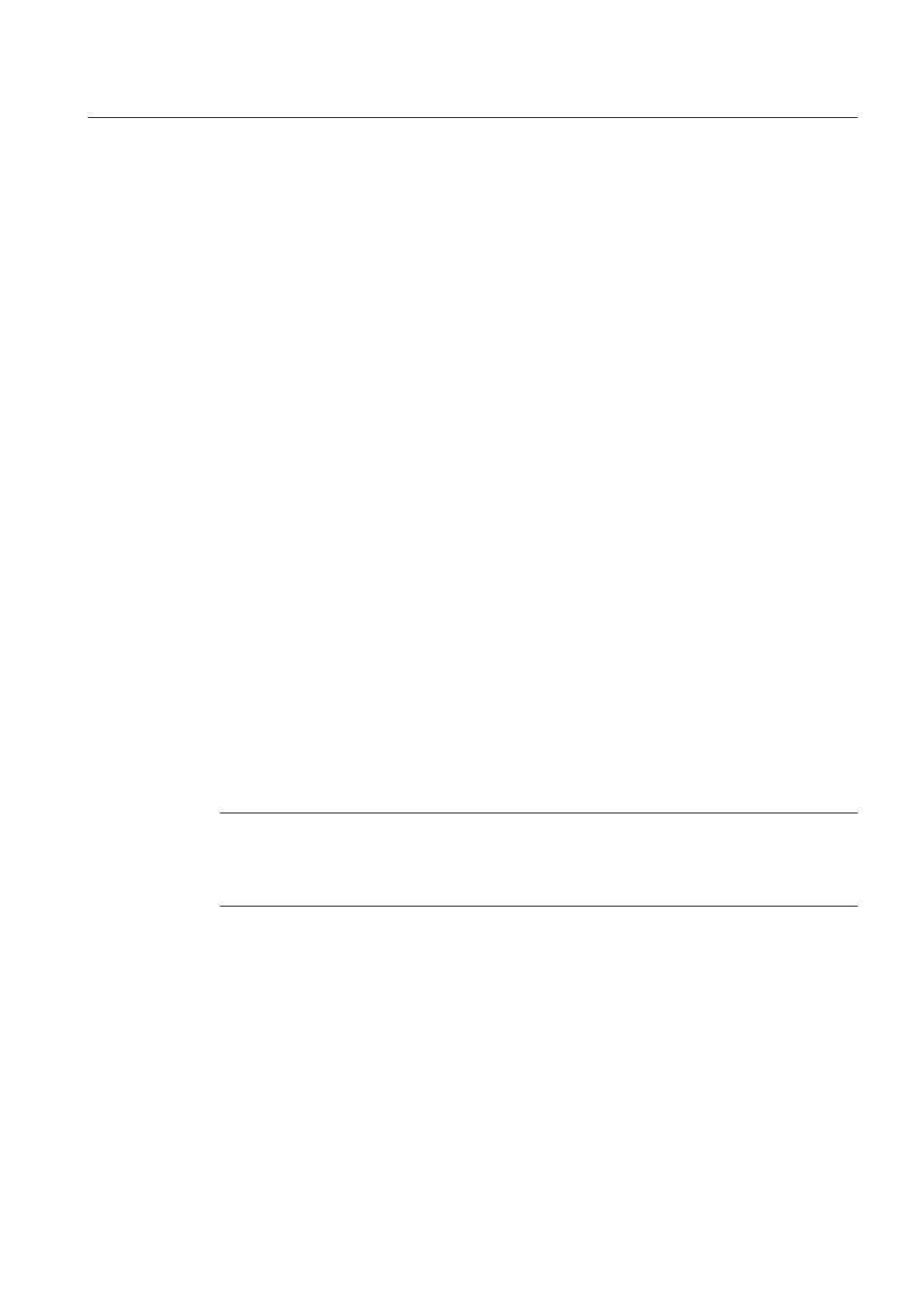"Import identification data" check box
You can use the "Import identification data" check box to make the following settings:
● "Import identification data" check box activated (default)
The following data of the parameter export file are exported:
– Device name
– Description
– Message
● "Import identification data" check box deactivated
Certain identification data, i.e., device name, description, and message, are excluded from
the import.
"Import device parameters" check box
You can activate the "Import device parameters" check box to make the following settings:
● "Import device parameters" check box selected (default)
The data record of the parameter export file is completely imported.
● "Import device parameters" check box cleared
The data record of the parameter export file is not imported.
Parameter import
If the file to be imported is a parameter export file, only the object that was exported appears
in the tree view. The object is shown with a blue icon because the object model was not adapted
in the project. The object is prepared for the parameter import, which is started using the "Start"
button.
Parameter export files can only be imported to device objects or "placeholder objects. A
"placeholder object" is an object that is produced by the "Insert object" command without a
specific type selection.
Note
For FF devices, the type of the object to be imported must correspond exactly to the type of
the start object. If they do not match, a corresponding message is displayed in the "Status"
text box and the import cannot be started.
The actual import is started using the "Start" button.
The import is interrupted by the following message dialog box if the object types are different.
If you nevertheless want to continue the import, you can expect the following results:
– No parameters will be deleted or added.
– Only parameters with the same name will be overwritten in the target object.
Menus and dialog boxes in SIMATIC PDM
8.1 "File" menu
Help for SIMATIC PDM (V8.2)
Operating Manual, 02/2014, A5E33203676-AA 159