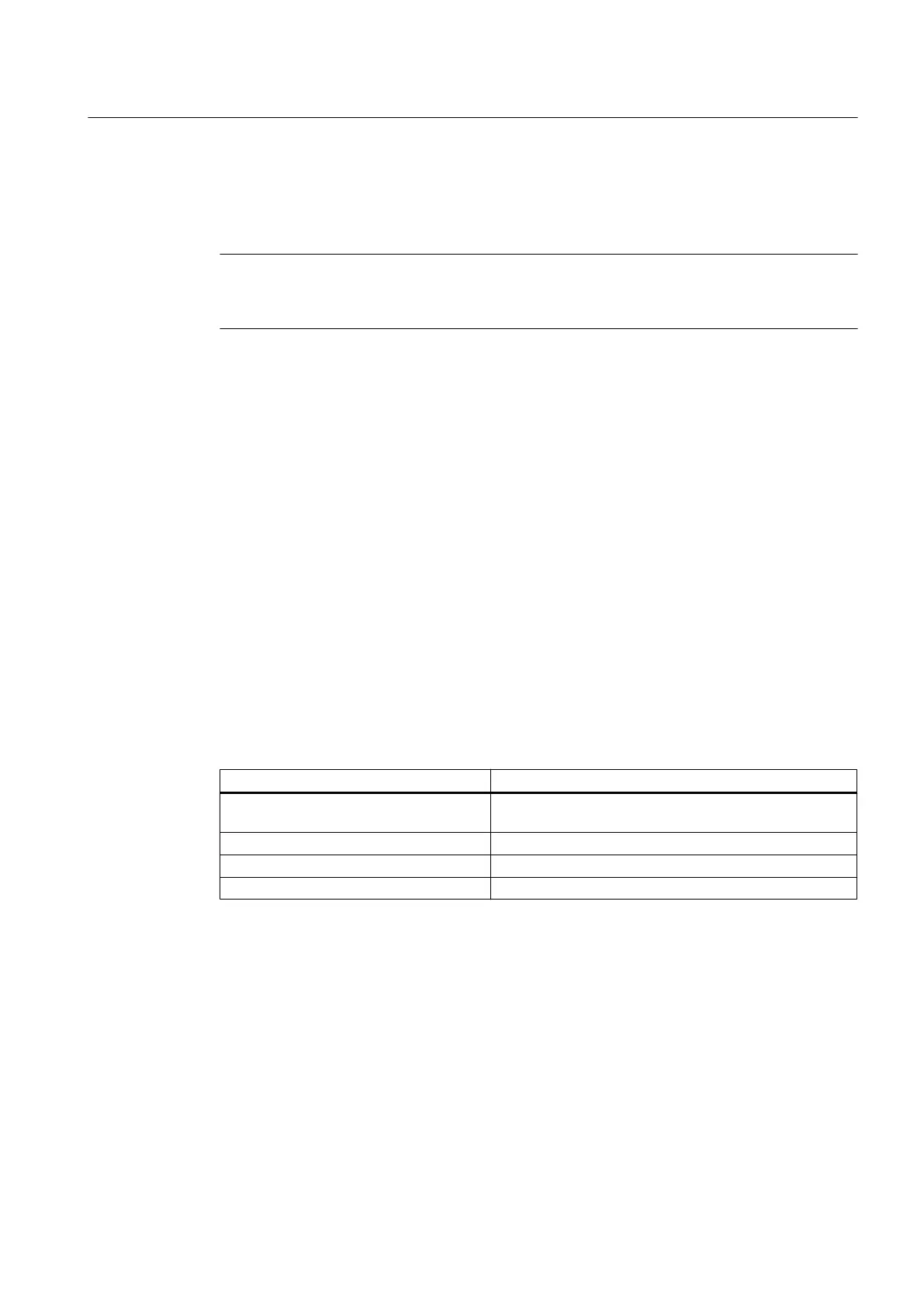Downloading
To transfer the configuration and parameters, select the "<Remote I/O>" object and then select
the Device > Upload to PC/PG... menu command.
Note
The automatic detection of the <modules> depends on the type of <remote I/O>, the
<modules>, and the device description.
7.3.1.11 Connecting a field device to PROFINET
To integrate distributed I/O devices (e.g., ET 200M) or links for connecting intelligent DP or
PA field devices (e.g., IE/PB link) via PROFINET, follow these steps:
Creating a network
1. Open the process device network view in SIMATIC Manager.
2. Select the "Networks" folder in the tree structure in the left window and select the Insert
New Object > Object command from the shortcut menu.
The "Insert Object" dialog box opens.
3. Click the "Assign Device Type" button.
Inserting a field device or remote I/O
Follow the steps below to insert objects into higher-level objects one after the other.
Higher-level object Object to be inserted
"Networks" folder Type of network via which the field devices are connected
to the automation system (e.g., PROFINET network).
PROFINET network Header module (selection: remote I/O)
Header module (selection: remote I/O) Modules (selection: module)
Modules (selection: module) Field device (selection:HART device)
1. Select the higher-level object in the tree structure in the window on the right.
2. In the shortcut menu, select the menu command Insert New Object > Object.
The dialog box "<... SIMATIC PDM – Insert Object(s)" opens.
3. In the dialog box that opens, enter the name of the process tag.
Functions
7.3 Device management
Help for SIMATIC PDM (V8.2)
Operating Manual, 02/2014, A5E33203676-AA 97