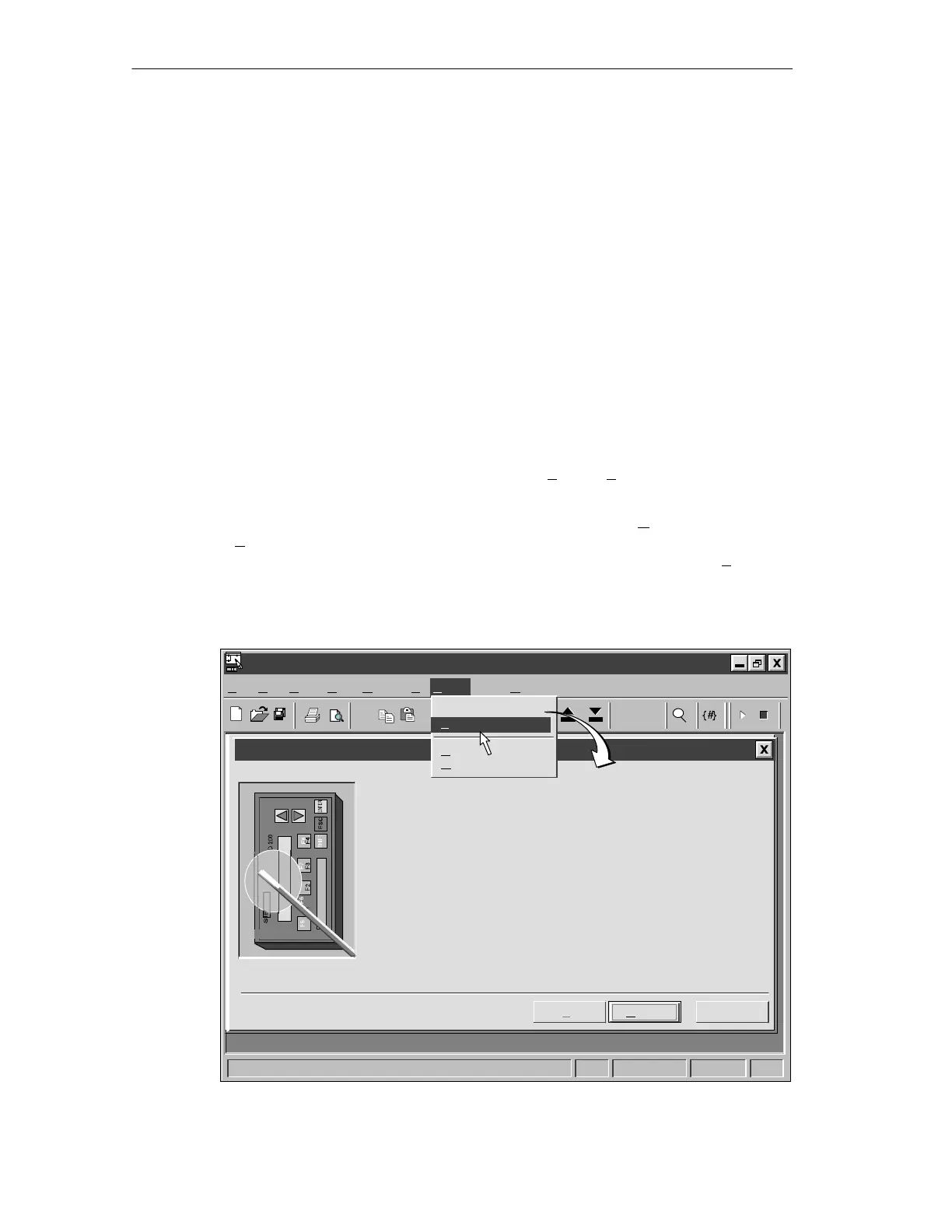2-2
SIMATIC TD 200 Operator Interface
C79000-G7076-C272-01
2.1 Starting the STEP 7-Micro/WIN TD 200 Configuration Wizard
STEP 7-Micro/WIN provides a “wizard” that makes it easy to configure the
parameter block and the messages in the data memory area of the S7-200 CPU.
The TD 200 Configuration Wizard automatically writes the parameter block and
message texts to the data block editor after you finish choosing the options and
creating the messages. This data block can then be downloaded to the CPU. For
detailed information about the TD 200 parameter block and message formats, see
Appendix D.
This chapter contains the procedure for creating a sample TD 200 application. Use
the instructions in this example to create a TD 200 parameter block and three
messages using the TD 200 Configuration Wizard. The first message is text only.
The second message contains both text and embedded data. The third message is
a text message that requires acknowledgement by the operator.
The example also shows how to use the function keys to enable a message and
how to use the acknowledge- and edit-notification bits within your program.
To open the wizard, select the menu command Tools > TD 200 Wizard... as
shown in Figure 2-1.
To navigate through the dialog boxes of the wizard, click on “Next>.” Click on the
“<Prev” button to go back to a previous dialog box if you need to change or review
any of the parameters you have defined. In the final dialog box, click on “Finish” to
validate and save the parameter block and close the wizard.
To view the configured parameter block and messages, open the
STEP 7-Micro/WIN data block editor.
File Edit View PLC Debug Tools Window Help
STEP 7-Micro/WIN - c:\microwin\project1.prj
TD 200 Configuration Wizard
CancelNext >
This wizard helps you configure TD 200 messages quickly and easily.
When completed, the wizard generates the supporting data block code.
< Prev
To begin configuring TD 200 messages, click Next.
1, 1
Tools
Instruction Wizard..
TD 200 Wizard...
A
Z
A
Z
↑
↓
Customize ...
Options...
TD200
Figure 2-1 Accessing the TD 200 Configuration Wizard
Confi
urin
the TD 200
