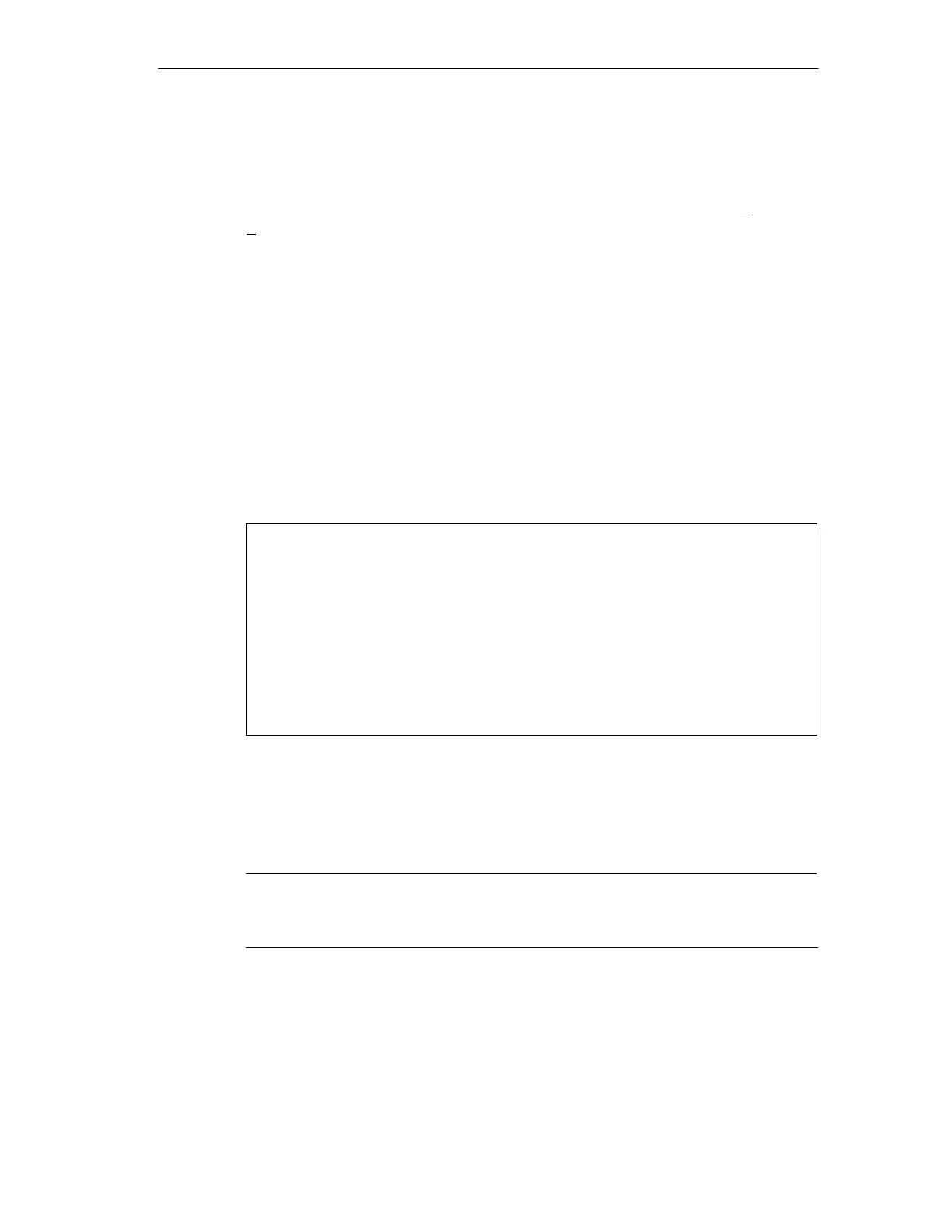4-5
SIMATIC TD 200 Operator Interface
C79000-G7076-C272-01
4.2 Using the Bar Graph Character Set
This sample program illustrates the bar graph character set. Version 1.1 and higher
of the TD 200 support creating a bar graph. Select the menu command Tools >
TD 200 Wizard..., as shown in Figure 4-1, and use the TD 200 Configuration
Wizard to make the following selections:
1. Select English, select bar graph character set.
2. Disable time-of-day menu, force menu, and password protection.
3. Reserve marker byte M0 for function keys, update as fast as possible.
4. Select one 40-character message.
5. Select the parameter block starting byte at VB0, message enables at VB12,
and message information at VB20.
6. Set message text: bbbbbbbbbbbbbbbbbbbb (where b is a blank)
BAR GRAPH SAMPLE
Figure 4-4 shows the data block generated in this sample.
// BEGIN TD200_BLOCK 0
// (Comments within this block should not be edited or removed)
VB0 ’TD’ // TD 200 Identification
VB2 16#90 // Set Language to English, set Update to As fast as possible
VB3 16#01 // Set the display to 40 character mode; Up key V3.2; Down key V3.3
VB4 1 // Set the number of messages
VB5 0 // Set the Function Keys notification bits to M0.0 – M0.7
VW6 20 // Set the starting address for messages to VW20
VW8 12 // Set the starting address for message enable bits to VW12
// MESSAGE 1
// Message Enable Bit V12.7
VB20 ’ BAR GRAPH SAMPLE ’
// END TD200_BLOCK 0
Figure 4-4 Data Block of the Bar Graph Sample Program
After you finish entering the parameters in the wizard, create the program shown in
Figure 4-5, download the data block and the program to a CPU, and place the
CPU in RUN mode. Adjust potentiometer 0 to display the bar graph.
Note
This example does not produce an exact representation of the analog
potentiometer value. The partial bars are approximate.
Creatin
Sample Pro
rams
