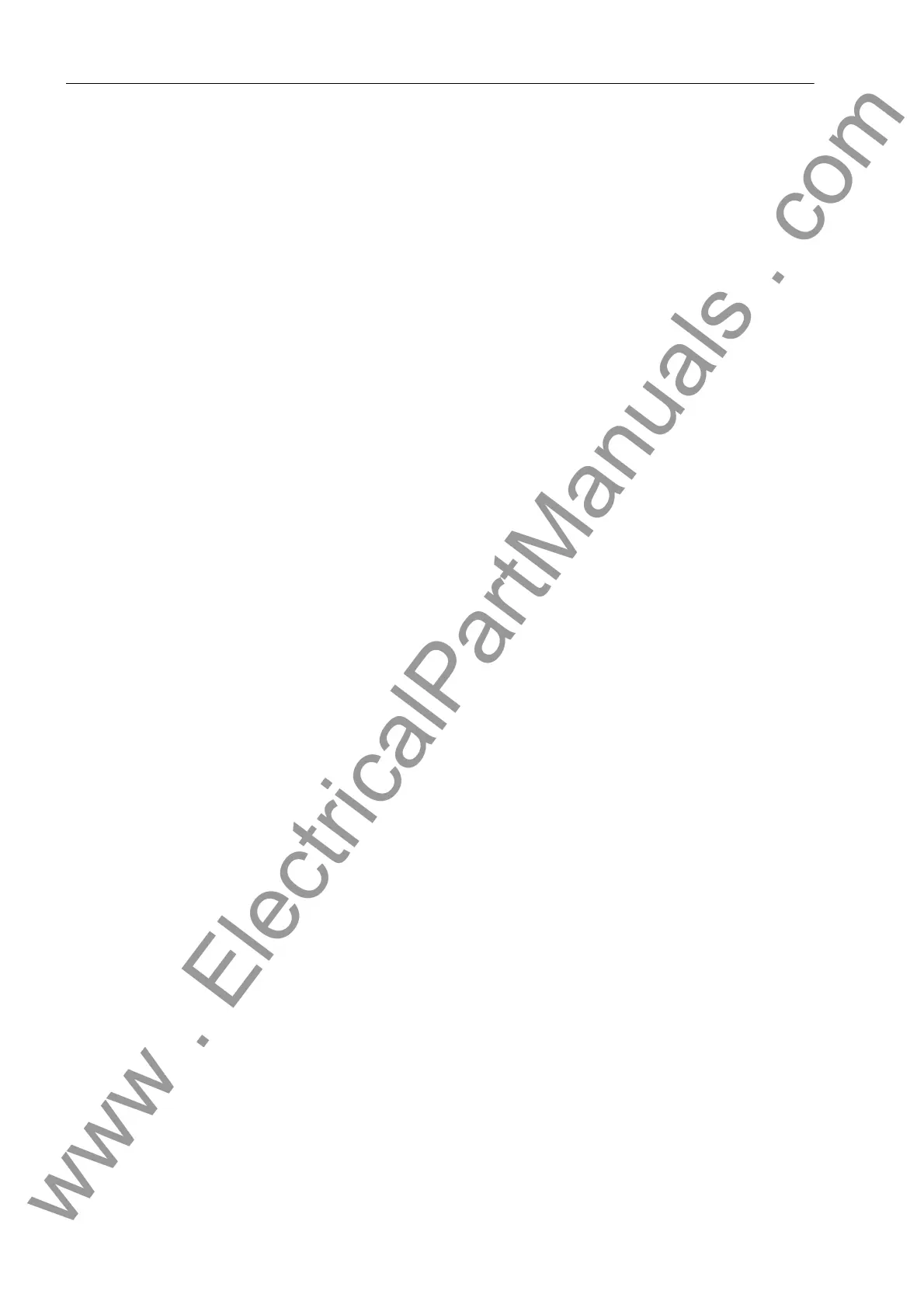3 Mounting and Commissioning
298
7SD610 Manual
C53000-G1176-C145-4
Proceed as follows in order to check the binary inputs:
• Each state in the system which causes a binary input to pick up must be generated.
• Check the reaction in the Status column of the dialog box. To do this, the dialog box
must be updated. The options may be found below under the margin heading „Up-
dating the Display“.
• Finish the test sequence (see margin heading below „Exiting the Procedure“).
If, however, the effect of a binary input must be checked without carrying out any
switching in the system, it is possible to trigger individual binary inputs with the hard-
ware test function. As soon as the first state change of any binary input is triggered
and the password No. 6 has been entered, all binary inputs are separated from the
system and can only be activated via the hardware test function.
Test of the LEDs The light-emitting diodes (LEDs) may be tested in a similar manner to the other in-
put/output components. As soon as the first state change of any LED has been trig-
gered, all LEDs are separated from the internal device functionality and can only be
controlled via the hardware test function. This means e.g. that no LED is illuminated
anymore by a protective function or by pressing the LED reset button.
Updating the
Display
When the dialog box Hardware Test is opened, the present conditions of the hard-
ware components at that moment are read in and displayed.
An update is made:
• For the particular hardware component, if a command for change to another state
was successful,
• For all hardware components if the Update button is clicked,
• For all hardware components with cyclical updating (cycle time is 20 sec) if the Au-
tomatic Update (20 sec) field is marked.
Exiting the Proce-
dure
To end the hardware test, click on Close. The dialog box closes. Thus, all the hard-
ware components are set back to the operating state specified by the plant states. The
processor system is restarted, then the device is ready for operation.
3.3.5 Checking the Protection Data Topology
General The communication topology can either be checked from the PC using DIGSI or with
a „ WEB-Monitor“. If you choose to work with the „WEB-Monitor“, please note the Help
files referring to the „WEB-Monitor“.
You can either connect the PC to the device locally using the operator interface at the
front, or the service interface at the back of the PC (Figure 3-18). Or you can log into
the device using a modem via the service interface (example in Figure 3-19).
www . ElectricalPartManuals . com
