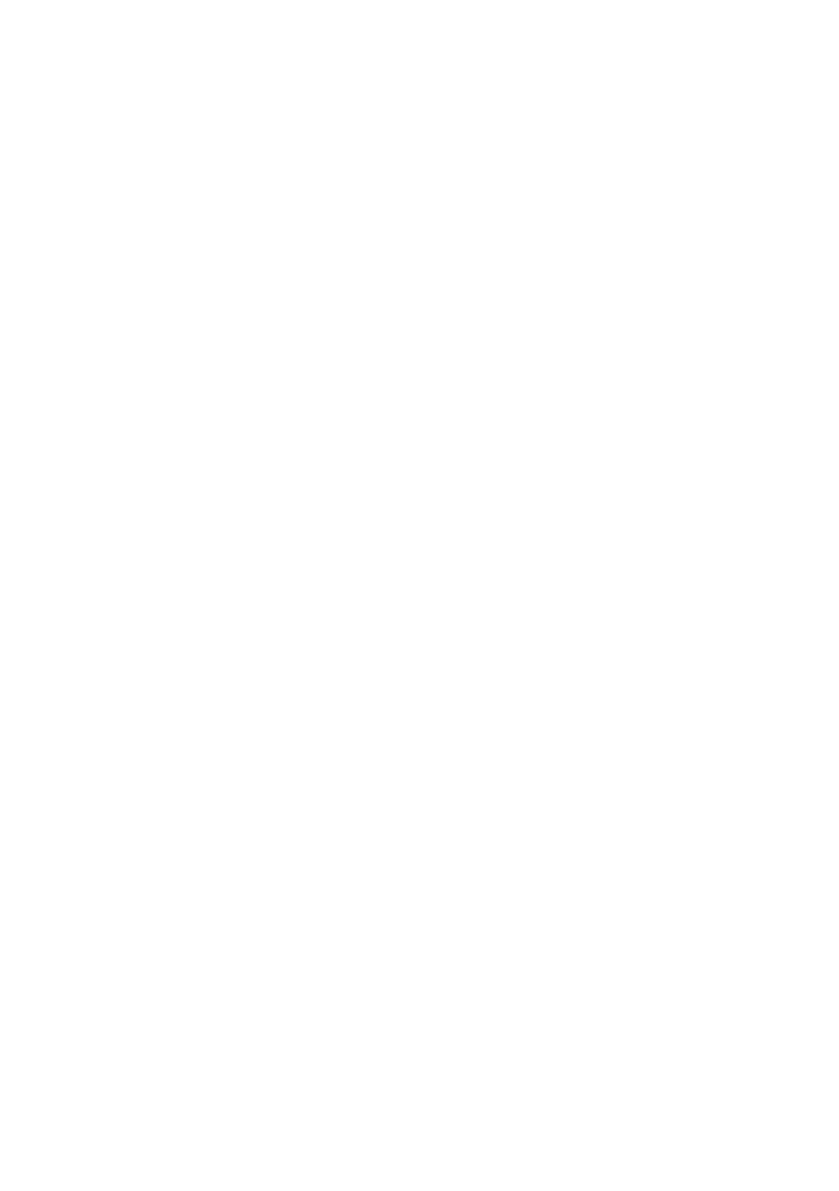Procedure:
1. Select the ClusterController in the system tree and select the menu Settings in the device
menu.
2. Select the parameter group Device > Time settings.
3. Select [Edit].
4. If required, use the drop-down list Standard/daylight saving time conversion on to set
automatic conversion between standard and daylight saving time.
5. If necessary, set the automatic time synchronization using the drop-down list Automatic time
synchronization.
6. In the drop-down list Time synchronization source, select the desired time synchronization
source.
7. If an NTP server is to be used as a time synchronization source, enter the name or the IP
address of the desired NTP server in the field NTP server.
8. In the drop-down list Time zone, select the desired time zone.
9. Select [Save].
☑ For automatic time synchronization, the ClusterController synchronizes the date and the
time with SunnyPortal or the NTP server once a day at around 9 p.m.
10. To trigger time synchronization manually, select the button [Execute] in the field Trigger time
synchronization.
☑ For manual time synchronization, the ClusterController synchronizes the date and the time
with the time synchronization source. The time synchronization was successful if the time is
displayed in the field Set system time.
☑ The result of the manual time synchronization attempt is logged in the event log (see
Section9.1, page51).
6.7.3 Manually Setting the System Time
1. Select the ClusterController in the system tree and select the menu Settings in the device
menu.
2. Select the parameter group Device > Time settings.
3. Select [Edit].
4. If required, use the drop-down list Standard/daylight saving time conversion on to set
automatic conversion between standard and daylight saving time.
5. In the field Set system time, set the current date and time of the system.
6. In the drop-down list Time zone, select the desired time zone.
7. Select [Save].
6 System Settings
SMA Solar Technology AG
User Manual 39ClusterController-BA-en-15