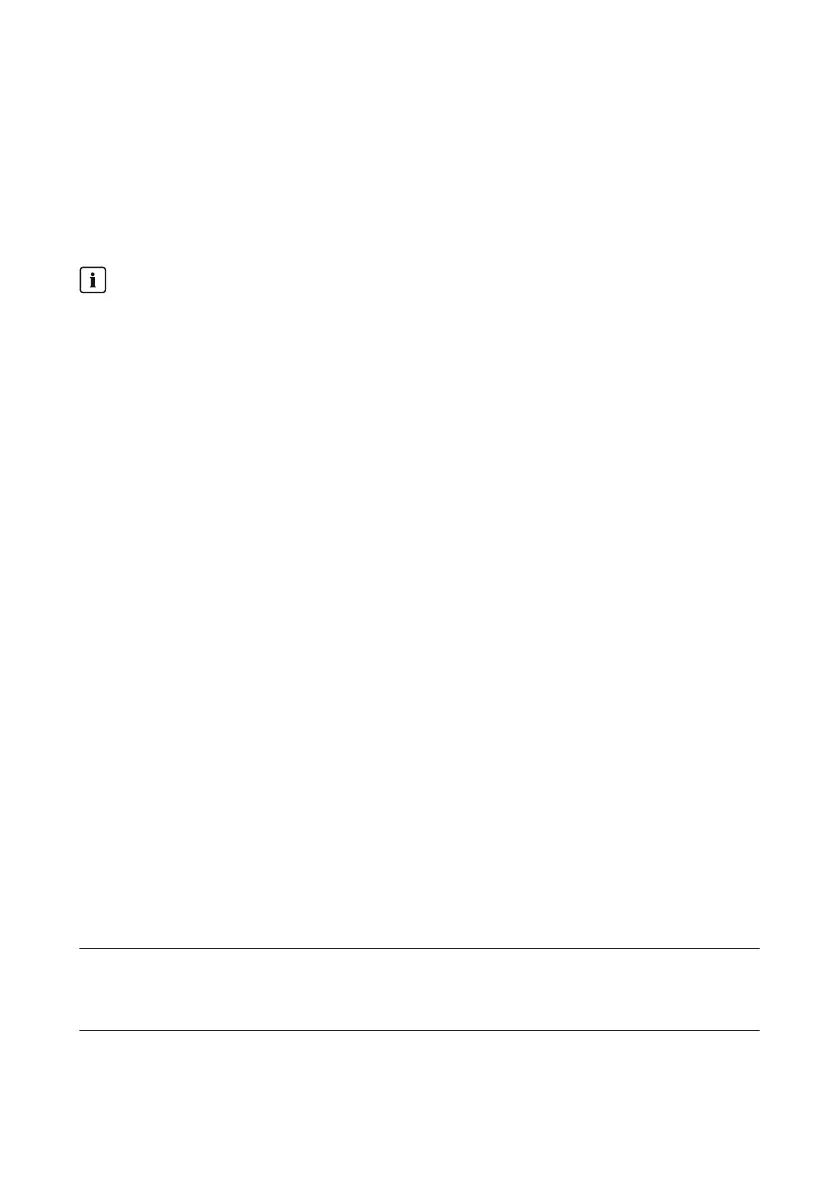16 Setting Up Access via the Internet
If the ClusterController is integrated in a LAN with a router, you can also access the user interface
of the ClusterController via the Internet. You have the following options:
• Access via SunnyPortal
• Access via WAN IP Address
• Access via DynDNS
Ensuring data security in Ethernet networks
When accessing via the Internet, there is a risk that unauthorized users may access and
manipulate the data or devices in your system.
• Take suitable protective measures (e.g. set up a firewall, close network ports that are not
required, only enable remote access via VPN tunnel).
Access via SunnyPortal
Requirements:
☐ The ClusterController must be registered in SunnyPortal (see Section11.1, page56).
☐ Corresponding port forwarding must be set up in the router (see router manual). The
ClusterController is set to HTTP port 80 and NAT port 80 by default.
Procedure:
• In SunnyPortal, select the ClusterController on the page Configuration > Device overview.
☑ The login page of the ClusterController opens.
Access via WAN IP Address
Requirement:
☐ Corresponding port forwarding must be set up in the router (see router manual). The
ClusterController is set to HTTP port 80 and NAT port 80 by default.
Procedure:
1. Select the ClusterController in the system tree and select the menu Settings in the device
menu.
2. Select the parameter group External communication > Nat.
3. The WAN IP address is shown in the field WAN IP.
4. In order to call up the ClusterController user interface later on via the Internet, enter the
previously noted WAN IP address in the address line of the web browser. If you have
changed the port, you must also specify the port.
Example: Entering the WAN IP address and the port
The WAN IP address is "83.246.95.22" and the port is "81".
• Enter http://83.246.95.22:81 in the address line of the web browser.
16 Setting Up Access via the Internet
SMA Solar Technology AG
User ManualClusterController-BA-en-1584