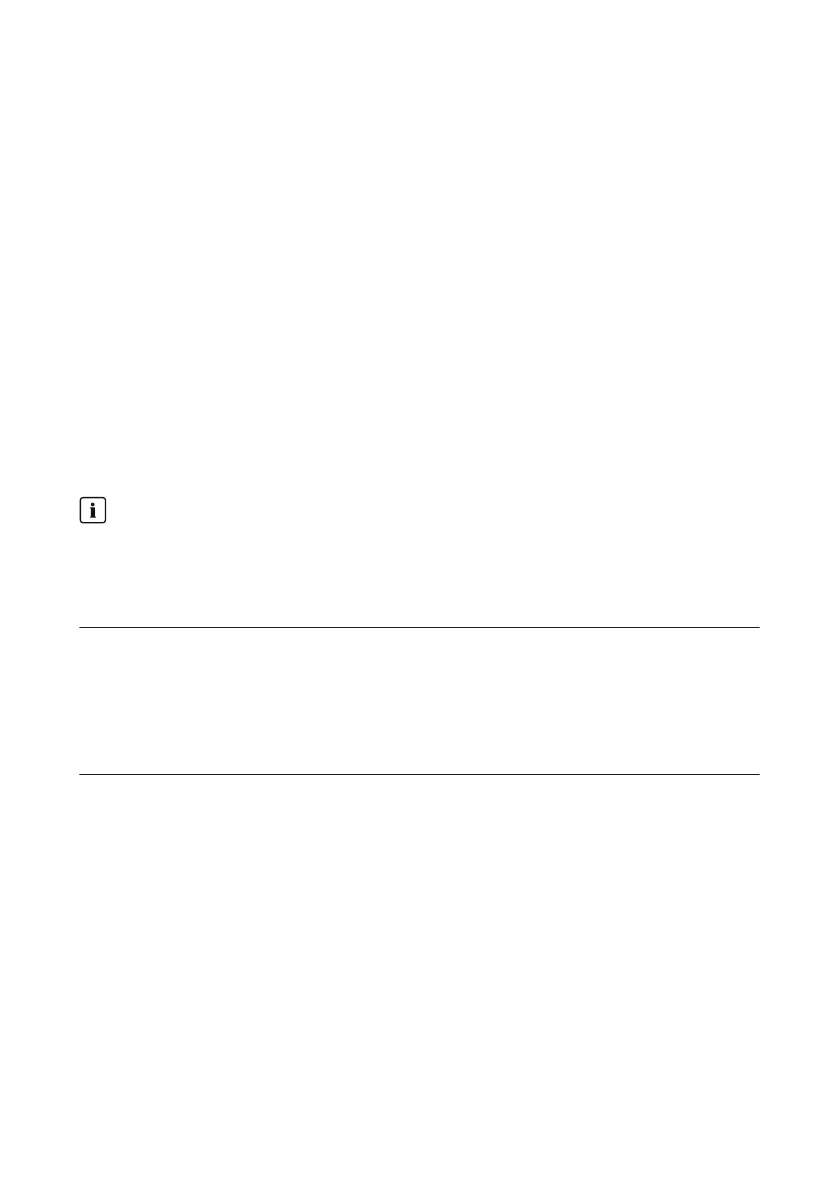3. Select the parameter group External communication > Proxy settings and make the
desired proxy configuration. Tip: The proxy settings for the web browser can usually be
adopted for the ClusterController.
4. Select [Save].
17.3 Making the DHCP Configuration
1. Select the ClusterController in the system tree and select the menu Settings in the device
menu.
2. Select the parameter group External communication > Ethernet > DHCP.
3. Select [Edit].
4. Make the desired DHCP settings:
• To activate DHCP, select the entry Yes in the drop-down list Activated.
• To deactivate DHCP, select the entry No in the drop-down list Activated.
5. Select [Save].
17.4 Changing the HTTP Port
When calling up the ClusterController, specify the IP address and the changed HTTP
port
If you have changed the default HTTP port configured in the ClusterController, you must
specify this changed HTTP port together with the IP address of the ClusterController when
calling up the user interface.
Example: Calling up the user interface of the ClusterController after changing the HTTP
port
The IP address of the ClusterController is 192.168.0.168 and you have changed the HTTP port
to 8080.
• To call up the ClusterController user interface, enter http://192.168.0.168:8080 in the
address line of the web browser.
Procedure:
1. Select the ClusterController in the system tree and select the menu Settings in the device
menu.
2. Select the parameter group External communication > HTTP.
3. Select [Edit].
4. In the field Port, enter the desired port (default setting: port 80).
5. Select [Save].
17.5 Changing the NAT Port
1. Select the ClusterController in the system tree and select the menu Settings in the device
menu.
2. Select the parameter group External communication > Ethernet>Nat.
17 Network Configuration
SMA Solar Technology AG
User ManualClusterController-BA-en-1588
