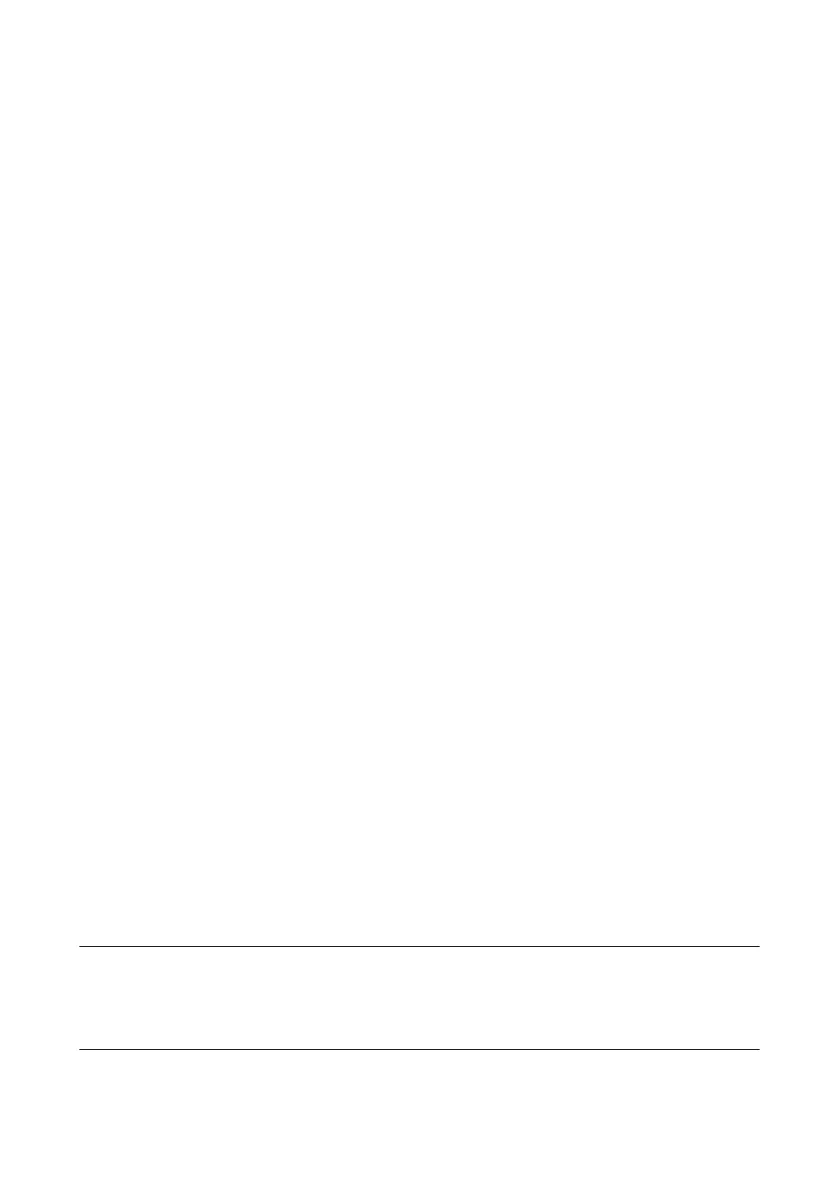Procedure:
• Connect the USB data carrier to the ClusterController at USB port 1.
☑ Depending on the available storage capacity of the USB data carrier, the
ClusterController exports the system data to the USB data carrier in the selected export
format (see Section8.1, page44).
8.5 Exporting System Data to the Integrated FTP Server
8.5.1 Setting the Export Format for System Data
1. Select the ClusterController in the system tree and select the menu Settings in the device
menu.
2. Select the parameter group Data logging > Export.
3. Select [Edit].
4. Select the export format for the system data:
• To export the system data in CSV format, select the entry Yes in the drop-down list Data
export in CSV format (default setting).
• To export the system data in XML format, select the entry Yes in the drop-down list Data
export in XML format.
5. Select [Save].
8.5.2 Activating or Deactivating the Integrated FTP Server
1. Select the ClusterController in the system tree and select the menu Settings in the device
menu.
2. Select the parameter group Device > FTP server.
3. Select [Edit].
4. Make the setting for the integrated FTP server:
• To activate the integrated FTP server, select the entry Yes in the drop-down list Activated.
• To deactivate the integrated FTP server, select the entry No in the drop-down list
Activated (default setting).
5. Select [Save].
8.5.3 Accessing the Integrated FTP Server via the Web Browser
Requirement:
☐ The integrated FTP server must be activated (see Section8.5.2, page48).
Example: Entering the IP address, user ID and system password
If you wish to use the password "1111" to log into the ClusterController as an installer with the IP
address 192.169.4.2, enter the following:
ftp://installer:1111@192.169.4.2
8 Exporting System Data
SMA Solar Technology AG
User ManualClusterController-BA-en-1548