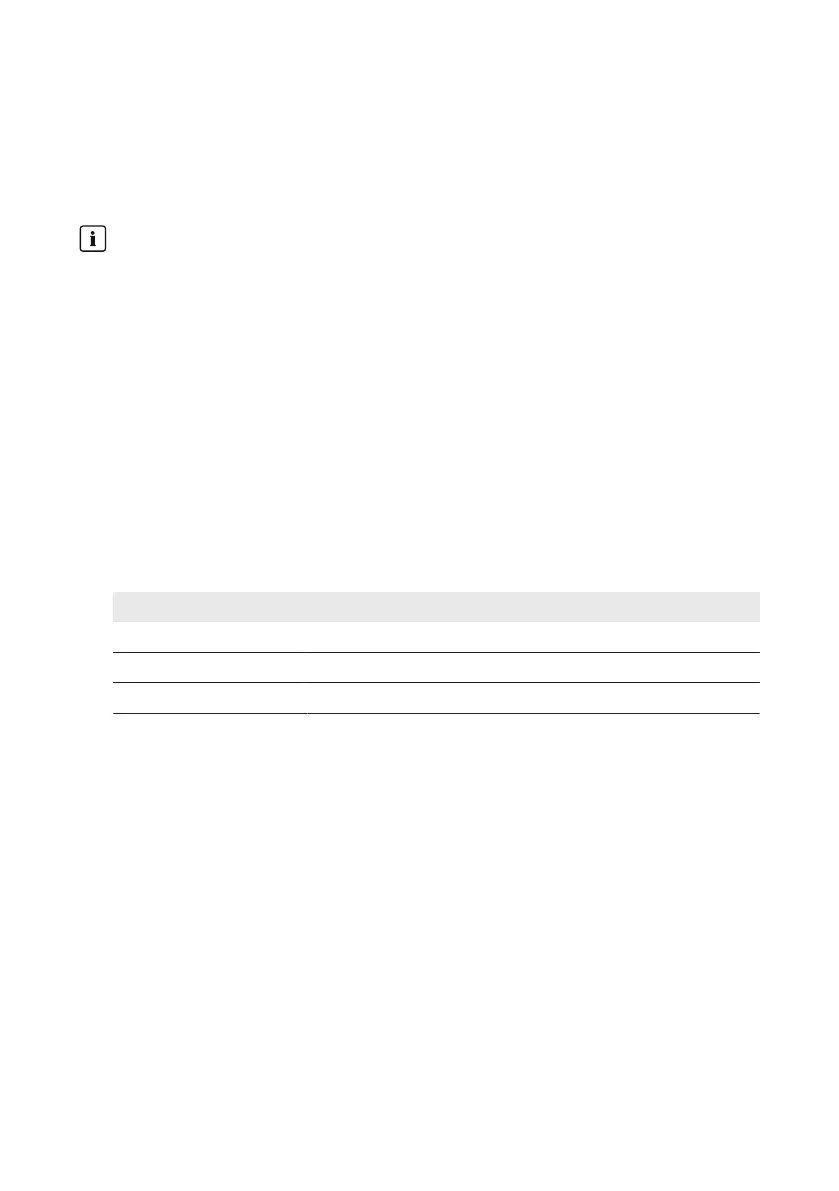5. Select [Save].
6. Adjust the strictness of communication monitoring in SunnyPortal if required (see the user
manual of the ClusterController in SunnyPortal).
11.4 Setting the Upload Frequency
Delay in data upload possible
To prevent excessive data volume for SunnyPortal at specific times, the ClusterController
delays the start of the data upload by up to tenminutes if required.
If a data upload is still in progress and the ClusterController is to start a new data upload
(e.g. at a configured time interval of 15minutes), then the ClusterController will not perform
the new data upload and instead transmits the data at the next time interval.
Requirement:
☐ You must already be registered in SunnyPortal (see Section11.1, page56).
Procedure:
1. Select the ClusterController in the system tree and select the menu Settings in the device
menu.
2. Select the parameter group SunnyPortal > Basic settings.
3. Select [Edit].
4. In the drop-down list Upload frequency, select the desired time interval.
Time interval Explanation
Every 15 minutes Data upload takes place every 15minutes.
Hourly Data upload takes place every 60minutes.
Daily Data upload takes place daily at around 1:30 a.m.
5. Select [Save].
11.5 Testing the Connection to SunnyPortal
1. Select the ClusterController in the system tree and select the menu Settings in the device
menu.
2. Select the parameter group SunnyPortal > Status and Actions.
3. In the field Portal connection test, select [Execute].
☑ The ClusterController performs the connection test. OK is displayed in the field Result of the
last connection test.
✖ The connection test has failed?
• Rectify the error (see Section18.2, page96).
11 Sunny Portal
SMA Solar Technology AG
User ManualClusterController-BA-en-1558
