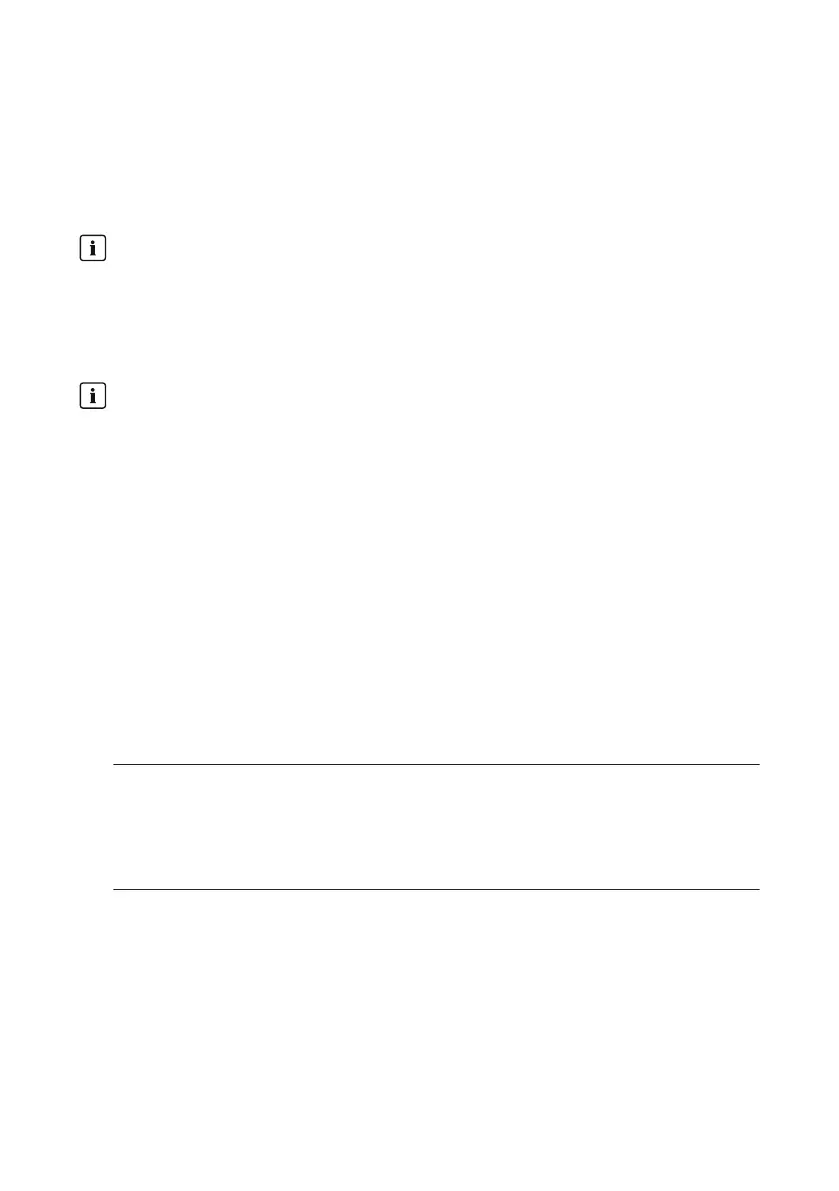17 Network Configuration
17.1 Configuration for Static LAN
17.1.1 Configuring the ClusterController for Static LAN
Different IP address ranges required for Speedwire network and LAN
In order for an unambiguous assignment of the IP addresses in the Speedwire network and in
the LAN to be possible from the perspective of the ClusterController, the IP address ranges of
both networks must be different. By default, the ClusterController uses address range
172.22/16 (172.22.0.1 to 172.22.255.255) for the Speedwire network.
• Ensure that different IP address ranges are used for the Speedwire network and the LAN.
Observe the configuration of the router and the network switch
For the Speedwire connection, the product uses IP addresses from the Unicast range and also
IP addresses from the Multicast range 239/8 (239.0.0.0 to 239.255.255.255).
• When using a router or network switch, ensure that the router and the network switch
forward the Multicast telegrams required for the Speedwire connection to all nodes in the
Speedwire network (for further information on how to configure the router or network
switch, see the manual from the manufacturer).
Procedure:
1. Write down the previous IP address, subnet mask and gateway address of the computer.
2. Connect the computer to port X13 or X14 on the ClusterController.
3. Read off and write down the IP address of the ClusterController from the display:
• Select the display view External communication.
• Read off the IP address from the IP address line and write it down.
4. Adapt the network settings of the computer:
• Adapt the IP address.
Example: adapting the IP address of the computer to the address range of the
ClusterController
The IP address of the ClusterController is "169.254.0.3" and the IP address of the computer
is "10.4.33.105".
• Change the IP address of the computer to 169.254.0.4.
• Change the subnet mask to 255.255.0.0.
• Ensure that no gateway address is entered.
5. Call up the ClusterController via the IP address read off from the display and log in.
6. Select the ClusterController in the system tree and select the menu Settings in the device
menu.
7. Disable DHCP if it has not yet been disabled.
• Select the parameter group External communication > Ethernet > DHCP.
• Select [Edit].
17 Network Configuration
SMA Solar Technology AG
User ManualClusterController-BA-en-1586
