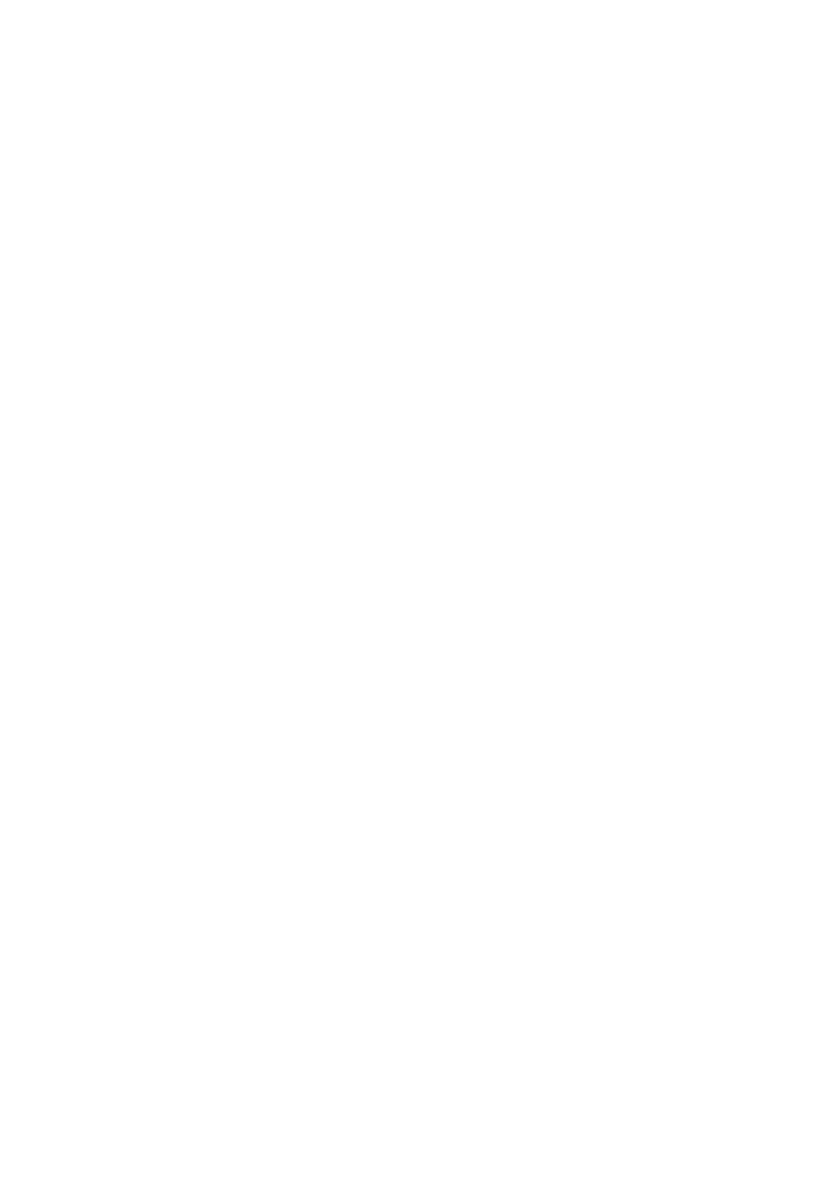12 Modbus Configuration
12.1 Activating the Modbus Server
When using a Modbus client, you must activate the required Modbus server via the user interface
of the ClusterController.
Procedure:
1. Log into the ClusterController as Installer.
2. Select the ClusterController in the system tree and select the menu Settings in the device
menu.
3. Select the parameter group External communication > Modbus.
4. Select [Edit].
5. To use the TCP server, make the following settings in the group TCP server:
• In the drop-down list Activated, select the entry Yes.
• If necessary, change the port in the field Port (default setting: 502).
6. To use the UDP server, make the following settings in the group UDP server:
• In the drop-down list Activated, select the entry Yes.
• If necessary, change the port in the field Port (default setting: 502).
7. Select [Save].
8. If required, make additional Modbus settings (see the Technical Description "
"SMACLUSTERCONTROLLER Modbus® Interface"").
12.2 Saving or Updating the Modbus Profile and System
Configuration
Saving the Modbus Profile
1. Select the ClusterController in the system tree and select the menu Update and save in the
device menu.
2. Select the parameter group Modbus.
3. Select [Save user-defined Modbus profile (usrprofile.xml)] and save the file to the
desired storage location with the desired file name.
Updating the Modbus Profile
1. Log into the ClusterController as Installer.
2. Select the ClusterController in the system tree and select the menu Update and save in the
device menu.
3. Select the parameter group Modbus.
4. To update the SMA Modbus profile, perform the following steps:
• In the field Update SMA Modbus profile (*.xml), select [Browse...].
☑ The file selection window opens.
12 Modbus Configuration
SMA Solar Technology AG
User ManualClusterController-BA-en-1560
