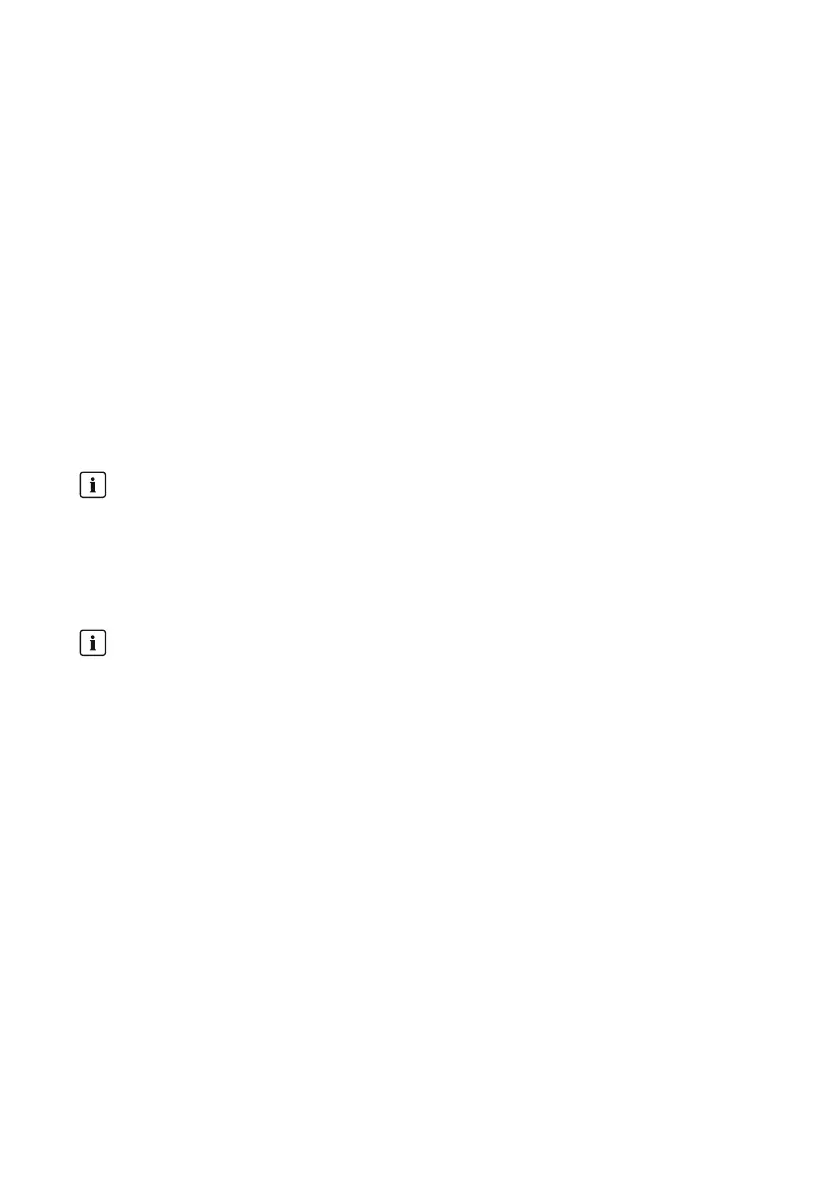• Connect the USB data carrier to the computer.
• In the first partition of the USB data carrier, create a file folder in the root directory with
the title UPDATE. If there is more than one partition on the USB data carrier, the
ClusterController only searches the first partition for update files.
• Copy the downloaded update file (*.up2) to the UPDATE folder, then remove the USB
data carrier from the computer.
2. Connect the USB data carrier to USB port 2 of the ClusterController.
☑ The update file is uploaded and executed.
14.2.2 Performing a Manual Update for Connected SMA Devices
You have the following options for performing the manual update for connected devices:
• Performing a Manual Update via the Internet
• Performing a Manual Update via the User Interface
• Performing a Manual Update via the USB Data Carrier
Settings already made for the ClusterController and the system data are retained after the update.
Sufficient DC input voltage is required for update
For some inverters, updates are only possible above a specific DC input voltage. Depending
on the time of day, the weather, or the condition of the PV modules (e.g. affected by pollution
or covered with snow), the DC input voltage may be too low for the update. The affected
inverters do not feed in during the update. This can result in temporary yield losses.
Performing a Manual Update via the Internet
Do not change the update source during the automatic update process
If the update source is changed during the automatic update process, the update process does
not continue. Update files that have already been sent to the inverters cannot be withdrawn.
• Do not change the update source during the automatic update process.
Requirement:
☐ The ClusterController must be connected to the Internet.
Procedure:
1. Activate the manual update:
• In the system tree, select the system and select the menu Updates in the device menu.
• Select the parameter group Settings and select [Edit].
• In the drop-down list Activated, select the entry Yes.
• In the drop-down list Operating mode, select the entry Manual update.
• In the drop-down list Update source, select the entry Update portal.
• Select [Save].
2. Select the desired device type, e.g. SB5000TL-21.
14 Update
SMA Solar Technology AG
User ManualClusterController-BA-en-1576