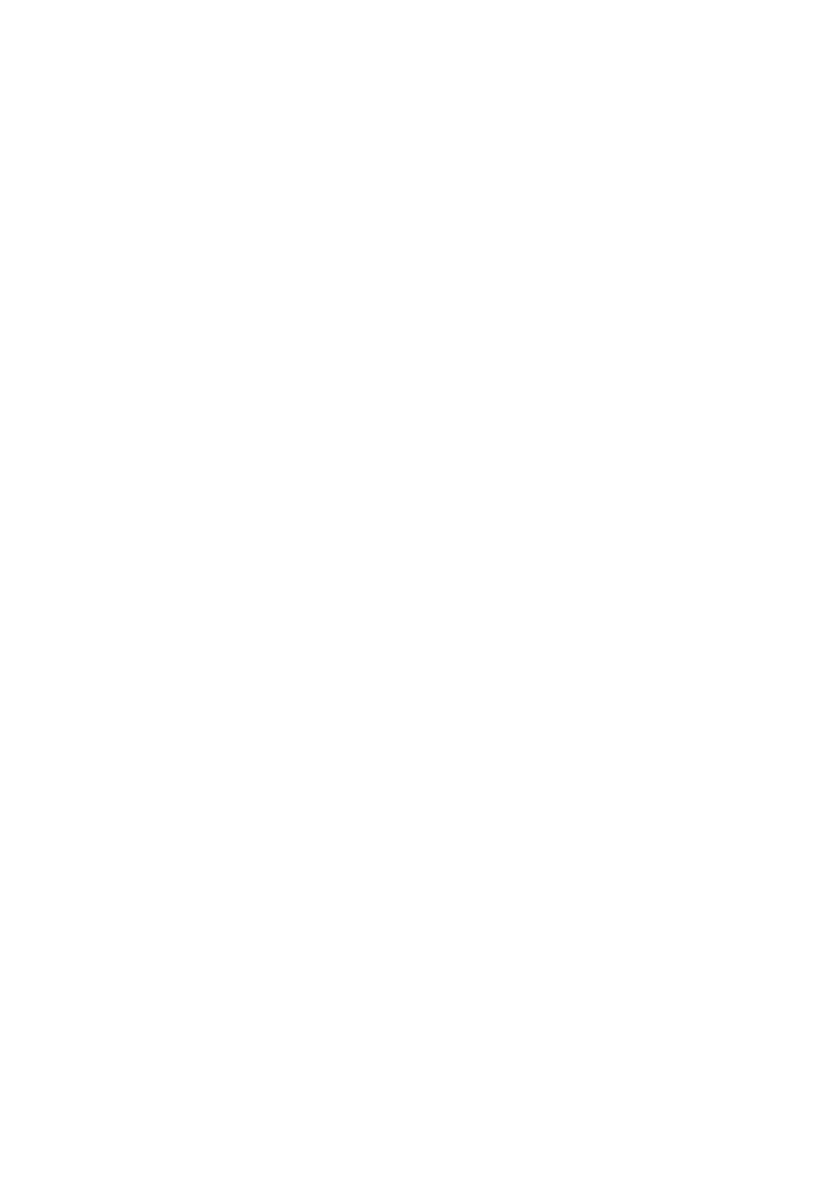• In the system tree, select the system and select the menu Updates in the device menu.
• Select the desired device type, e.g. SB5000TL-21.
• In the area Available updates, highlight the desired update file and select [Download
].
☑ The ClusterController copies the update file from the USB data carrier and displays
the update file status as Ready in the area Available updates after the download
has been completed successfully.
4. Remove the USB data carrier from the ClusterController.
5. Select [Send].
☑ The ClusterController checks the saved files.
☑ The ClusterController sends the update file once a day on up to five sequential days to the
devices in the system. The update process was successful if the version number of the sent
update file is displayed for all affected devices.
✖ No device, or not all affected devices, report back with the version number of the sent update
file?
• Rectify the error (see Section18.2, page96).
14 Update
SMA Solar Technology AG
User ManualClusterController-BA-en-1578