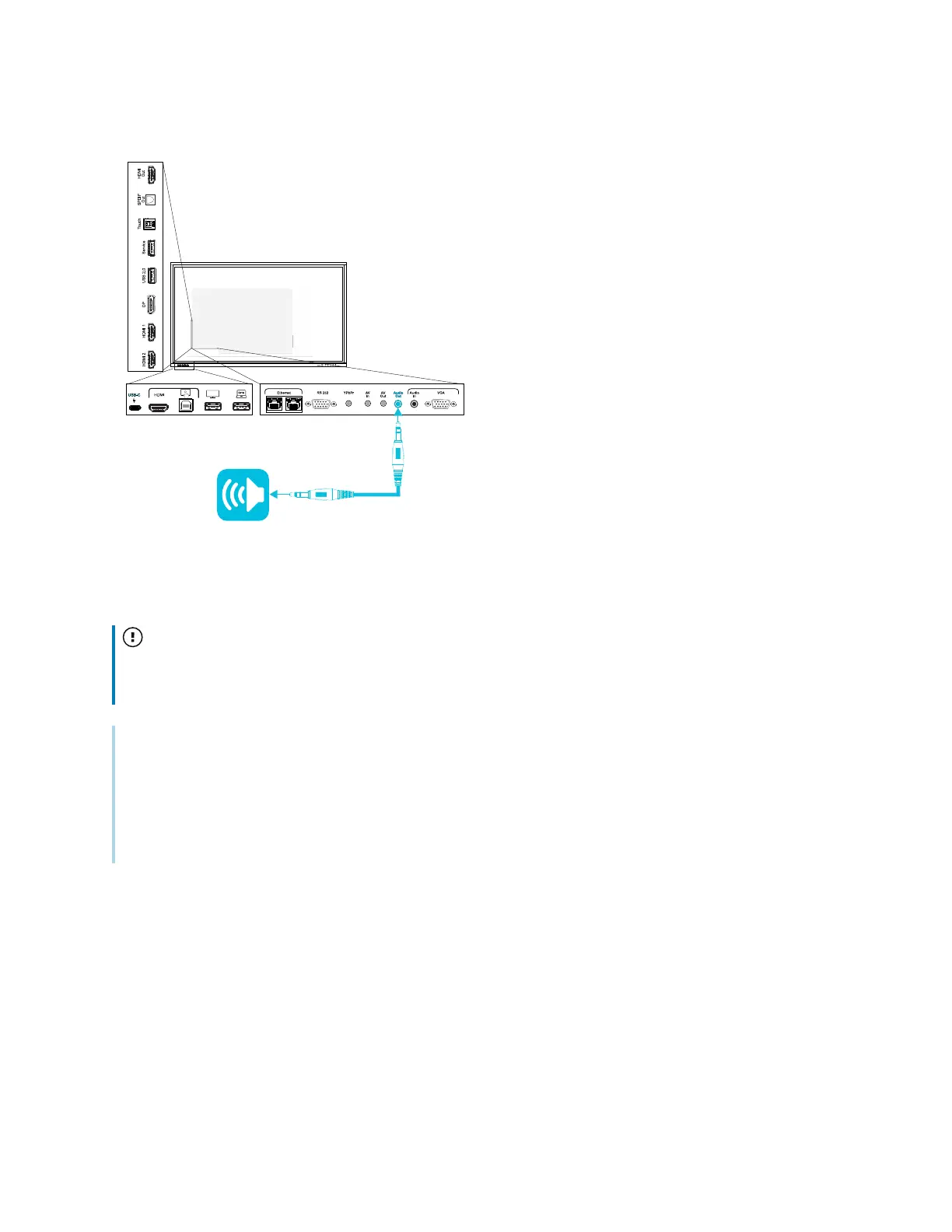Chapter 3 Connecting computers and other devices
smarttech.com/kb/171744 44
You must enable use of an external audio system in display settings (see
Image, audio, and menu setting
on page86).
Important
Use a 3.5 mm stereo jack (15 mm long barrel only) to connect to the display’s stereo 3.5 mm out
connector.
Notes
l
You can use the display’s volume controls to adjust volume of an audio system connected to the
display’s stereo 3.5 mm out connector.
l
If there’s an echo when the display is connected to an external audio system, try disabling the
display’s built-in speakers. See
Image, audio, and menu setting
on page86.
In addition to the stereo 3.5 mm out connector, the display also provides a Sony/Philips Digital Interface
(S/PDIF) out connector (pictured). S/PDIF is a digital audio transmission medium. You need an audio
receiver that supports S/PDIF to use this connection with an external sound bar or other audio system.
