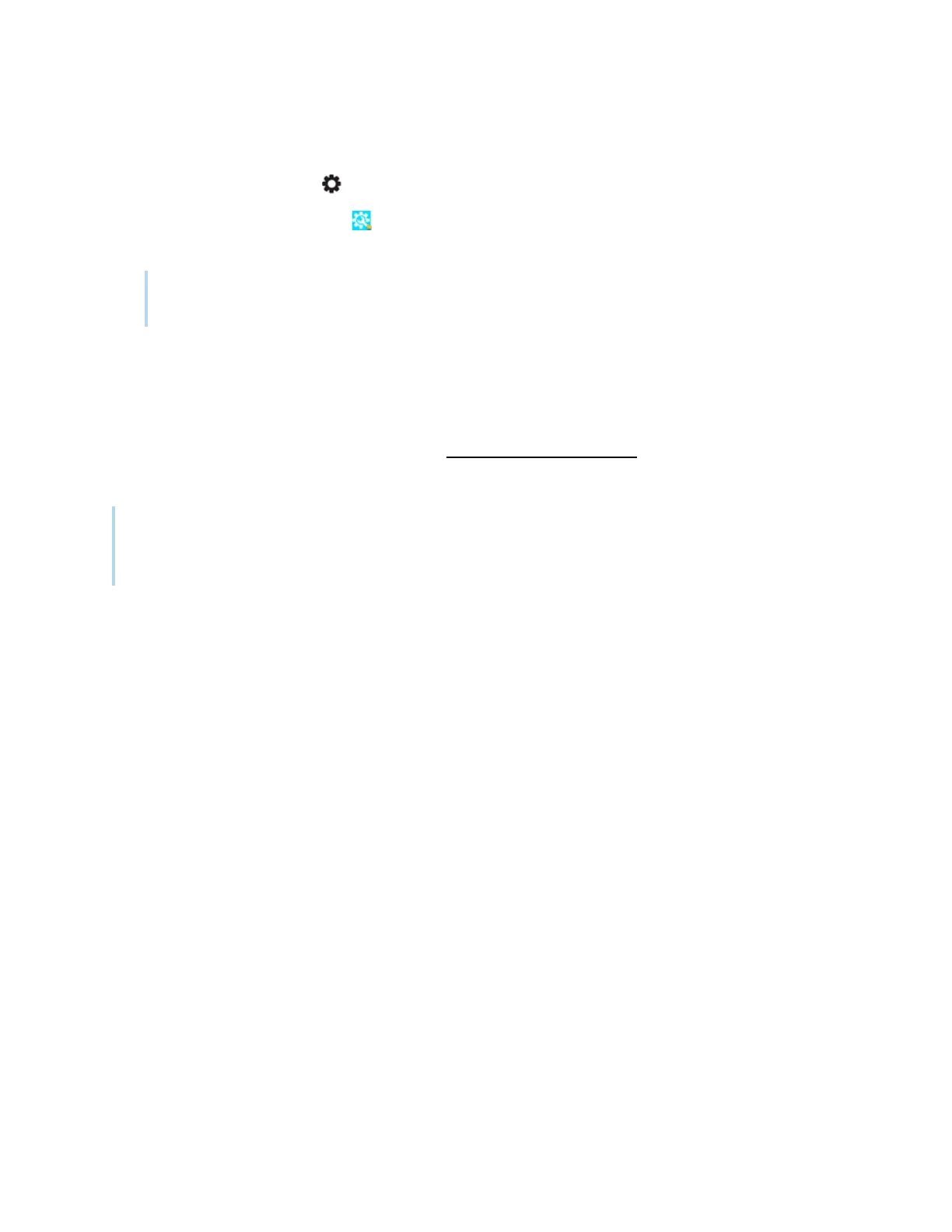Chapter 4 Maintaining the display
smarttech.com/kb/171744 60
To apply a firmware update from settings
1.
Press the Settings button on the front control panel.
2.
Tap the System Settings icon and tap Check for updates. A message lets you know whether an
update is available.
Note
The display may restart a number of times when a firmware update is applied.
3.
If an update is available and you’d like to apply it, tap OK. The display applies the firmware update
automatically after a short time.
Updating system firmware manually
You can download system firmware updates at smarttech.com/downloads and update the display's
firmware manually using a USB drive.
Note
Instructions for downloading and installing system firmware updates are provided on the firmware
downloads page.
