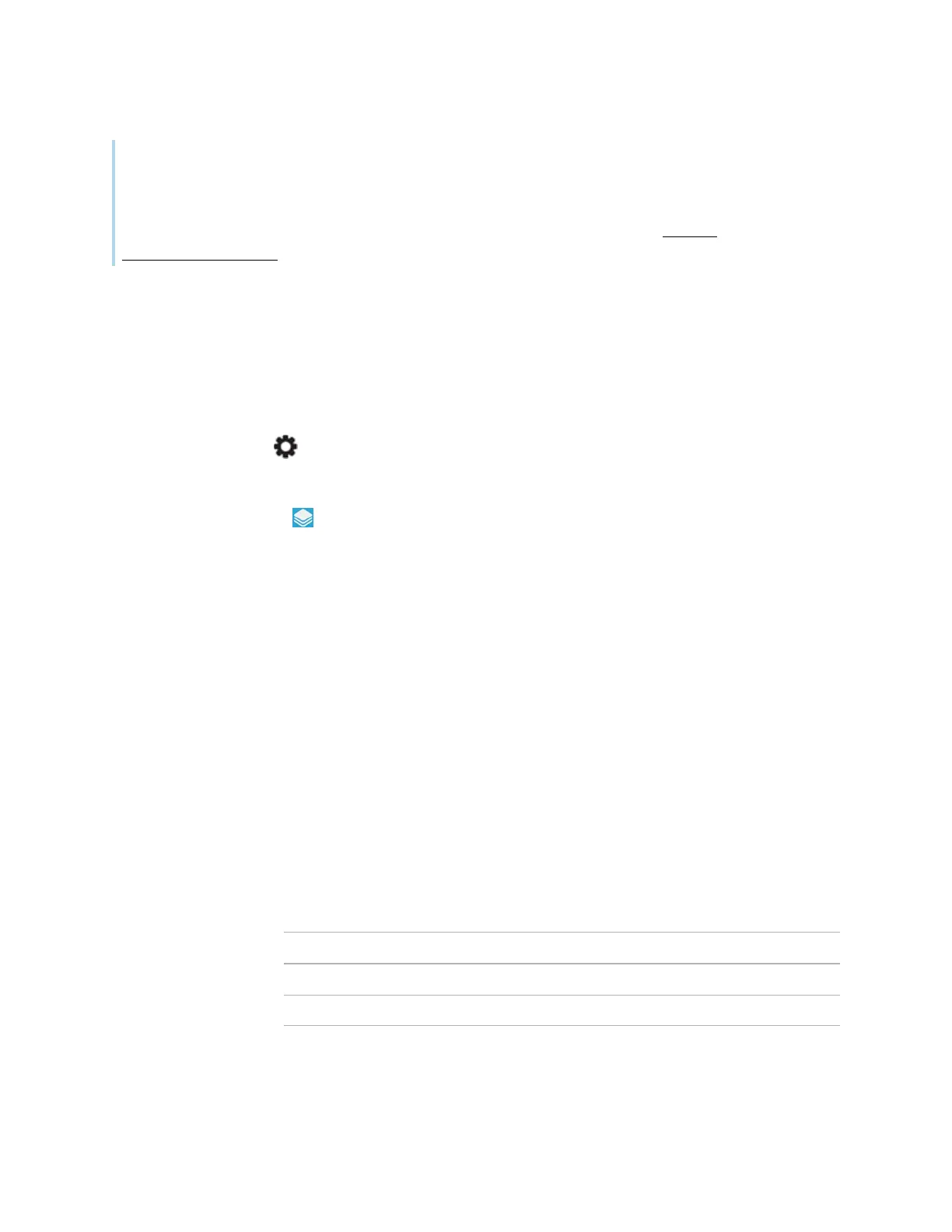Appendix C Managing the display using RS-232
smarttech.com/kb/171744 90
Tip
SMART also offers SMART RemoteManagement cloud-based device-management software, which
you can use to manage SMARTBoard interactive displays with iQ and devices running Windows,
Chrome
™
OS, Android, and iOS operating systems. For more information, see SMART
RemoteManagement.
Enabling room control on the display
You must enable room control on the display before sending commands to the display.
1. Turn on the display.
2.
Press the Settings button on the front control panel.
The settings menu appears.
3.
Tap the Lock control icon and disable Room Control Lock.
4. To exit the settings menu, tap the screen.
Configuring the computer’s serial interface settings
Configure the computer’s serial interface before sending commands to the display.
To configure the computer’s serial interface
1. Turn on the display.
2. Turn on the computer, and then start the serial communications program or terminal emulation
program.
3. Activate local echo.
4. Configure the serial interface settings using the following values, and then press ENTER.
Baud rate
38400
Data length
8
Parity bit
None
Stop bit
1
