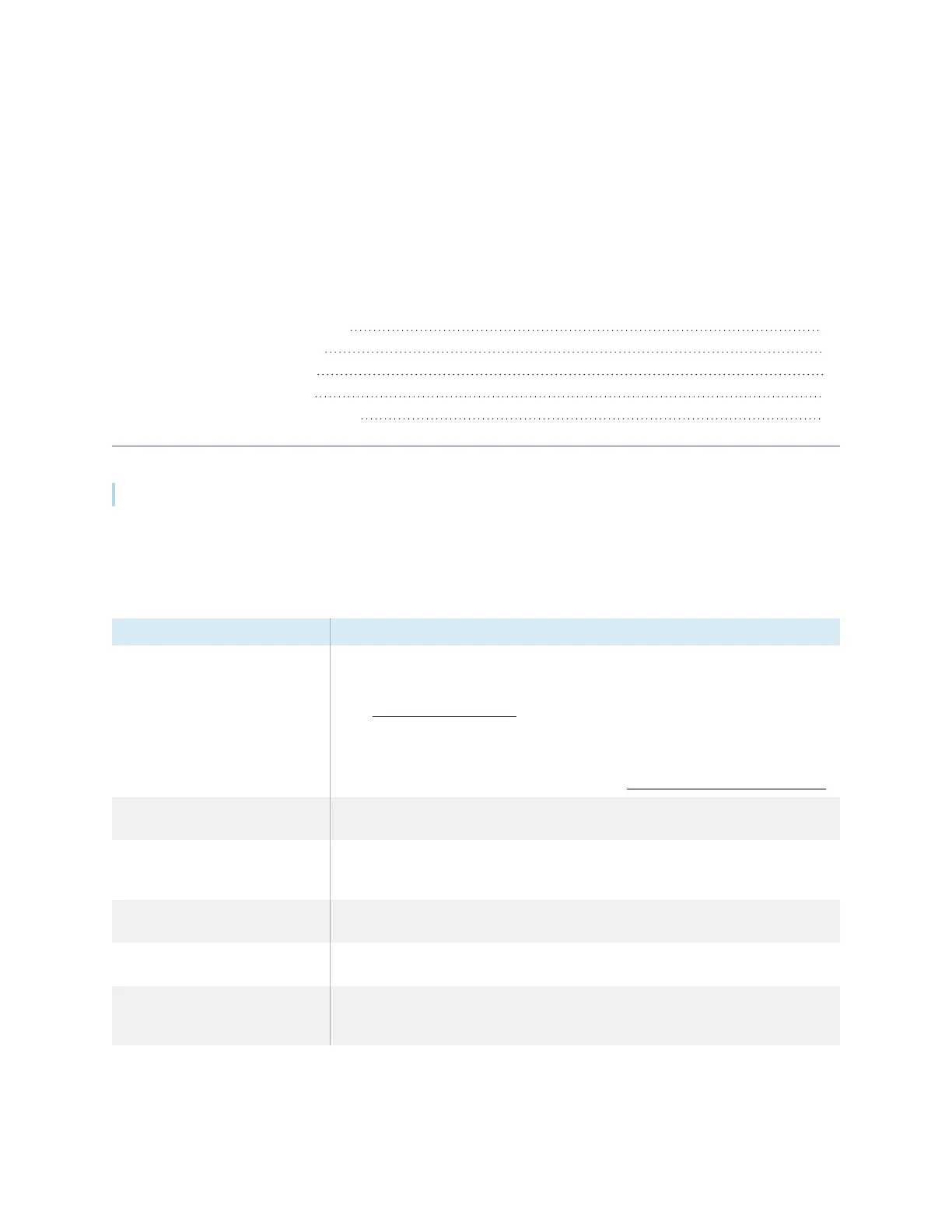smarttech.com/kb/171744 70
Chapter 6 Troubleshooting tools and
apps
Resolving issues with Whiteboard 70
Resolving issues with Browser 71
Resolving issues with EShare 71
Resolving issues with iMirror 72
Resolving issues with File Manager 73
This page explains how to troubleshooting tools and apps on your SMARTBoard GX.
Resolving issues with Whiteboard
Issue Solutions
The pen doesn’t write digital ink.
l
If you’re using the thick nib end of the pen, ensure the fine erase setting is disabled
in the Whiteboard app’s pen settings.
See
SMARTBoard GX series interactive displays user’s guide
(smarttech.com/kb/171744).
l
Make sure no other objects (such as your hand or clothing) are touching the screen
close to the pen nib.
l
A worn pen nib may act as a finger rather than a pen. Replacement pens are
available from the Store for SMART Parts (see smarttech.com/Support/PartsStore).
Your finger draws ink instead of
selecting an object.
Use the selection marquee tool to select objects.
Multiple fingers draw multiple lines
instead of performing pan, zoom, or
rotate gestures.
Tap the Multi-finger draw icon to switch back to single finger drawing.
You can’t set an image as the
background.
Make sure the image’s file format is .jpg or .png. Other formats are not supported.
The display can’t open a saved
Whiteboard.
Whiteboards are saved in .iwb format. The file the display is trying to open might
not be savedin a Whiteboard file format.
The display can’t open a
SMARTNotebook file.
The Whiteboard app on SMARTBoard GX series interactive displays doesn’t
support SMARTNotebook files. Use SMARTNotebook software on the connected
computer to open a SMARTNotebook file.
