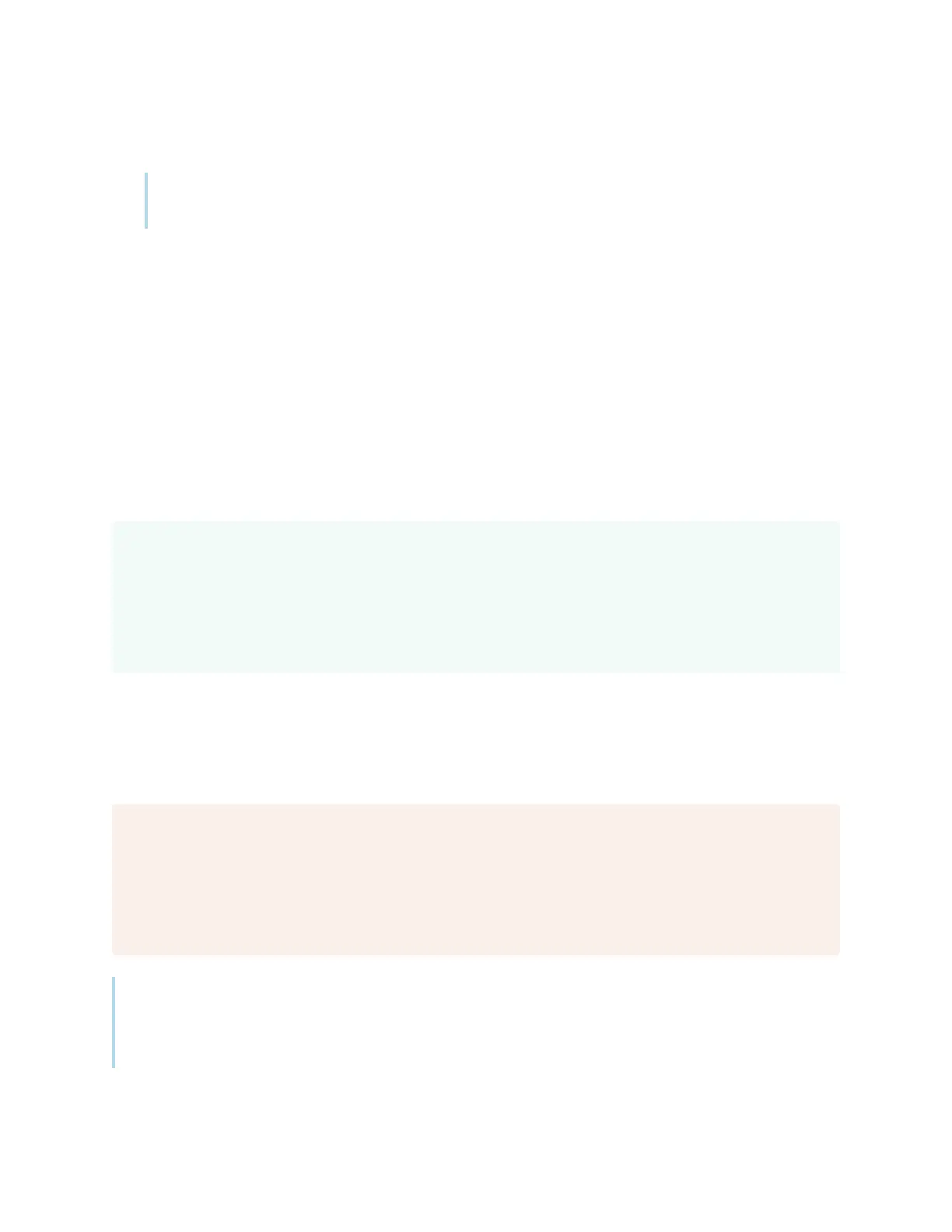Appendix C Managing the display using RS-232
smarttech.com/kb/171744 91
5. Send a carriage return character (<CR>) to the display. An error message should appear.
Note
If no message appears, the serial interface isn’t configured correctly. Repeat steps 3 and 4.
Commands and responses
To access display information or to adjust display settings using the room control system, type
commands and send a carriage return (<CR>) character or press ENTER, and then wait for a response
from the display.
A valid command will return k01y<CR> and an invalid command will return k01n<CR>.
If you type a command that the room control system doesn’t recognize, you receive an invalid command
response.
Correct
k01gi000<CR>
Now ON<CR>
k01y<CR>
>
If you type a command that the room control system doesn’t recognize, you receive an invalid command
response.
In the example below, the user typed k01gi00<CR> instead of k01gi000<CR>.
Incorrect
k01gi00<CR>
Now ON<CR>
k01n<CR>
>
Notes
l
Use ASCII formatted commands.
l
Commands aren’t case-sensitive and extra spacing is ignored.
