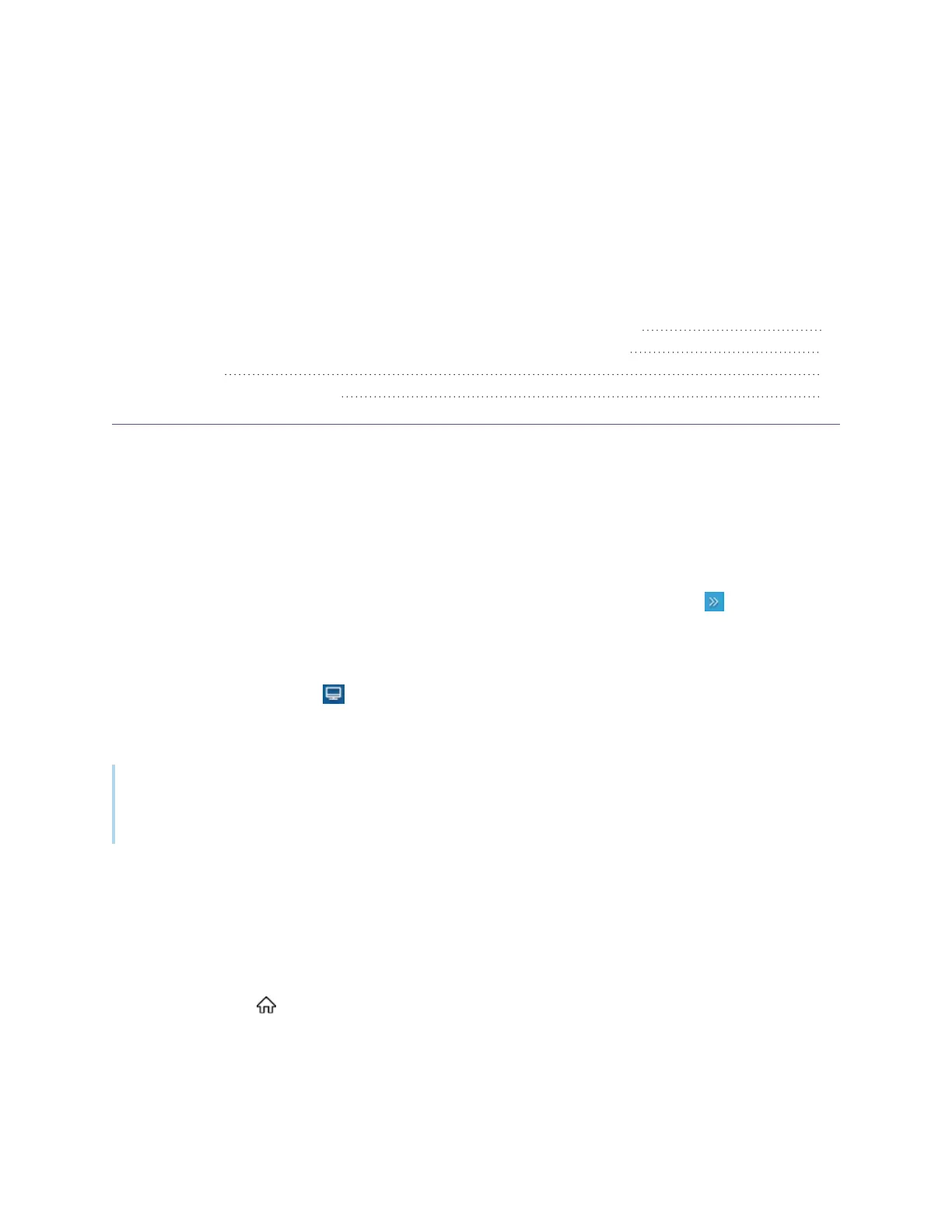smarttech.com/kb/171744 84
Appendix B Adjusting source, image
mode, audio mode, and menu settings
Opening the display’s source, image mode, audio mode and menu settings 84
Exiting the display’s source, image mode, audio mode, and menu settings 84
Source settings 85
Image, audio, and menu setting 86
Opening the display’s source, image mode, audio
mode and menu settings
1.
Open the Side Toolbar menu by sliding either of the Side Toolbar menu handles (located either
side of the screen) toward the center of the screen.
The Side Toolbar menu opens.
2.
Tap the Input Select icon .
The Source Settings dialog box appears.
Note
If setting lock is enabled, only admins can access the source settings. See
Appendix B Adjusting source,
image mode, audio mode, and menu settings
above
Exiting the display’s source, image mode, audio
mode, and menu settings
Press the Home button on the front control panel.
