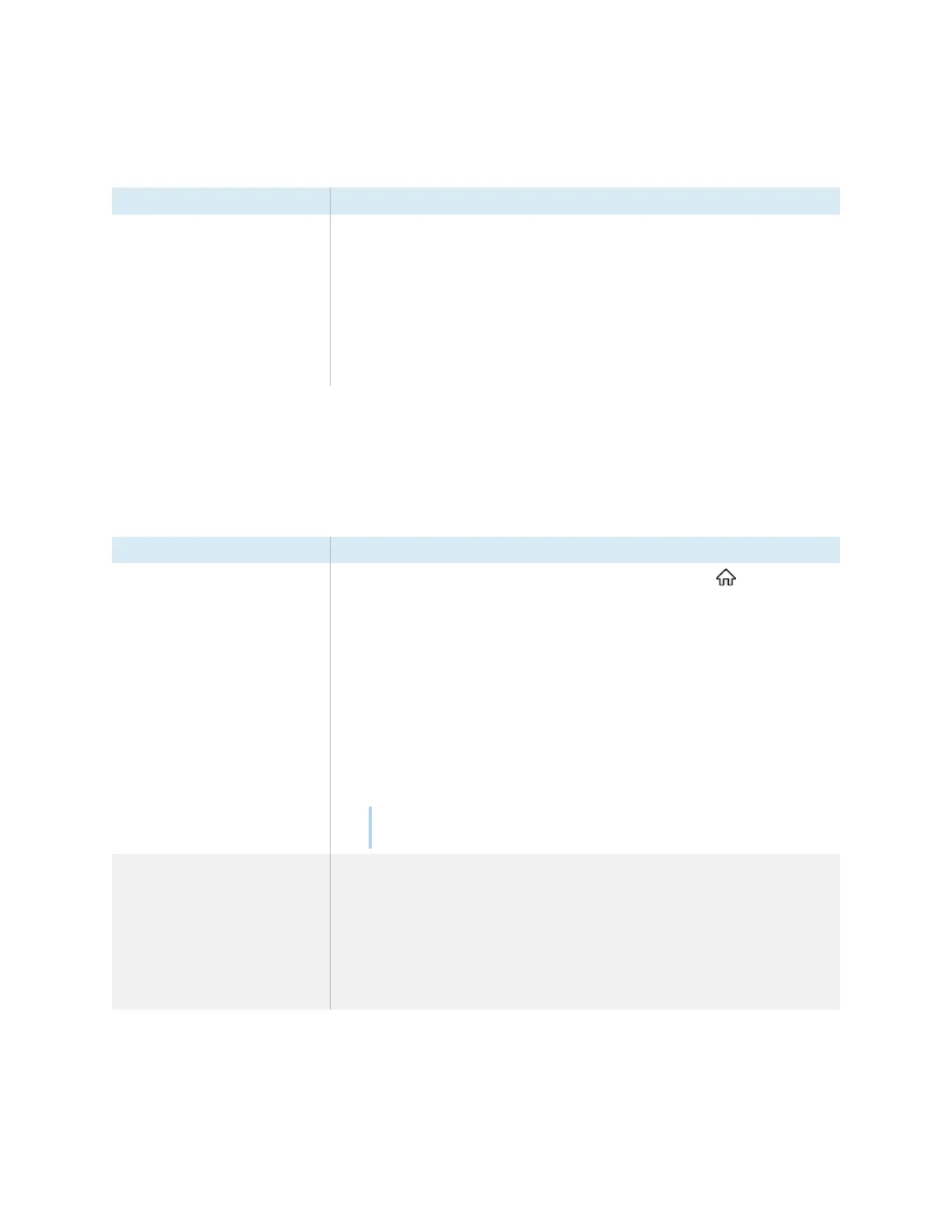Chapter 5 Troubleshooting the display
smarttech.com/kb/171744 63
The display is turning off when it shouldn’t
Symptom Troubleshooting steps
The display turns off or enters
Standby mode when it shouldn’t.
l
Check the power off timer setting to determine whether there’s an issue with the
setting’s configuration.
See
Power settings
on page82.
l
Check the automatic no-signal setting to determine whether there’s an issue with
the setting’s configuration.
See
Source settings
on page85.
l
If the display is connected to a room control system via the RS-232 connection,
disconnect it to determine if the problem is being caused by the room control
system.
The screen is blank or there’s a problem with the
image on the screen
Symptom Troubleshooting steps
The screen is blank when the status
light is green.
l
Make sure the screen is working by pressing the Home button on the front
control panel.
l
Make sure any connected computers are on and not in Standby mode.
l
Restart the display and any connected computers.
See
Turning the display on or off
on page54.
l
Replace the video cables that connect any computers to the display to determine if
the issue is with the cables.
l
Ensure video cables that connect any computers to the display meet the
recommended specifications.
See
Using recommended cables
on page40.
l
Ensure that any connected computer’s external video port is enabled, and is set to
output a supported display resolution.
Note
The recommended resolutions are 3840 × 2160 or 1920 × 1080.
A computer is connected to the
display, but only a “No signal”
message appears on the screen.
l
Make sure the computer is connected to the currently selected input.
l
If the currently selected input is a computer, make sure the computer is not in
Standby mode.
l
If the currently selected input is a laptop, make sure that the laptop’s external
display port is enabled.
l
Ensure video cables that connect any computers to the display meet the
recommended specifications.
See
Using recommended cables
on page40.
