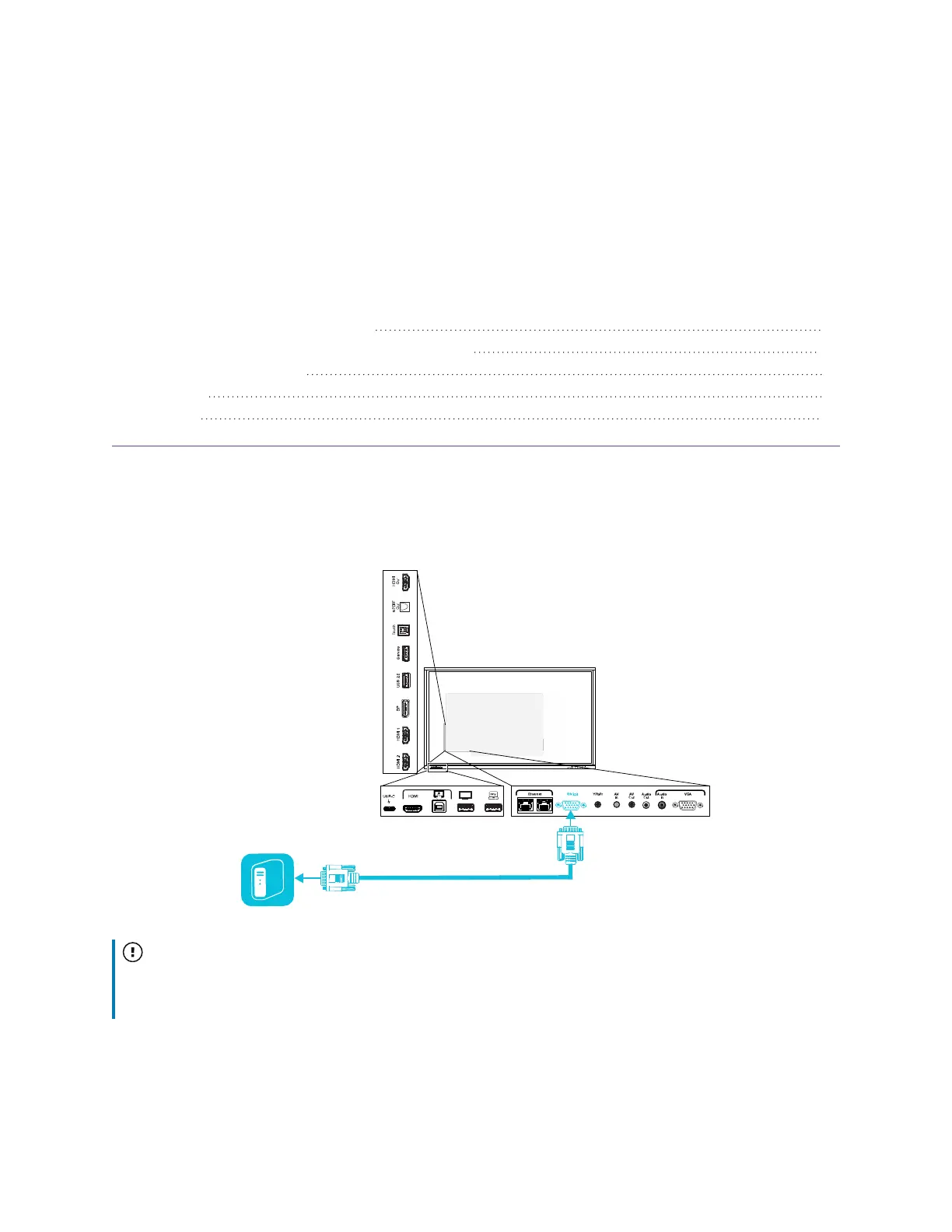smarttech.com/kb/171744 89
Appendix C Managing the display
using RS-232
Enabling room control on the display 90
Configuring the computer’s serial interface settings 90
Commands and responses 91
Power states 93
Commands 94
You can connect an RS-232 cable from a computer or a control system’s serial output to the display’s
RS-232in connector to remotely select video inputs, turn the display on or off, and get information about
the display’s current settings, such as volume and power state.
Important
Use only a standard RS-232 cable. Do not use a null modem cable. Null modem cables typically have
ends of the same type.
