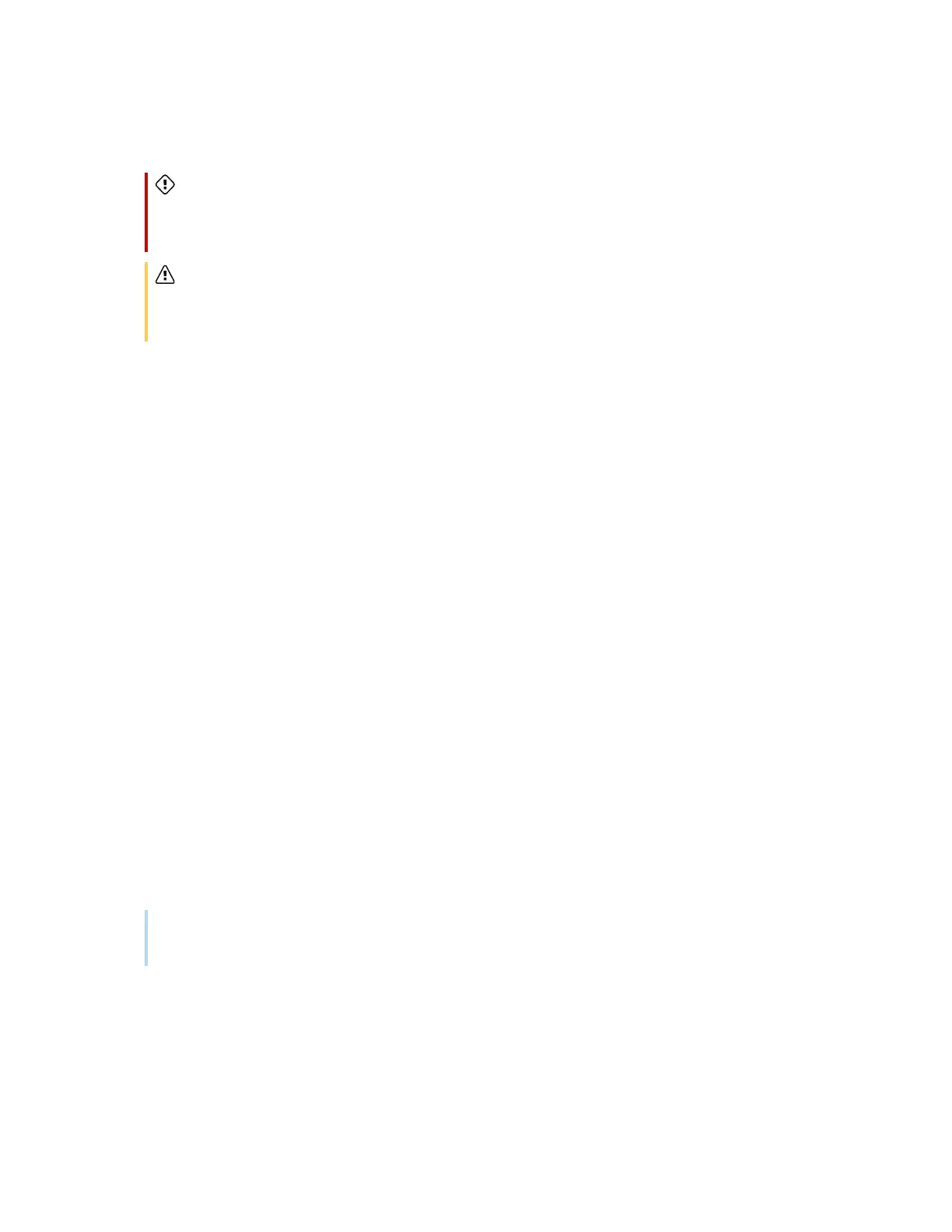Chapter 4 Maintaining the display
smarttech.com/kb/171744 59
6. Lift the display from its mounting location.
Warning
Do not place the display on a sloping or unstable cart, stand, or table. The display could fall,
resulting in injury and severe product damage.
Caution
Do not leave the display face up, face down or upside down for an extended period. This could
cause permanent damage to the screen.
7. Remove the mounting brackets.
To transport the display
See
Moving the display to the installation site
on page16.
Updating system firmware
The display checks for firmware updates automatically when its turned on, provided the display is
connected to the internet and the
Check for updates automatically
setting is enabled (see
System
settings and Apps
on page79). The display notifies you when a firmware update is available.
To make sure the network is configured properly for firmware updates, see
Configuring network settings
on page23.
Applying a firmware update
To apply a firmware update
1. After turning on the display, a dialog box appears on the screen asking if you want to update the
display’s firmware.
2.
Tap OK to update the display’s firmware.
Note
The display may restart a number of times when a firmware update is applied.
OR
Tap Cancel to update the firmware later.
