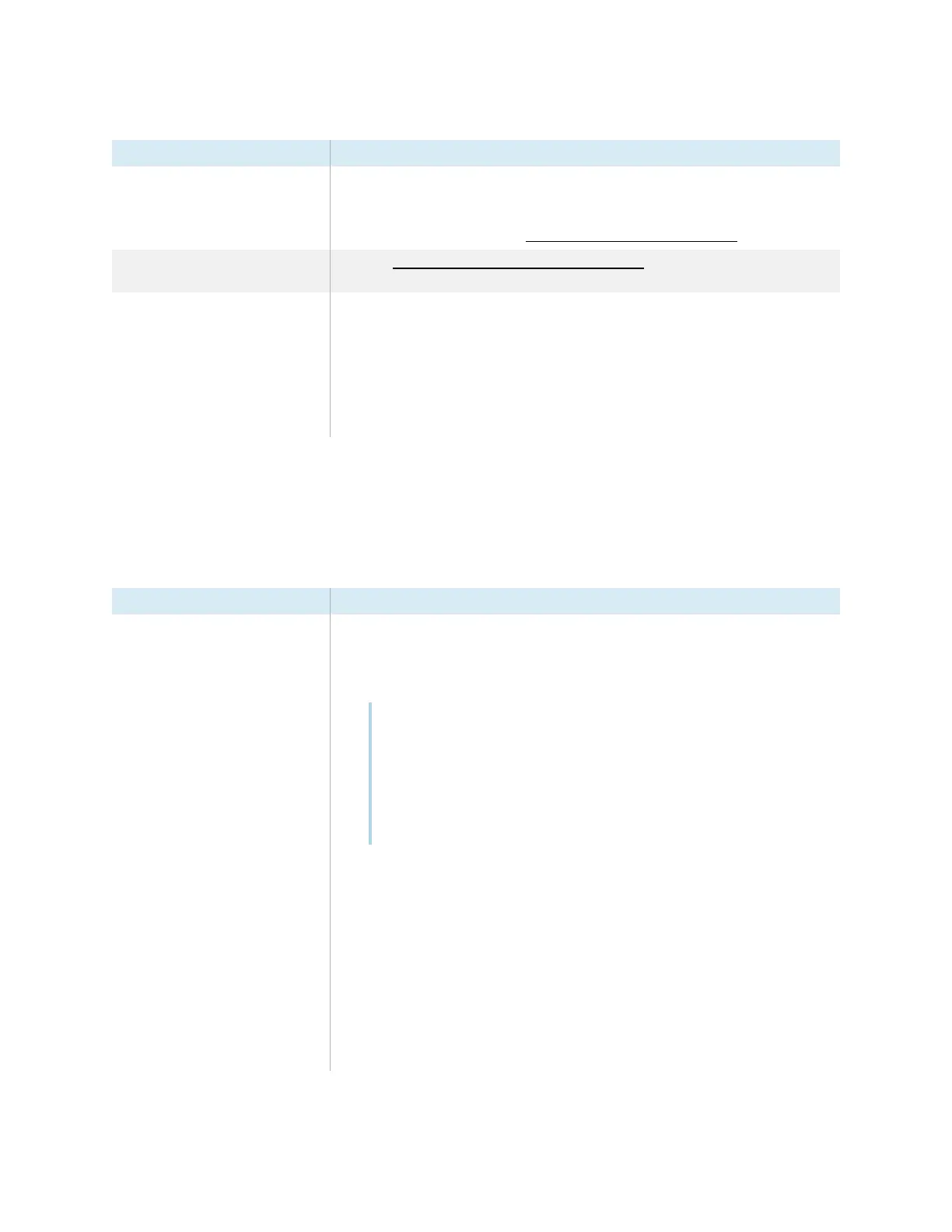Chapter 5 Troubleshooting the display
smarttech.com/kb/171744 65
Symptom Troubleshooting steps
The image doesn’t fill the entire
screen.
l
Adjust any connected computers’ video settings, particularly overscan.
See the computer’s operating system documentation.
l
Make sure the connected computer’s video connector is configured to output a
supported video signal. See No video display output from a laptop.
A persistent image appears on the
display.
l
See Image persistence or burn in on LCD displays.
The video from a device connected
to the display’s USB Type-C
connector doesn’t appear on the
display’s screen.
l
Make sure the connected device supports Display Port Alternate Mode via USB
Type-C. If there is no
DP
logo beside the USB Type-C connector on the device, it
might not support Display Port Alternate Mode.
l
Make sure the cable connecting the device to the display supports SuperSpeed
USB data speeds of 5 Gbps (or above). The cable should be marked with the
SuperSpeed USB logo. The absence of this logo may indicate the cable doesn’t
support a SuperSpeed USB data connection that’s required for Display Port
Alternate Mode.
There’s no sound or there’s a problem with the
sound
Symptom Troubleshooting steps
There’s no sound.
OR
There is sound, but the volume is low.
OR
The sound is distorted or muffled.
l
If you’re using an external audio system, make sure it is turned on. Use of an
external audio system must also be enabled in display settings.
See
Image, audio, and menu setting
on page86.
l
Make sure the cables connecting the display to the computer are securely fastened.
Notes
o
The display’s stereo 3.5 mm in connector works with the VGA input only.
o
Connecting an audio cable to the display’s stereo 3.5 mm out connector
disables the internal speakers.
o
If you’re using the display’s S/PDIF out connector to connect a sound bar
or receiver for external speakers, see
Connecting an external audio system
on page43.
l
If you’re using the display’s stereo 3.5 mm out connector, adjust the volume on both
the display and the connected computer and make sure neither is muted.
l
If you’re using the display’s S/PDIF out connector, adjust the volume on the external
audio system and make sure the audio system isn’t muted.
l
Adjust the display’s audio settings.
See
Image, audio, and menu setting
on page86.
l
If you’re using the integrated speakers, set the volume for the computer and any
running applications to 80%, and then adjust the display’s volume.
OR
If you’re using an external audio system, set the volume for the computer, any
running applications, and the display to 80%, and then adjust the external audio
system’s volume.
