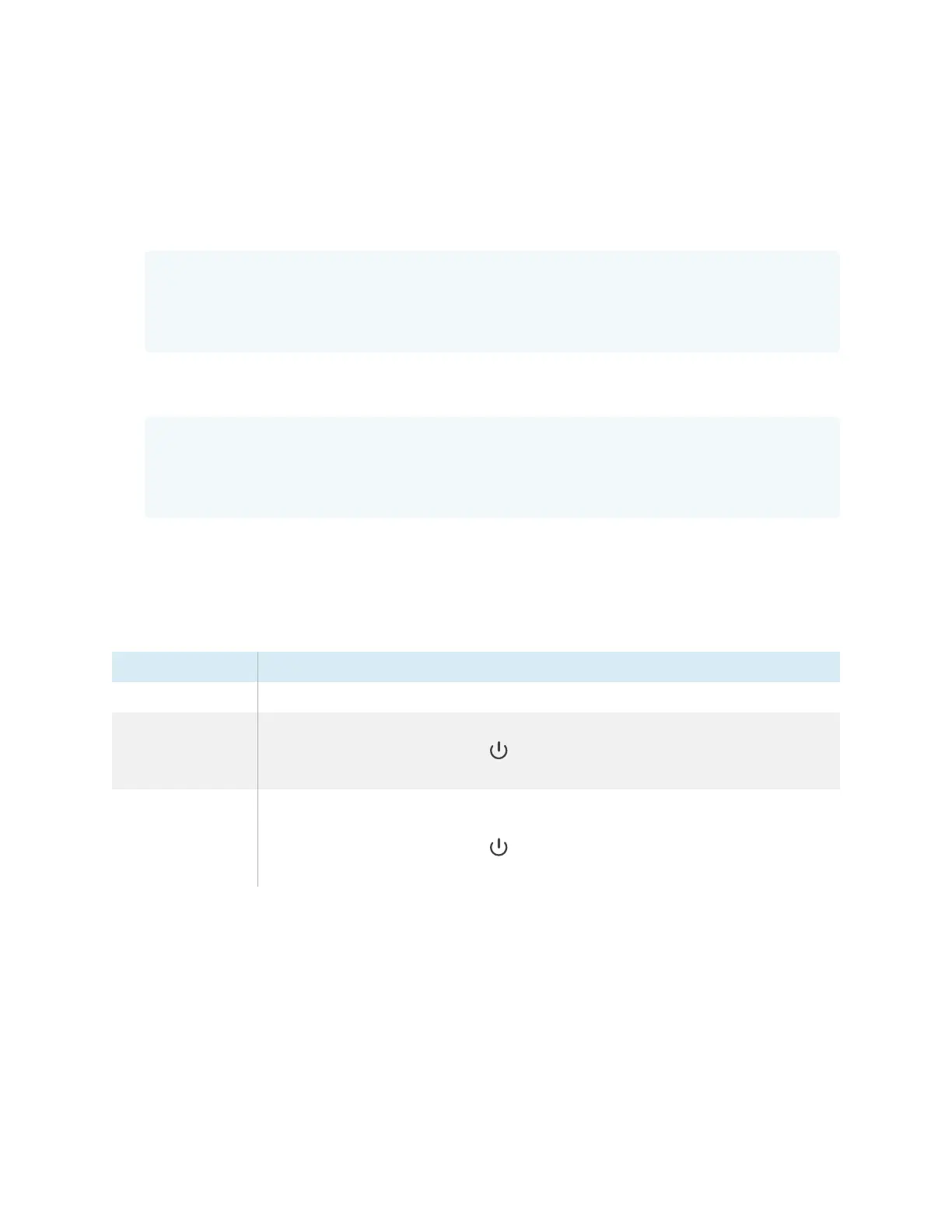Appendix C Managing the display using RS-232
smarttech.com/kb/171744 93
To increase or decrease the value of a setting
Use this command to increase the volume in steps.
This example increases the volume by 1 (repeat to increase further):
k01sP201<CR>
k01y<CR>
>
This example decreases the volume by 1 (repeat to decrease further):
k01sP200<CR>
k01y<CR>
>
Power states
The display has three power states:
Power state Description
ON The display is in normal operating mode.
READY The screen is off, but the display is ready to turn on when:
a user presses the Power button on the front control panel or the remote
control.
STANDBY The screen is off, and the display is in a low power state. The display enters READY
or ON state when:
a user presses the Power button on the front control panel or the remote
control.
