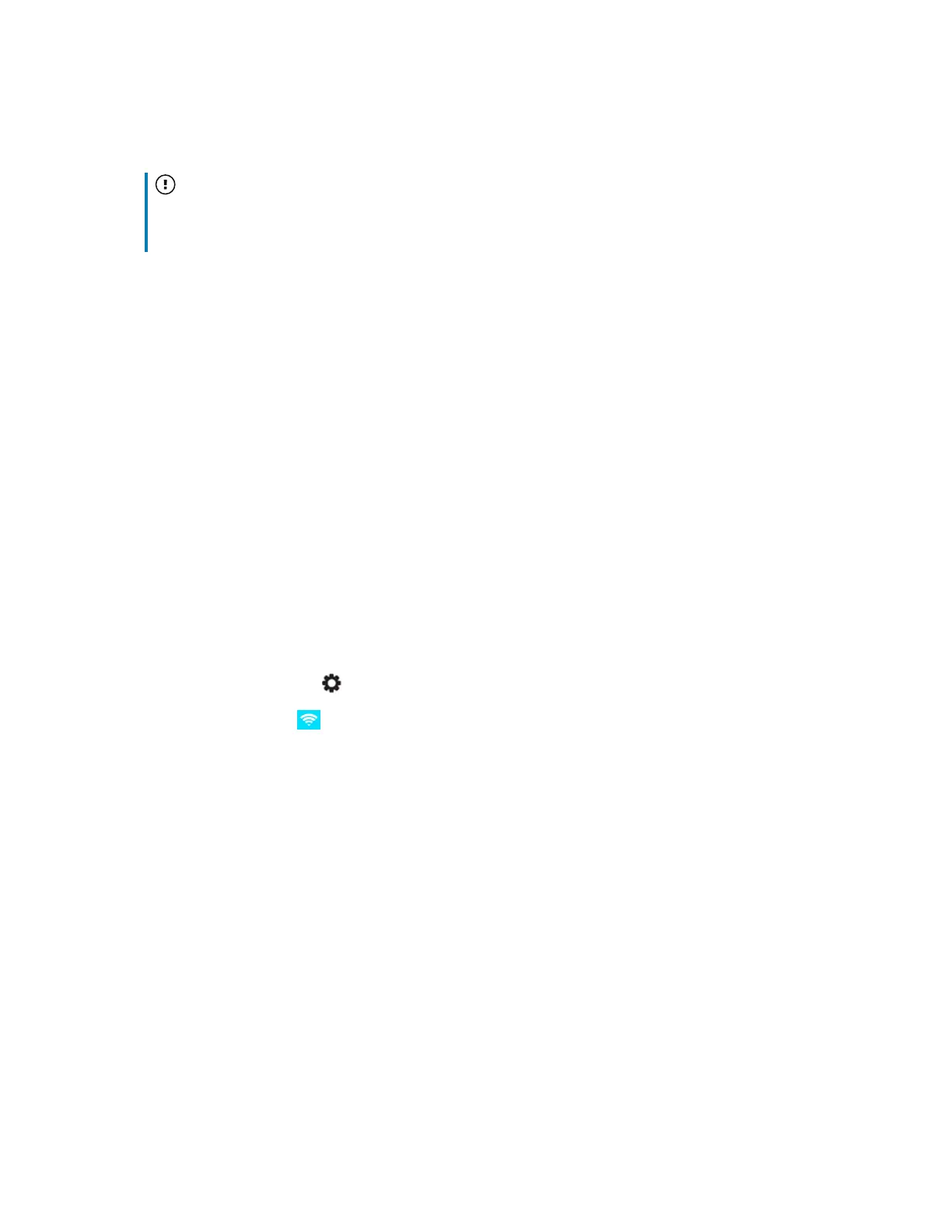Chapter 2 Installing the display
smarttech.com/kb/171744 28
8.
Set a password for the screen lock feature, and then tap Enter.
Important
Ensure the screen lock passcode is made available to authorized users of the display. Users must
enter the passcode to unlock the display’s screen when the Lock screen feature is enabled.
The Done screen indicates setup is finished.
Configuring the display’s network settings
Use the procedures in this chapter to update network settings after turning on the display. The chapter
describes:
l
Connecting to a Wi-Fi network
l
Configuring network proxy settings for a Wi-Fi network
l
Installing a digital network certificate for a Wi-Fi network
l
Connecting to an Ethernet network
l
Configuring a wireless hotspot
l
Connecting the display to a wireless hotspot
To connect to a Wi-Fi network
1.
Press the Settings button on the front control panel.
2.
Tap the Network icon > WLAN.
3.
Turn the Wifi Switch on.
4. Select a wireless network.
If the Wi-Fi network is not password protected, the display connects to the network.
OR
If the network requires a password, enter the Wi-Fi password and tap Connect.
To configure network proxy settings for a Wi-Fi network
To improve security and privacy, or to meet company policy, you can configure a network proxy for your
Wi-Fi network. The process differs if you have an unsecured network or a secured network.
Set up on an unsecured network:
