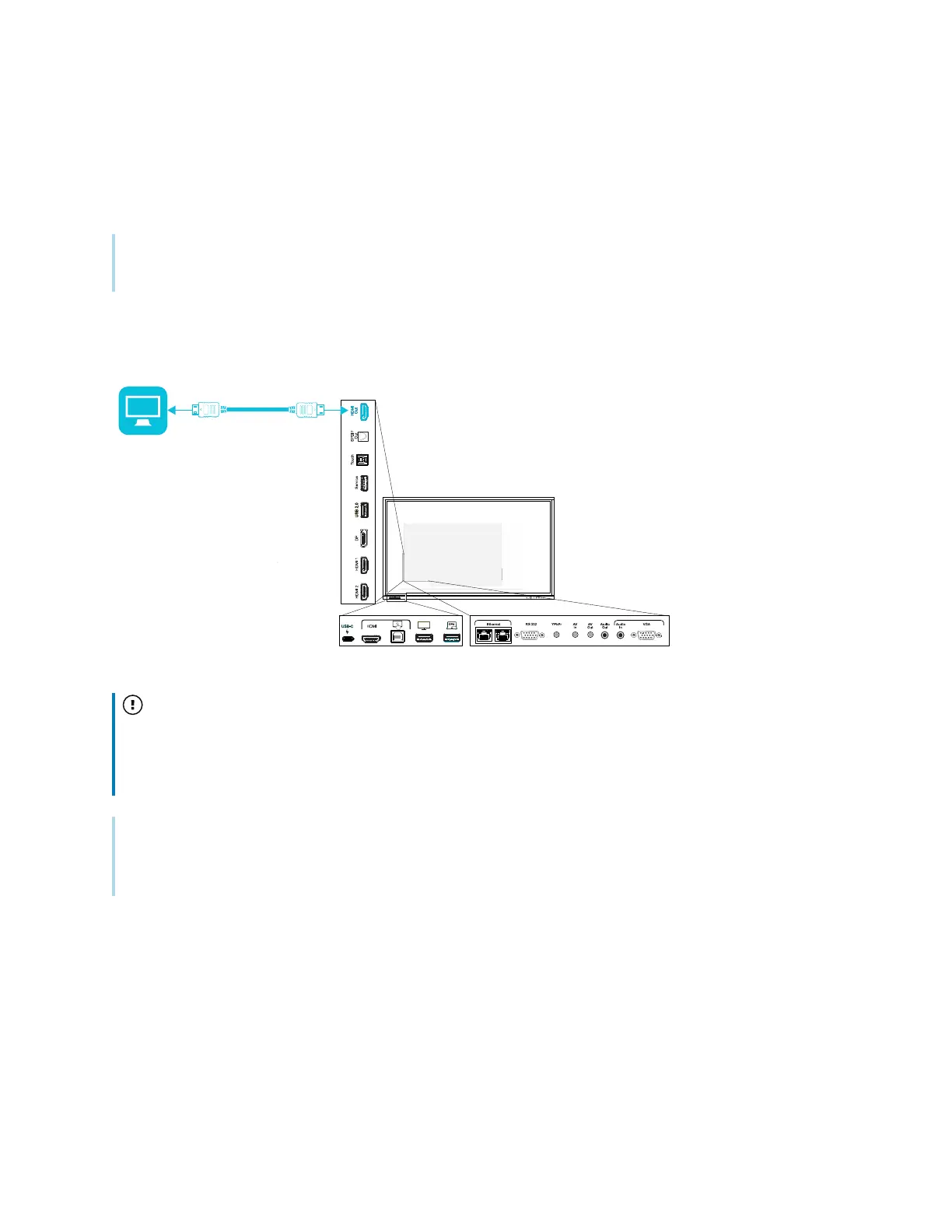Chapter 3 Connecting computers and other devices
smarttech.com/kb/171744 43
Connecting an external display
On some SMARTBoard GX displays, you can connect an external display using the HDMI 2.0 out
connector on the connector panel (pictured).
Note
Some displays do not include this connector.
The external display will show the same image as the display. This is useful when you’re using the display
in an auditorium or other large space where a second display would be beneficial.
Important
If the connected external display doesn’t support High-bandwidth Digital Content Protection (HDCP),
no image will appear on the external display. For full resolution output, connect a display that
supports HDCP.
Note
The display’s default output resolution is 4K (3840 × 2160). The output resolution can also be set to FHD
(1920 × 1080) See
Image, audio, and menu setting
on page86.
Connecting an external audio system
The display includes two 15 W speakers, which are designed to provide sound at the front of a room. You
might want to connect a third-party external audio system if you’re providing sound in a larger space.
You can connect an external audio system to the display using the stereo 3.5 mm out connector
(pictured). Alternatively, you can connect an external audio system directly to a room computer.
