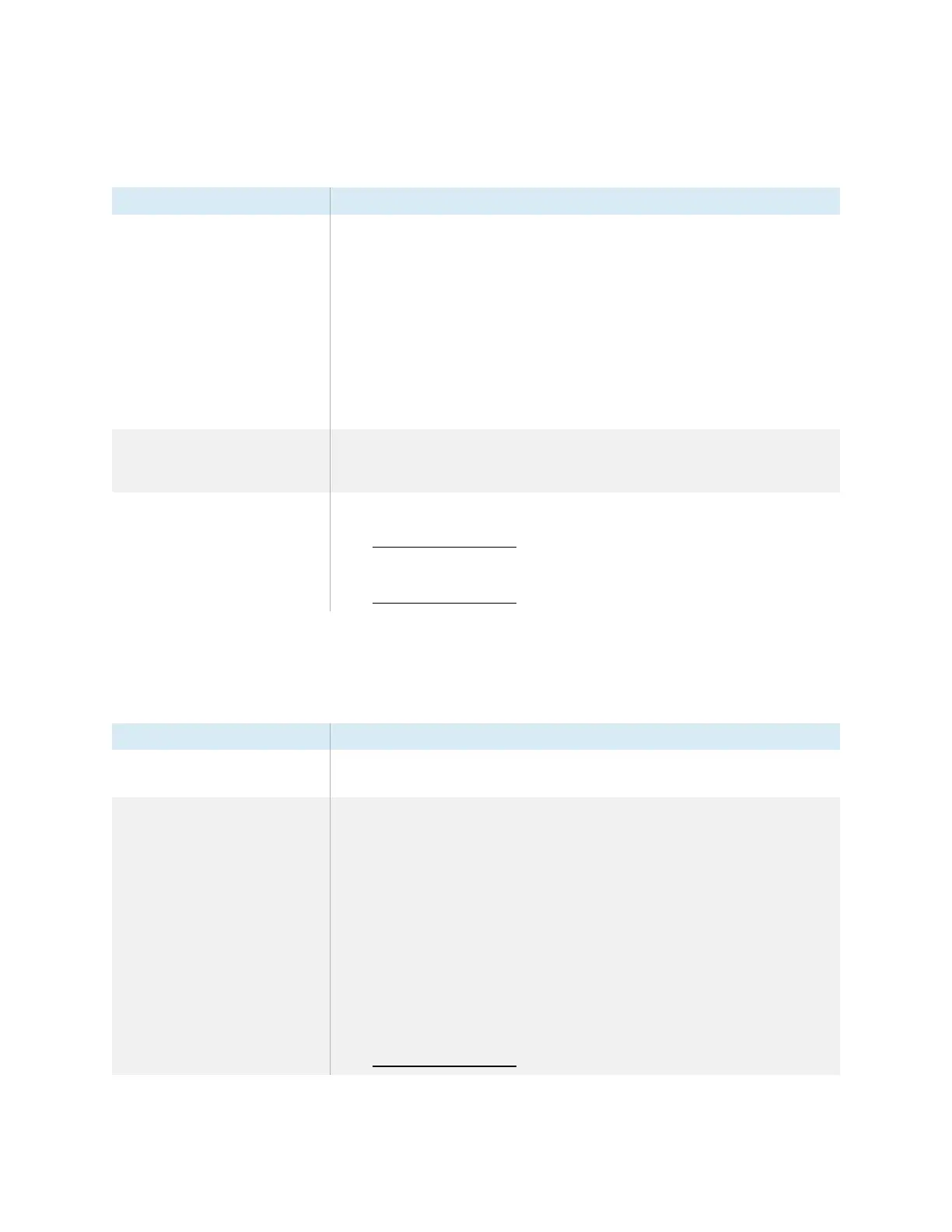Chapter 6 Troubleshooting tools and apps
smarttech.com/kb/171744 71
Resolving issues with Browser
Issue Solutions
Browser isn’t working correctly.
l
Make sure the display is connected to a properly configured network and the
network is connected to the internet.
See
Connecting to a network
on page23.
l
Make sure Ethernet or Wi-Fi is enabled in Settings under Network settings.
See
Network settings
on page75.
l
If Browser can’t visit secure (https) websites, ensure the display’s date and time are
correct.
See
Date, time, location, and language settings
on page78.
l
Browser doesn’t support Flash or Java applets and will not function correctly if a
web page features these objects.
l
Contact your network administrator.
You can’t find your downloads.
l
Check the Downloads folder in File Manager.
l
The display’s storage might be full. Delete files or move them to a USB drive for
backup.
There is an issue with audio.
l
Make sure the volume isn’t muted on the display’s remote control.
See
SMARTBoard GX series interactive displays user guide
(smarttech.com/kb/171745).
l
Turn up the volume.
See
SMARTBoard GX series interactive displays user guide
(smarttech.com/kb/171745).
Resolving issues with EShare
Issue Solutions
The display’s name doesn’t appear
in the list of available devices.
l
Make sure the network is configured properly.
See
Connecting to a network
on page23.
Your device or computer can’t
connect to the display.
l
Make sure your computer or device is on the same network as the display.
l
Make sure the network is configured properly.
See
Connecting to a network
on page23.
l
Make sure your computer or device is on the same subnet as the display. Contact
your network administrator.
l
Connect your device or computer to the display’s Wi-Fi hotspot.
a. Connect an RJ45 cable to the display.
b. Turn on the display’s Wi-Fi hotspot.
See
Network settings
on page75.
c. Connect your computer or device to the display’s Wi-Fi hotspot.
d. Open the EShare app on your computer or device.
l
Make sure the EShare app is installed on your device.
See
SMARTBoard GX series interactive displays user guide
(smarttech.com/kb/171745).
