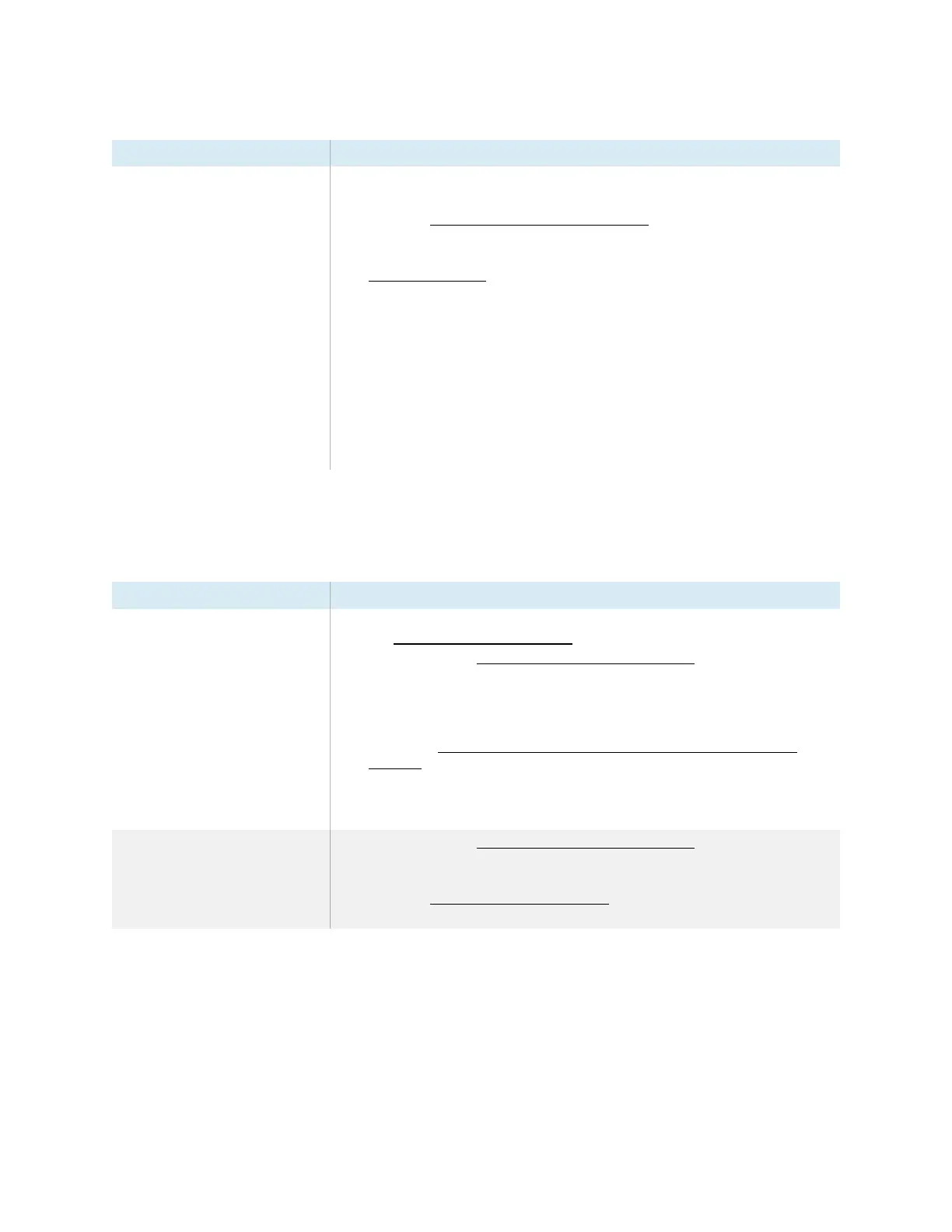Chapter 5 Troubleshooting the display
smarttech.com/kb/171744 67
Symptom Troubleshooting steps
When viewing the image from a
connected computer, the display
responds to touch intermittently.
OR
When you touch the screen, the
pointer doesn’t appear in the correct
place.
l
Restart the display.
See
Turning the display on or off
on page54.
l
Make sure SMART Product Drivers and SMARTInk are installed and running on any
connected computers.
l
Update SMART product drivers.
l
Update the firmware.
l
Confirm with the installers that the computer is connected to the display with only a
single cable.
l
Make sure the USB cable between the display and the computer doesn’t exceed
the maximum supported cable length. See
Using recommended cables
on
page40.
l
Remove any USB extenders to help isolate the USB cable.
l
Make sure the video and USB cables that connect any computers to the display are
connected using the correct connectors on the display.
l
Remove infrared sources, such as sunlight, incandescent or arc lights, desk lamps,
and infrared audio devices, or move the display to another location in the room.
The pens aren’t working as expected
Symptom Troubleshooting steps
The display doesn’t respond to touch
or writing with a pen when viewing
the input from a connected
computer.
l
Make sure any connected computers have detected the display’s USB connection
and SMARTProduct Drivers 12.17 SP1 or later are installed.
l
Reinstall or update SMART Product Drivers and SMARTInk on any connected
computers.
l
Make sure the video and USB cables connecting any computers to the display are
connected using the correct connectors on the display.
l
Make the sure the touch system is oriented to the correct display by orienting the
display. See Orienting your SMART interactive product using SMART Product
Drivers 12.
l
Make sure the USB cable between the display and the computer doesn’t exceed
the supported maximum cable length. See
Using recommended cables
on
page40.
The display responds to touch but
not to writing with a pen when
viewing the image from a connected
computer.
l
Reinstall or update SMART Product Drivers and SMARTInk on any connected
computers.
l
Make sure you are using a SMART Board GX series interactive display pen.
l
Make sure SMARTProduct Drivers 12.17 SP1 or later is installed on any connected
computers.
