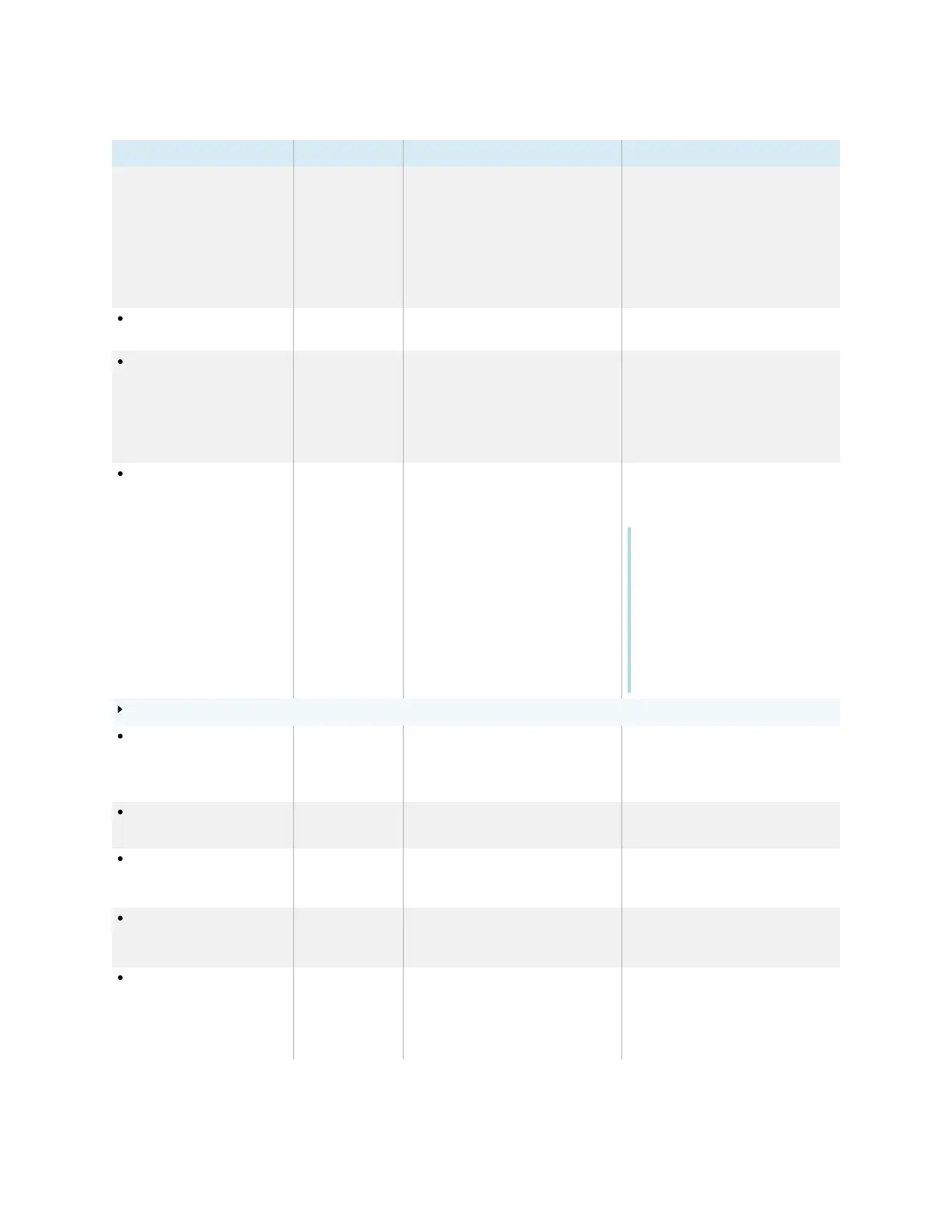Appendix A Adjusting display settings
smarttech.com/kb/171744 80
Option Values Function Notes
Touch sounds Enable
Disable
Enables or disables the display touch
interaction sounds.
When touch sounds are disabled, the
Android system does not produce
audible clicks during interaction,
such as selecting apps and changing
settings. This option doesn’t disable
sounds from installed applications,
such as using an on-screen
keyboard in a web browser.
Restore factory settings [N/A] Resets all options to their default
values.
Only administrators should reset the
display’s to factory settings.
Check for updates
automatically
Enable
Disable
Enables or disables checking for and
downloading updates for the
display’s firmware.
Enabled by default. The display will
check for updates at startup.
If this option is disabled, check for
updates manually. See
Appendix A
Adjusting display settings
on
page74.
Check for updates [N/A] Checks for updates to the display’s
firmware.
If an update is available, a message
appears on screen asking whether
the user wishes to install it.
Note
The display must be connected to
the internet to check for system
software updates. Check the
display’s network settings.
To check the network settings for
SMART Board GX series
interactive displays, see
Network
settings
on page75.
Apps
App permissions [N/A] Change permissions for the apps
installed on the display, such as what
an app is permitted to do and
access.
[N/A]
Disable all app notifications Enable
Disable
Prevent all apps from providing a
pop-up message on the screen.
[N/A]
Disable 3rd party apps
from connecting to the
internet
Enable
Disable
Prevent the WPS office, E-Share, and
iMirror apps from connecting to the
internet.
If this option is enabled, some
features of third-party apps might
not work correctly.
Disable SMART apps from
connecting to the internet
Enable
Disable
Prevent the Whiteboard, Overlay,
and Vote apps from connecting to
the internet.
If this option is enabled, some
features of SMART apps might not
work correctly.
Downloaded apps [N/A] Provides information about the apps
that have been downloaded and
installed on the display.
Clicking each app provides
additional information and options,
including an option to allow or
prevent pop-up notifications from
the app. (allowed by default).
