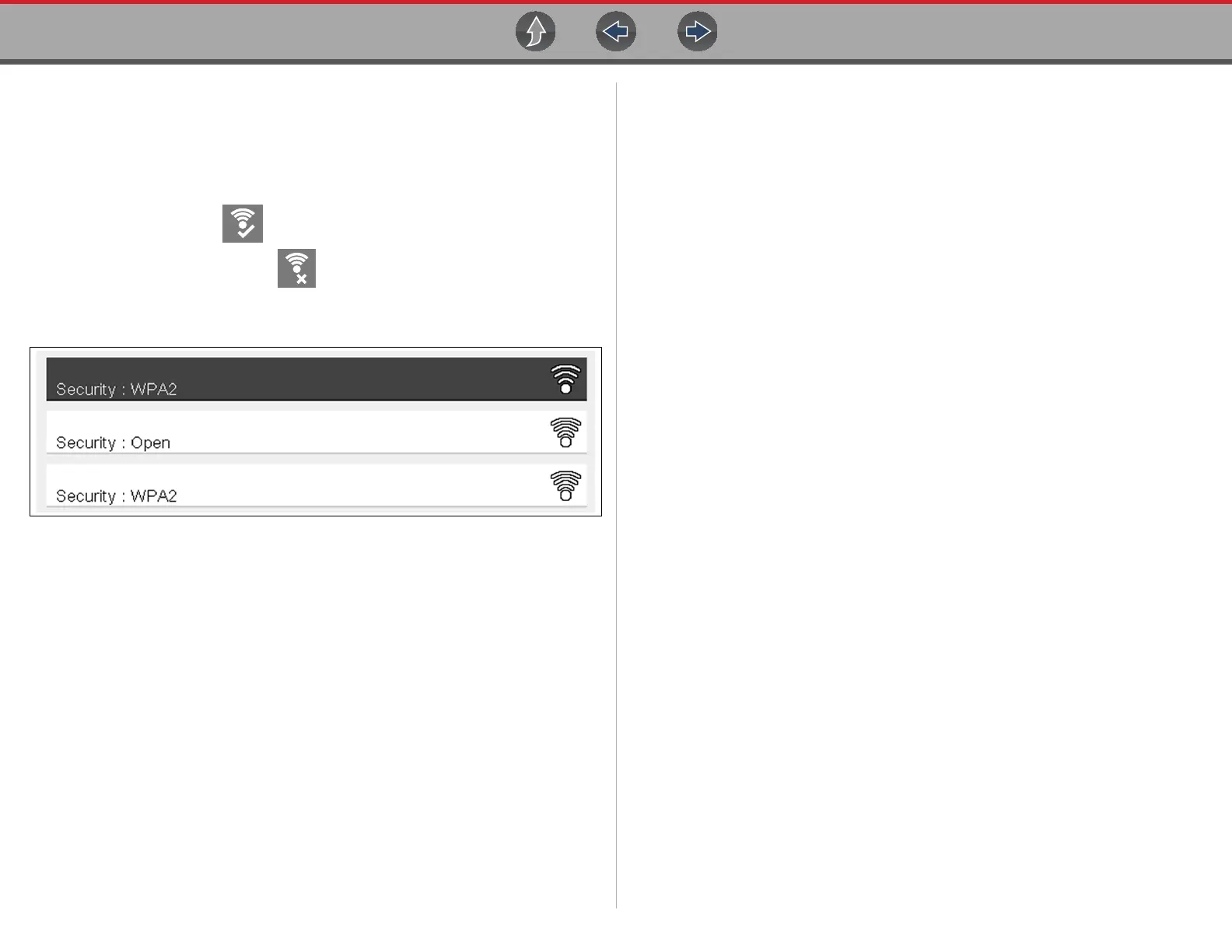Quick Reference Connecting to Wi-Fi
2
Connecting to Wi-Fi
Note: These instructions are intended as quick reference only, for additional
information see Configure Wi-Fi - Setup, Testing and Troubleshooting on page 88.
1. From the Home screen, select Tools > Settings > Configure Wi-Fi.
2. Select the Wi-Fi icon to turn Wi-Fi on.
3. The Wi-Fi icon will change to , indicating Wi-Fi is on.
4. Select your wireless network from the list (typical list shown below), then select
Connect.
1.1 Product Training Videos
Product specific training videos and support is available on our website. Learn the
basics of diagnostic tool operation with our free training videos, and watch our
Quick Tips videos to see how to use your diagnostic tool to solve common vehicle
problems.
Website URL - http://diagnostics.snapon.com/FAQ.htm
ShopStream Connect
Download free PC-based companion software used to print, transfer, save,
manage, review, annotate, e-mail the saved or recorded files on your Snap-on
diagnostic tool. See ShopStream Connect on page 107
Website URL - http://diagnostics.snapon.com/ssc
Accessories
Find diagnostic tool accessories using our Interactive Accessories Catalog:
visit http://diagnostics.snapon.com and enter “accessories catalog” in the
Search field.
Additional accessory information is located in our Vehicle Application Guide:
visit http://diagnostics.snapon.com and enter “application guide” in the
Search field.
Contact your sales representative to purchase product accessories.
My Wi-Fi (2)
My Wi-Fi (3)
My Wi-Fi (1)