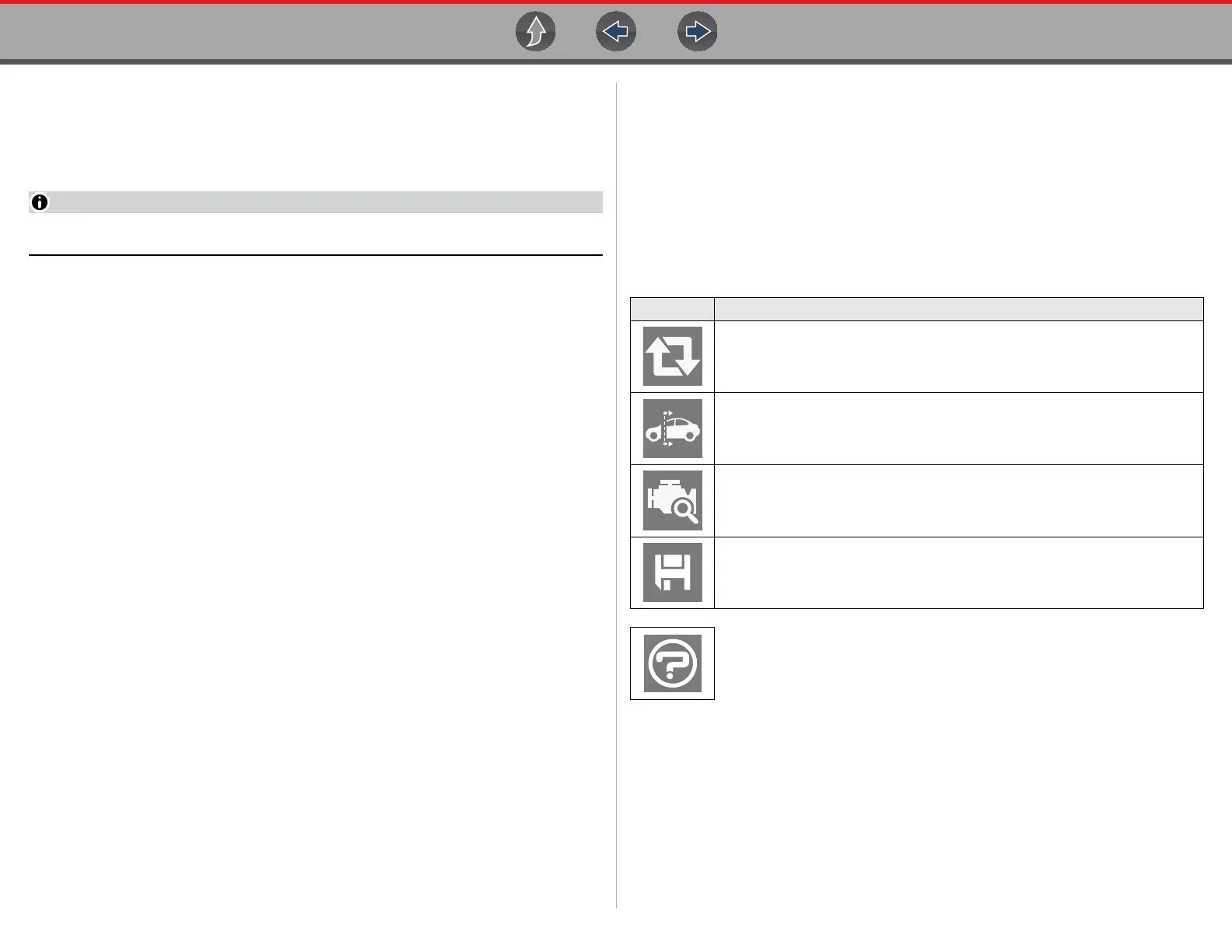Scanner Viewing and Saving Codes
31
6.2.5 System Main Menu Options
Once a System is selected (e.g. Engine, Transmission, Antilock Brakes, etc) is
selected, the diagnostic tool may establish communication with the vehicle, then
display the System Main Menu (available tests).
Menus and navigation will vary by vehicle.
The System Main Menu may include:
• Codes Menu—displays diagnostic trouble code (DTC) records from the
vehicle electronic control module. Selecting may open a submenu of viewing
options.
• Clear Codes—erases DTC records and other data from the ECM. This
selection is found on a Codes submenu for some models.
• Data Display— displays PID data from the vehicle electronic control module.
Selecting may open a submenu of viewing options.
• Functional Tests—provides specific subsystem tests. The tests vary
depending on the manufacturer and model.
• Actuator Tests—similar to functional tests, checks the operation of certain
actuators, such as solenoid valves and relays.
• Memory Resets—allows you to reprogram adaptive values for certain
components after making repairs. Selecting opens a submenu. These options
are found on the Functional Tests Menu for some models.
• System Tests—provides specific subsystem testing. Performing these tests is
similar to functional tests.
• Generic Functions—lets you access certain available Generic OBD II
functions from a proprietary menu (1996 and newer vehicles only).
• Troubleshooter—provides step-by-step procedures, integrating PIDs and
retrieving trouble codes when appropriate, for specific symptoms of the
identified vehicle.
The following sections, describe some of the System Main Menu items listed
above.
6.3 Viewing and Saving Codes
6.3.1 Code Scan
Depending on the vehicle, Code Scan (if supported) may be available from the
menu. Selecting Code Scan starts an active scan of vehicle control modules, and
opens the Code Scan results screen (Figure 6-6). Once completed, the results are
displayed by system category.
The following Code Scan related control icons are used:
Icon Function
Refresh - Refreshes the code scan data (restarts the code scan)
System - Opens the main menu of the system selected (highlighted)
Diagnose - Opens Intelligent Diagnostics for the code selected (highlighted)
Save - Saves the code scan results as an (.XML) file. See Viewing Codes
and Code Scan Results on page 78
.
Help - The Help icon on the Code Scan toolbar opens the Getting Started
with Intelligent Diagnostics slideshow. See
Getting Started
(Demonstration) on page 24
.