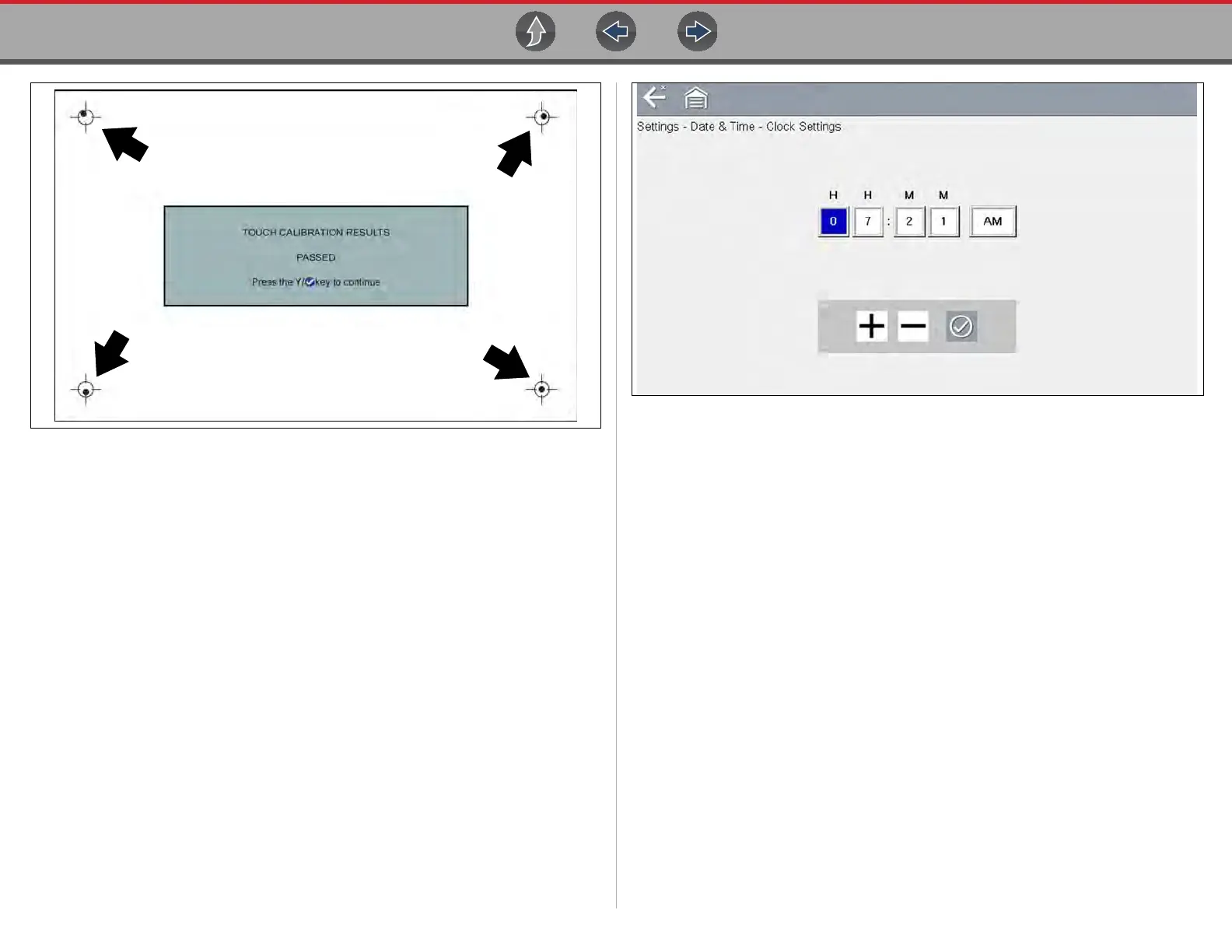Tools Tools Menu
86
Figure 11-7 Touch screen calibration - Passed
DATE & TIME (settings)
Time Zone
This option opens a menu of time zone settings. Scroll to highlight, then select the
local time zone. The display returns to the Settings menu once a time zone is
selected.
Clock Settings
This option opens a window for resetting the time on the real-time clock.
z To set the clock:
1. Select Tools from the Home screen to open the menu.
2. Select Settings from the menu.
3. Select Clock Settings from the menu.
A warning message briefly displays followed by the Clock Settings screen
(Figure 11-8).
Figure 11-8 Clock settings
4. Select the up (+) icon on the screen or press the up (b) button to incrementally
increase the number in the highlighted field. Select the down (–) icon on the
screen or press the down (d) button to incrementally decrease the number.
5. Select the check (a) icon on the screen or press the Y/a button to move the
highlight to the next field.
6. Repeat Step 4 and Step 5 until the correct time is displayed.
7. Select the Back icon on the toolbar or press the N/X button to close the Clock
Settings window and return to the Settings menu.
Daylight Savings Time
This option opens a menu to configure the internal clock for Daylight Savings Time.
Choose from:
• ON—sets the clock for Daylight Savings time.
• OFF—sets the clock for standard time.
Make either selection, then select the Back icon or press the N/X button to return to
the menu.