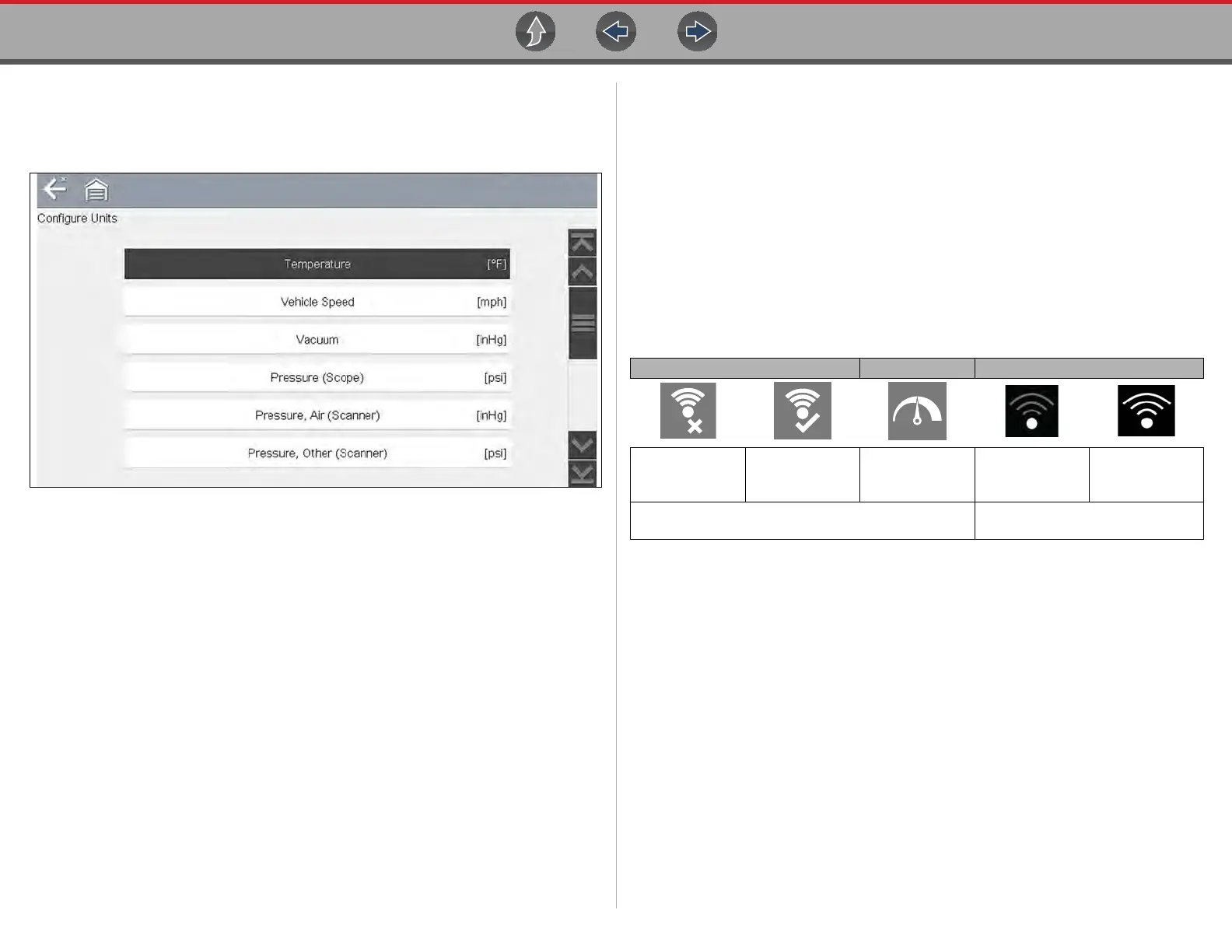Tools Tools Menu
88
Configure Units
Selecting opens a dialog box that allows you to choose between US customary or
metric units of measure for various units.
Figure 11-10 Configure units menu
z To change the units setup:
1. Select Tools from the Home screen to open the menu.
2. Select Configure Units to open the menu.
3. Select an item from the Configure Units menu.
4. Select a setting from the listed choices.
5. Select Back on the toolbar or press the N/X button to return to the options
menu.
Configure Wi-Fi - Setup, Testing and Troubleshooting
The diagnostic tool is equipped with the ability to connect to a Wi-Fi network,
however the connection is solely dedicated to our Snap-on Web Services Network.
Before you begin using Repair Information applications (e.g. Intelligent
Diagnostics, SureTrack, Oil Specs and Resets, etc), turn the diagnostic tool on, turn
Wi-Fi on, and then select a wireless network connection.
Familiarize yourself with the following configuration settings and the Wi-Fi control
icons and indicators shown below.
The following control icons and indicators are used during configuration, testing and
operation.
Wi-Fi Icon (toggle type) Wi-Fi Test Icon Wi-Fi Signal Strength Indicator
Select to turn
Wi-Fi ON
Select to turn
Wi-Fi OFF
Select to open
the
Wi-Fi Test screen
Zero bars
indicates no
signal
Three bars
indicate full
strength signal
Displayed on Wi-Fi configuration screen only
Displayed on the title bar next to the
battery level indicator