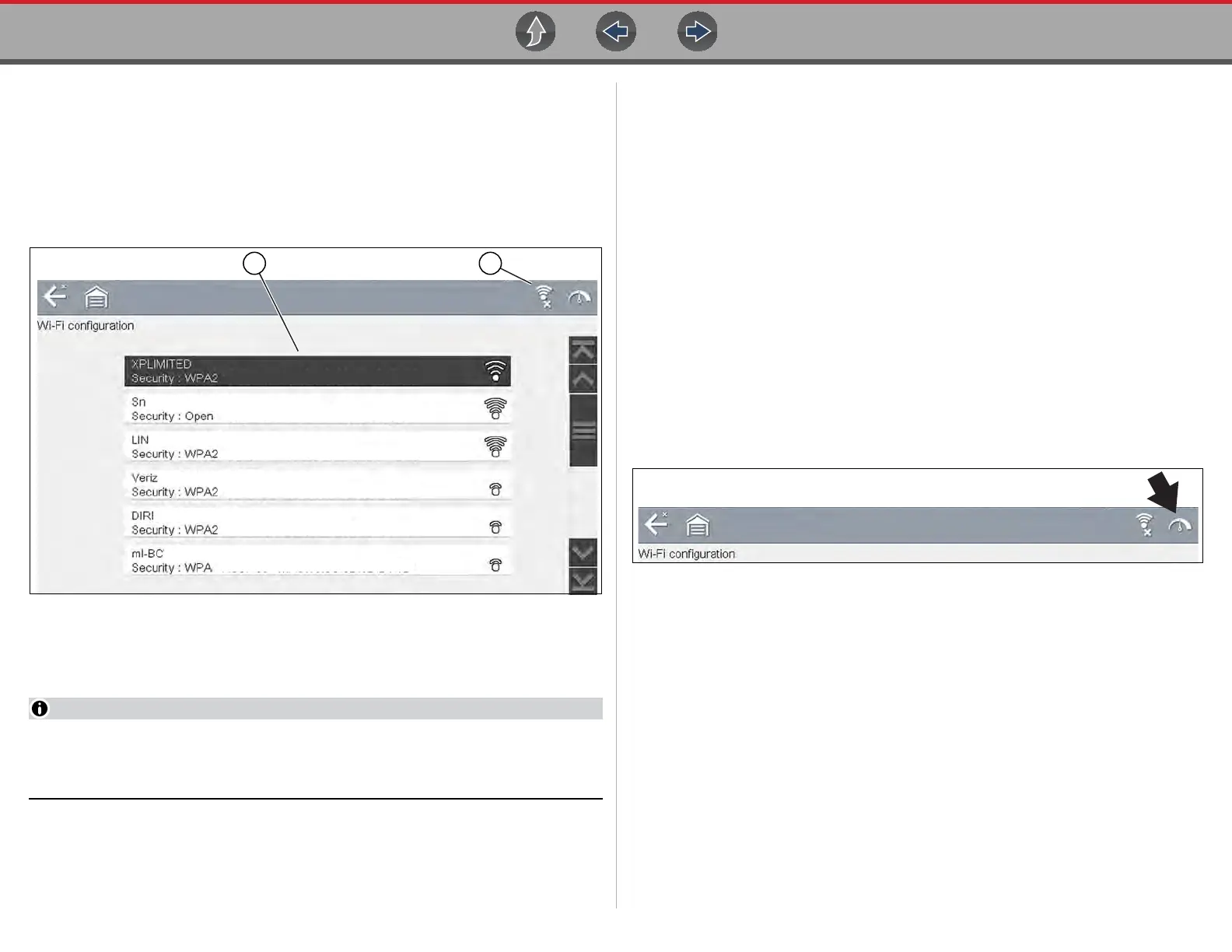Tools Tools Menu
89
Wi-Fi Setup (Connection)
z Connecting to a Wi-Fi Network
1. From the Home screen, navigate to Tools > Settings > Configure Wi-Fi.
Nearby Wi-Fi networks will be displayed.
2. Select your network. Use the scroll feature to show all active connections
(Figure 11-11).
Figure 11-11 Wi-Fi Configuration Screen
1— Available Network Connections
2— Wi-Fi Icon (Wi-Fi shown on)
A password is required when choosing a secured (protected) network. Enter
the password using the on-screen keyboard and then select the green check
mark on the keyboard to continue.
3. Select Connect to connect to your desired network or Cancel to cancel the
request.
4. From the Connect confirmation screen select OK to continue using this
connection or Forget to disconnect this connection.
The screen will change to display your network connection highlighted with a
connection status message “Connected” and a signal strength indicator
showing the current Wi-Fi signal strength. If the status message “Not
Connected” is displayed, retry the configuration process or see “Wi-Fi
Troubleshooting and Status Messages” on page 91 for additional information.
Wi-Fi Testing
If you are experiencing network connection issues, an automated testing feature is
available to quickly test your network connection.
z Testing Connections
1. Before you start the automated testing procedure, turn off the diagnostic tool
and then turn it on. This clears previous testing messages from memory.
2. Connect to your desired network, see “Connecting to a Wi-Fi Network” on
page 89.
3. From the Wi-Fi configuration screen, select the Wi-Fi Test icon to open the
network connection test screen (Figure 11-12).
Figure 11-12 Wi-Fi Test Icon
The network connection test is an automated test that begins when the screen
is displayed. Network connection systems are tested in sequence and display
a status indicator
(Red = test failed, Yellow = test is process, or Green = test completed
satisfactorily) when finished (Figure 11-13).
Connectivity of the following systems are checked:
• Hardware
• Router
• Internet
• HTTP
• Web Services Network