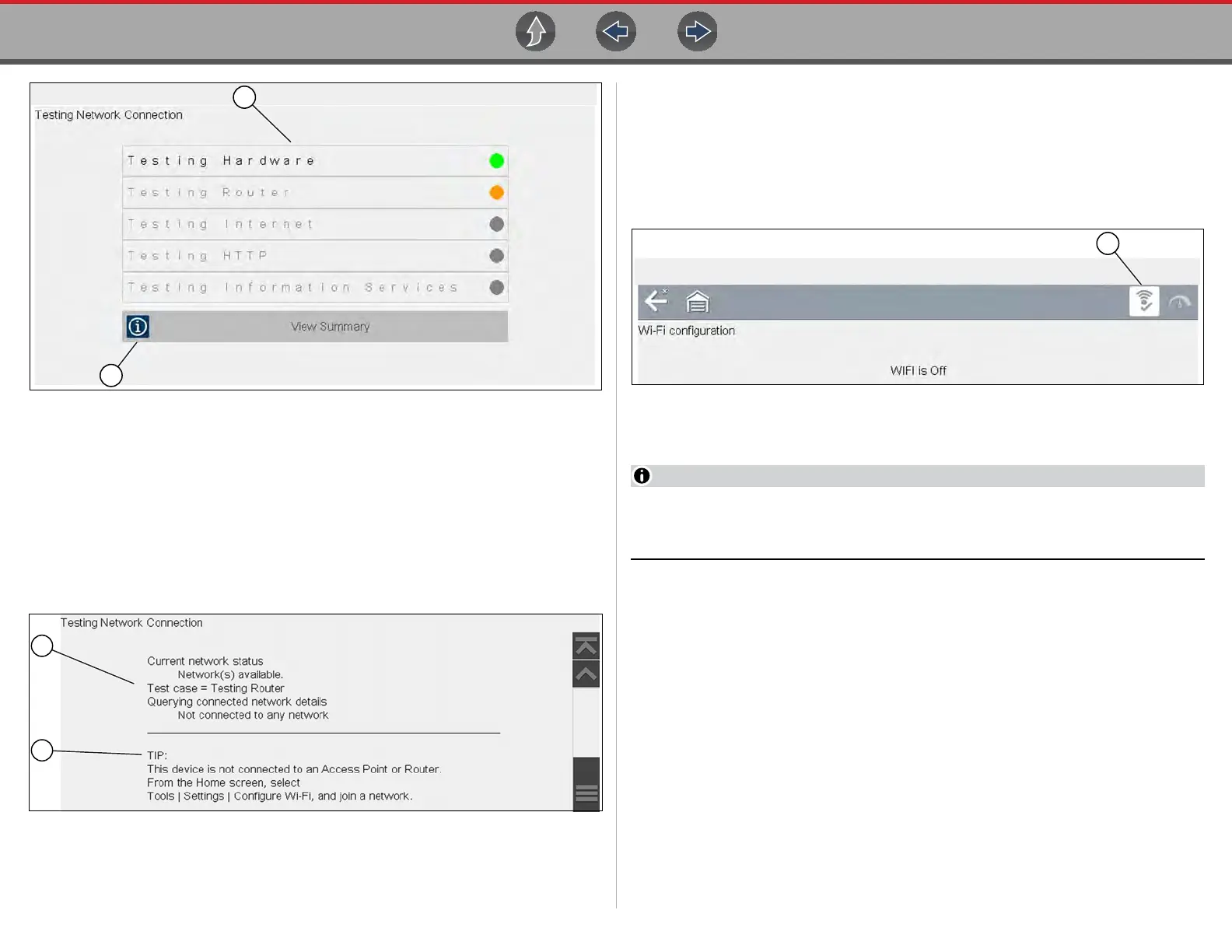Tools Tools Menu
90
Figure 11-13 Connection Tests
1— Connection Tests
2— View Summary
4. If a connection issue(s) is present, select View Summary to review the results.
The summary information is helpful if you are experiencing difficulties with
your connection (Figure 11-14). Scroll through the summary information to
review the test results for each system and Tip messages for the current
connection issue. See Connection Tests - Troubleshooting chart in “Wi-Fi
Troubleshooting and Status Messages” on page 91 for additional information.
Figure 11-14 View Summary
1— Connection Test Results
2— Connection Issue Tip Message
Turing Wi-Fi On
z Turning On Wi-Fi
1. From the Home screen, navigate to Tools > Settings > Configure Wi-Fi.
A screen message displays “Wi-Fi is Off”
2. Select the Wi-Fi icon to turn the Wi-Fi radio on (Figure 11-15).
Figure 11-15 Wi-Fi Icon (shown off)
The screen will change to display available supported network connections.
The Wi-Fi icon will change from a green check mark icon to red “X” mark icon
indicating the Wi-Fi radio is set to on.