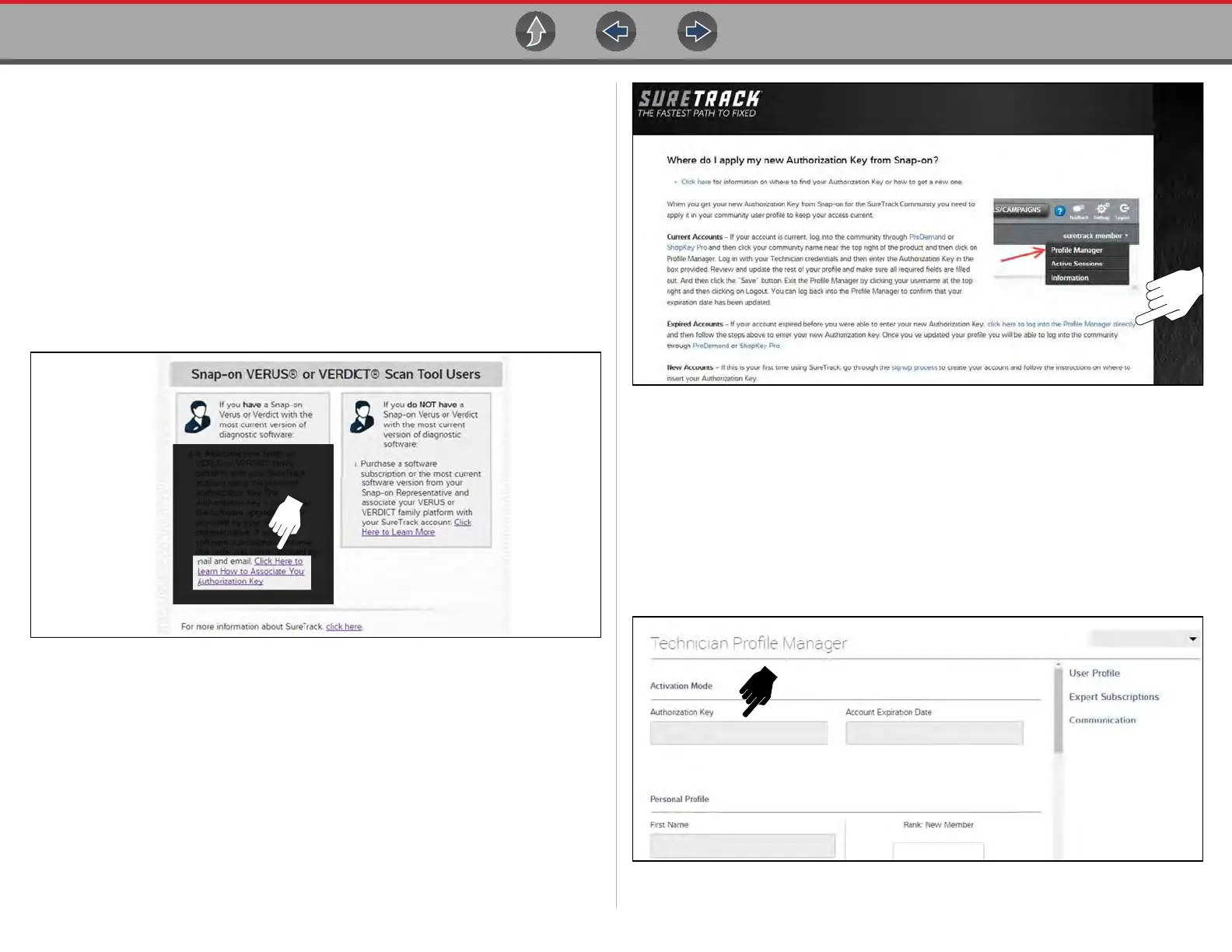SureTrack® (On PC) Logging In with New Authorization Code (active account)
103
13.6.1 Logging In with New Authorization Code (expired
account)
Use the following instructions, if your SureTrack account has expired, and you have
purchased a qualifying upgrade/plan. Your new upgrade/plan comes with a new
SureTrack authorization code. To find your new authorization code, see Finding
your SureTrack Authorization Code on page 98.
1. Log in to ShopKeyPro.com using your using your current username and
password.
When your SureTrack account has expired, and you try to login you are
directed to an information window (Figure 13-15).
2. Scroll down and select the link shown in (Figure 13-15)
Figure 13-15
3. The SureTrack FAQ webpage opens (Figure 13-16).
Figure 13-16
4. Scroll to the topic “Where do I apply my new Authorization Key from Snap-on?”
5. Select the link “click here to log into the profile manager login window directly”.
– URL - https://profilemanager.mitchell1.com/technicianprofile/index
The SureTrack renewal window opens.
6. Enter your current username and password.
The SureTrack Profile Manager window opens.
7. Enter your new Authorization code (Figure 13-17).
Figure 13-17
