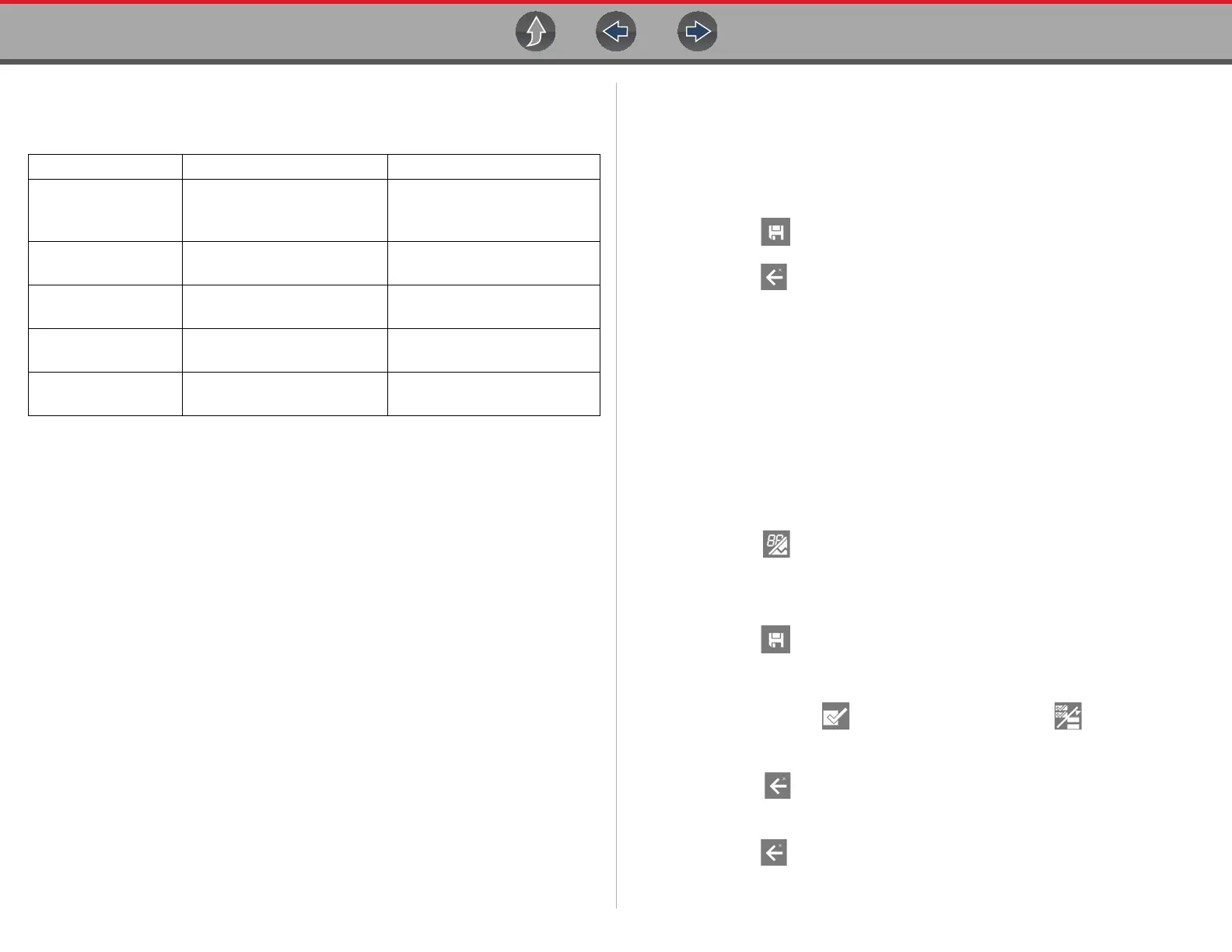Scanner Demo Scanner Demonstration
15
After the vehicle has been identified, a systems menu displays This menu
shows all of the vehicle systems available (supported by the vehicle) for
testing. Typical systems choices may include:
Most of the system menu choices are directly related to a specific vehicle
system (e.g. Engine, Airbag, Tire Pressure Monitor), with the exception of
Code Scan and Clear All Codes Read by Code Scan. Code Scan is a time-
saving feature that allows you to scan all supported vehicle systems at once
for diagnostic trouble codes (DTCs).
Choosing a vehicle system opens the main menu for that system, which
provides options for you to analyze and interact with that system. You can
choose to scan for DTCs, clear DTCs, view parameter data (PIDs), perform
functional tests and more.
9. Proceed to Scanner Demo 2.
z Scanner Demo 2 - Scan for Engine Codes and Save the Codes
This demonstration simulates performing a typical check for engine trouble codes,
and saving the codes for review at a later time.
1. Select Engine.
2. Select Codes Menu > Display Codes > DTC Display.
A list of current DTCs is displayed.
3. Select Save . A confirmation message will briefly display to inform you that
the data file has been saved.
4. Press Back three (3) times to return to the Main Menu (Engine).
5. Proceed to Scanner Demo 3
z Scanner Demo 3 - View, Configure and Save Engine Data (PIDs)
This demonstration simulates viewing engine data (PIDs) in list and graph views,
creating a custom data list, and saving the data for review at a later time.
Viewing PIDs:
1. From the Main Menu (Engine), select Data Display > Engine Data.
The Engine Data list is displayed showing all supported PIDs. Use the scroll
bar to view all the data.
Changing the displayed view:
2. Select View and then select PID list (to display PIDs in a list format) or 4
graphs (to display 4 PID graphs onscreen). Use the scroll bar to view all the
data.
Saving a PID data file:
3. Select Save . A confirmation message will briefly display to inform you that
the data file has been saved.
Creating a custom PID list:
4. Select Custom Data , then select the Deselect All .
5. Select Engine Speed (RPM), MAF Sensor (g/s), and HO2S B1 S1 (mv) from
the list. A check mark appears in the box to indicate a selected item.
6. Select Back .
You have just created a custom PID list. To change your list, select the Custom
Data icon again and modify your selection.
7. Press Back two (2) times to return to the Main Menu (Engine).
8. Proceed to Scanner Demo 4
• Code Scan • Body Control Module • Radio
• Clear All
Codes Read
by Code Scan
• Door Module - Driver • Seat Module - Driver
• Engine
• Door Module -
Passenger
• Suspension (ESC). If
Equipped.
• Transmission
• Heating and Air
Conditioning
• Theft Deterrent
• Antilock
Brakes
• Instrument Panel
Cluster
• Tire Pressure Monitor
• Airbag
• Passenger Presence
System
• Transfer Case