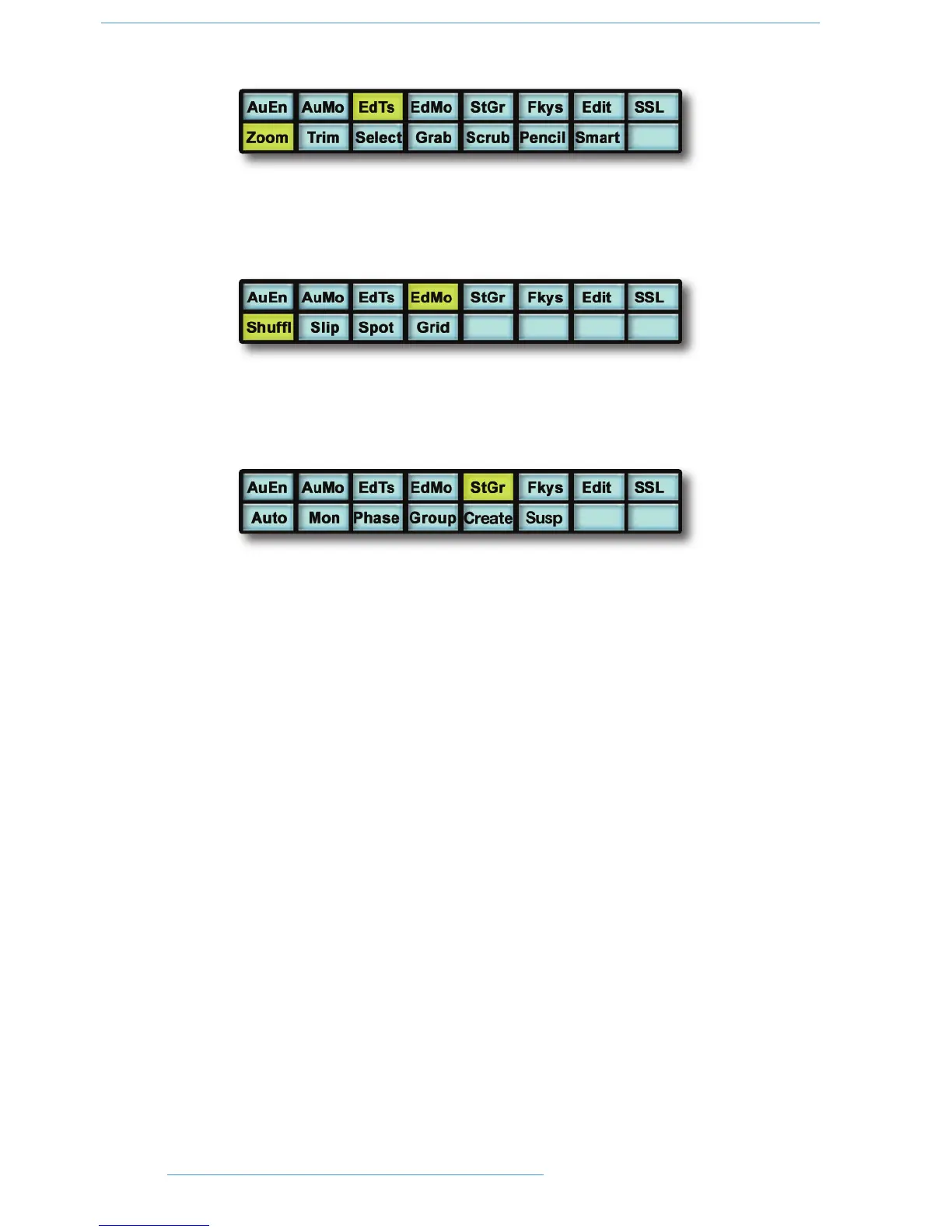EEddiitt TToooollss MMeennuu
Edit Tools (EdTs) displays a list of available tools used by your DAW system. For example, with Pro Tools you can
select the Zoom, Trim, Select, Grabber, Scrub Pencil and Smart Tool tools.
EEddiitt MMooddeess MMeennuu
Edit Modes (EdMo) displays a list of available edit modes used by your DAW system. Within Pro Tools you can select
Shuffle, Slip, Spot and Grid modes.
SSttaattuuss//GGrroouupp MMeennuu
The Status/Group (StGr) menu contains several useful functions including:
Auto: Displays, on the channel fader scribble strips, the automation status of all focused
channel faders.
Monitor: Displays, on the fader scribble strip, the monitor status of all focused channels.
Designations are as follows:
AAuuttoo
Au
to input mode
IInnpptt
Input m
ode only
AAuuxx
Auxiliary input channel
MMIIDDII
MIDI channel
MMssttrr
Ma
ster Fader
PPhhaassee
Not implemented
Gr
oup: Displays the grouping status of all focused channels on the console. A lowercase
letter indicates that a fader belongs to that group. An uppercase letter indicates that
the fader belongs to multiple groups, with the foremost group ID being displayed, eg.
B for groups b, c and e.
Create: To create a fader group for your DAW, select SEL mode on the Master Control
Panel then hold down the SHIFT button and press the SEL buttons on any
channels you wish to group. Finally, press the CREATE button and a new group will
be created.
Suspend: Fader/Mix groups can be suspended at any time by selecting SUSPEND; they are
now disengaged from their respective grouping arrangements. Pressing SUSPEND
a second time re-enables the groups.
33--3388 DDuuaalliittyy SSEE OOppeerraattoorr’’ss MMaannuuaall
DDAAWW CCoonnttrrooll
