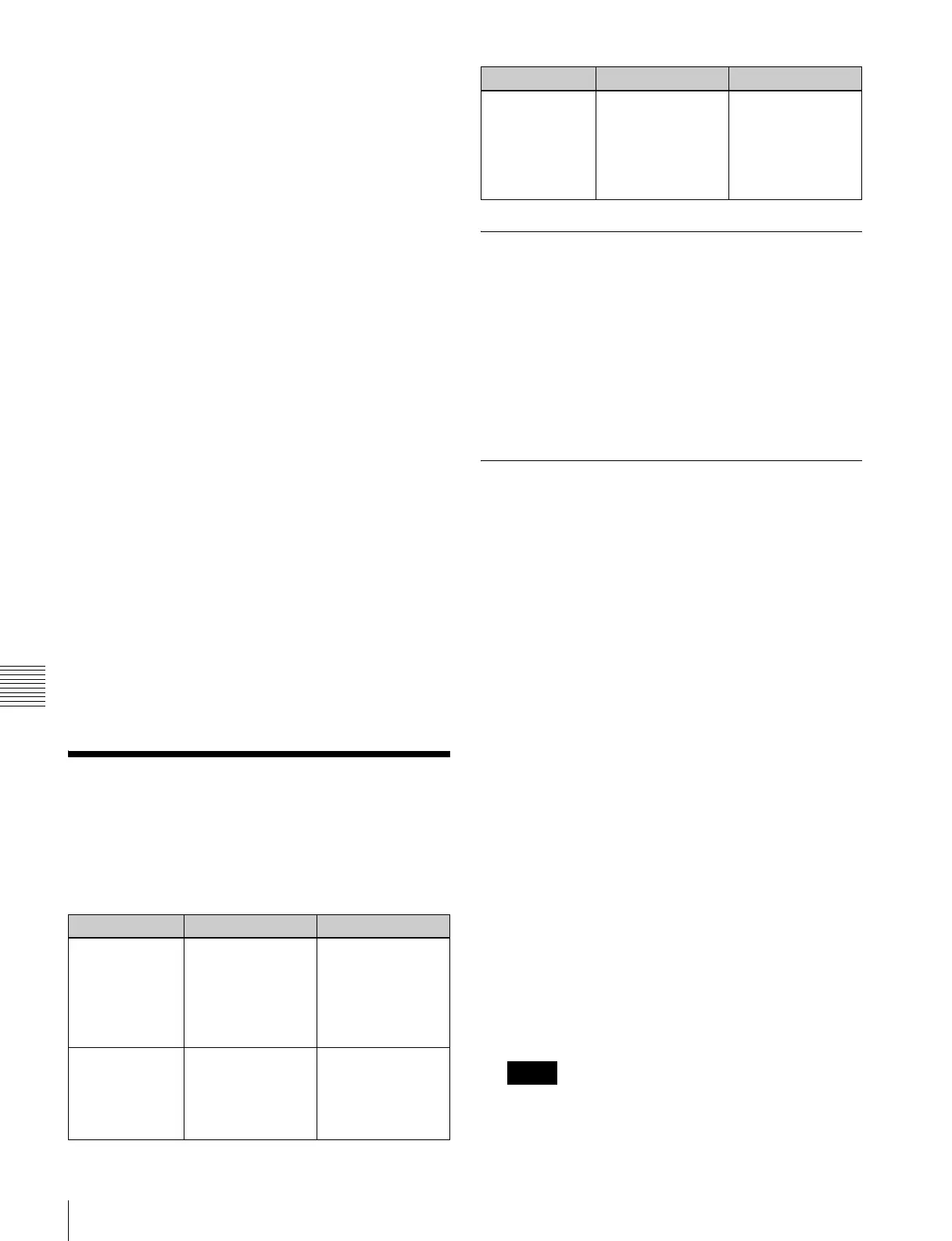186
Editing Macros using Menus
Chapter 14 Macros
3
Press the [COPY] button.
This copies the specified events and stores it in the
paste buffer.
4
Move to the edit point which is the destination within
the macro to which you want to copy the events.
5
To insert the copied events after the edit point, press
the [PSTE] button.
To insert the copied events before the edit point, hold
down the [SHFT] button and press the [PSTE] button.
Inserting a pause event
1
Press the [PAUS] button.
2
If required, press the [AUTO INS] button to toggle the
auto insert mode on or off.
3
Enter the pause duration (0 or 1 to 999 (frames)).
4
Press the [ENTR] button.
If auto insert mode (1 p. 184) is on, this sets the
pause duration, and inserts the pause event.
If auto insert mode is off, continue to step 5.
5
If auto insert mode is off, press the [INS] button to
insert the pause event.
Undoing a macro edit operation
To undo an event insert, modify, delete, or paste operation
immediately after execution, press the [UNDO] button.
Editing Macros using
Menus
Using any of the menus in the following table, you can edit
macro registers and macro events.
Macro Register Editing
You can display the current state of a macro register using
the Macro >Register menu.
For details about the display, “Effect Status Display”
(1 p. 164). However, region names are not displayed.
The operations for macro register editing are the same as
those for effect register editing (1 p. 164)
.
However, it is not necessary to select a region in macro
register editing.
Online Editing of Macro Events
You use the On Line Edit menu to carry out online editing
of macro events.
In the On Line Edit menu, you can check the control panel
operating sequence in the menu. You can also carry out
editing using the control panel and menu.
To display the On Line Edit menu
1
Recall the macro register (1 to 250) you want to edit
with the control panel, and select the macro editing
mode.
1)
1) The Flexi Pad switches to macro editing mode (1 “Creating and
Editing a Macro” (p. 183)).
2
In any of the following menus, select the same register
as the register recalled in step 1, and press [On Line
Edit].
• Macro >Register >Lock menu (5412)
• Macro >Register >Delete menu (5416)
• Macro >Register >Rename menu (5417)
• File >Shotbox, Macro >Macro >File Edit menu
(7142.1)
The On Line Edit menu (7142.2) appears, and you can
now carry out online editing of the events held in the
recalled register. Meanwhile, the control block of the
control panel operated in step 1 is assigned to control
editing operations.
In the following cases, [On Line Edit] is disabled, and
it is not possible to display the On Line Edit menu.
Menu Function Operations
Register menu
(macro register
editing)
Carry out macro
register editing.
• Locking a register
• Copying a
register
• Deleting a
register
• Naming a register
On Line Edit
menu
(online editing of
macro events)
Edit events in a
macro register,
using the control
panel and menus.
• Inserting an
event
• Deleting an event
• Modifying an
event
Off Line Edit
menu
(offline editing of
macro events)
Edit events in a
macro register,
local disk, or
removable disk
using the menus.
• Inserting an
event
• Adding an event
• Deleting an event
• Creating a new
macro
Notes
Menu Function Operations
