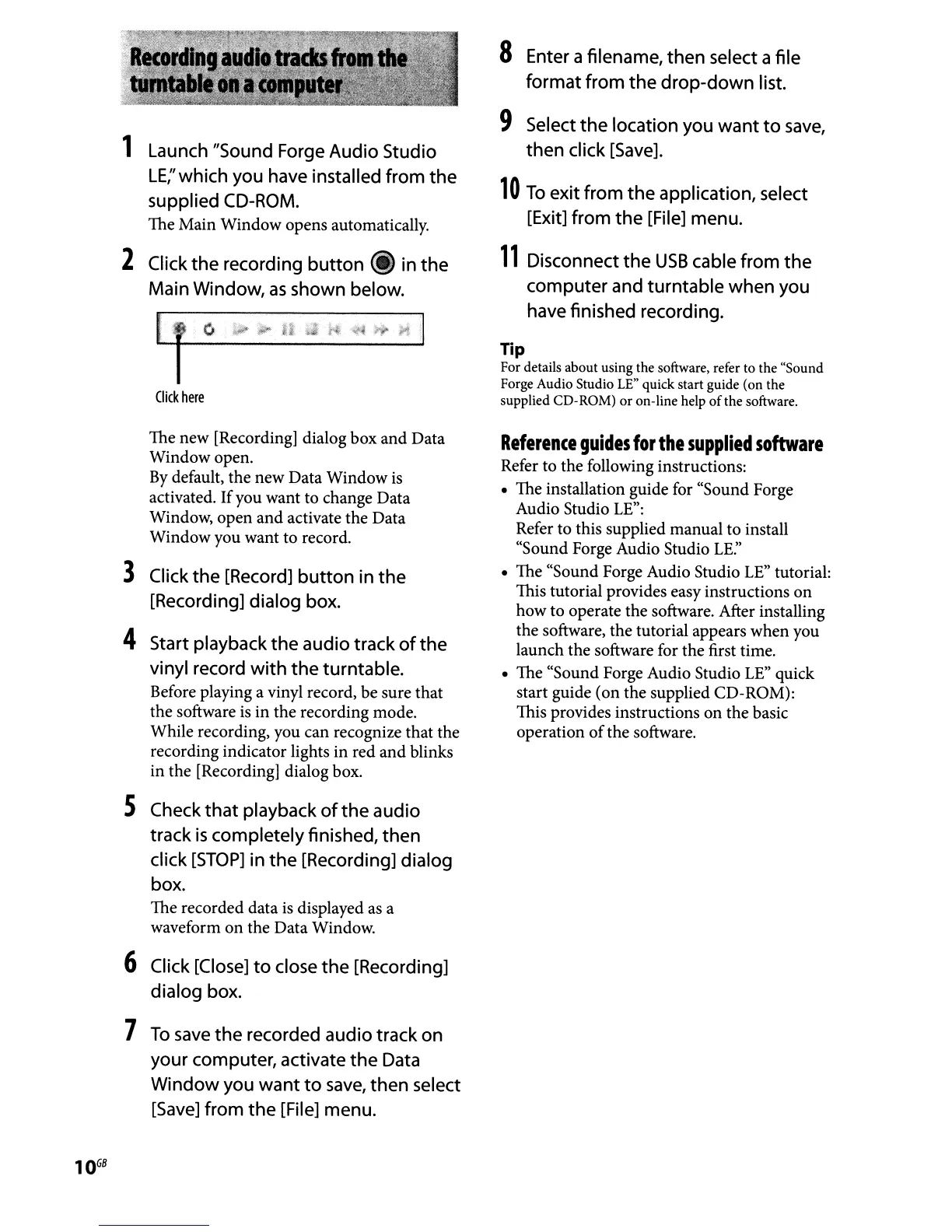1 Launch "Sound Forge Audio Studio
LE;'
which you have installed from
the
supplied CD-ROM.
The Main Window opens automatically.
2 Click
the
recording
button
(i) in
the
Main Window,
as
shown below.
Click
here
The new [Recording] dialog box and Data
Window open.
By
default, the new Data Window is
activated. Ifyou want to change Data
Window, open
and
activate the Data
Window you want to record.
3 Click
the
[Record]
button
in
the
[Recording] dialog box.
4 Start playback
the
audio track
of
the
vinyl record
with
the
turntable.
Before playing a vinyl record, be sure that
the software
is
in the recording mode.
While recording, you can recognize that the
recording indicator lights in red
and
blinks
in the [Recording] dialog box.
5 Check
that
playback
of
the
audio
track
is
completely finished, then
click
[STOP]
in
the
[Recording] dialog
box.
The recorded data
is
displayed
as
a
waveform
on
the Data Window.
6 Click [Close]
to
close
the
[Recording]
dialog box.
7
To
save
the
recorded audio track on
your computer, activate
the
Data
Window
you
want
to
save,
then select
[Save]
from
the
[File] menu.
8 Enter a filename, then select a file
format from
the
drop-down
list.
9 Select
the
location you
want
to
save,
then click [Save].
10
To
exit from
the
application, select
[Exit] from
the
[File] menu.
11
Disconnect
the
USB
cable from
the
computer and turntable when you
have finished recording.
Tip
For details about using the software, refer to the "Sound
Forge Audio Studio
LE"
quick start guide (on the
supplied CD-ROM)
or
on-line help
of
the software.
Reference
guides
for
the
supplied
software
Refer to the following instructions:
• The installation guide for "Sound Forge
Audio Studio
LE":
Refer to this supplied manual to install
"Sound Forge Audio Studio
LE:'
• The "Sound Forge Audio Studio LE" tutorial:
This tutorial provides easy instructions
on
how to operate the software. After installing
the software, the tutorial appears when you
launch the software for the first time.
• The "Sound Forge Audio Studio
LE" quick
start guide (on the supplied CD-ROM):
This provides instructions
on
the basic
operation
of
the software.
