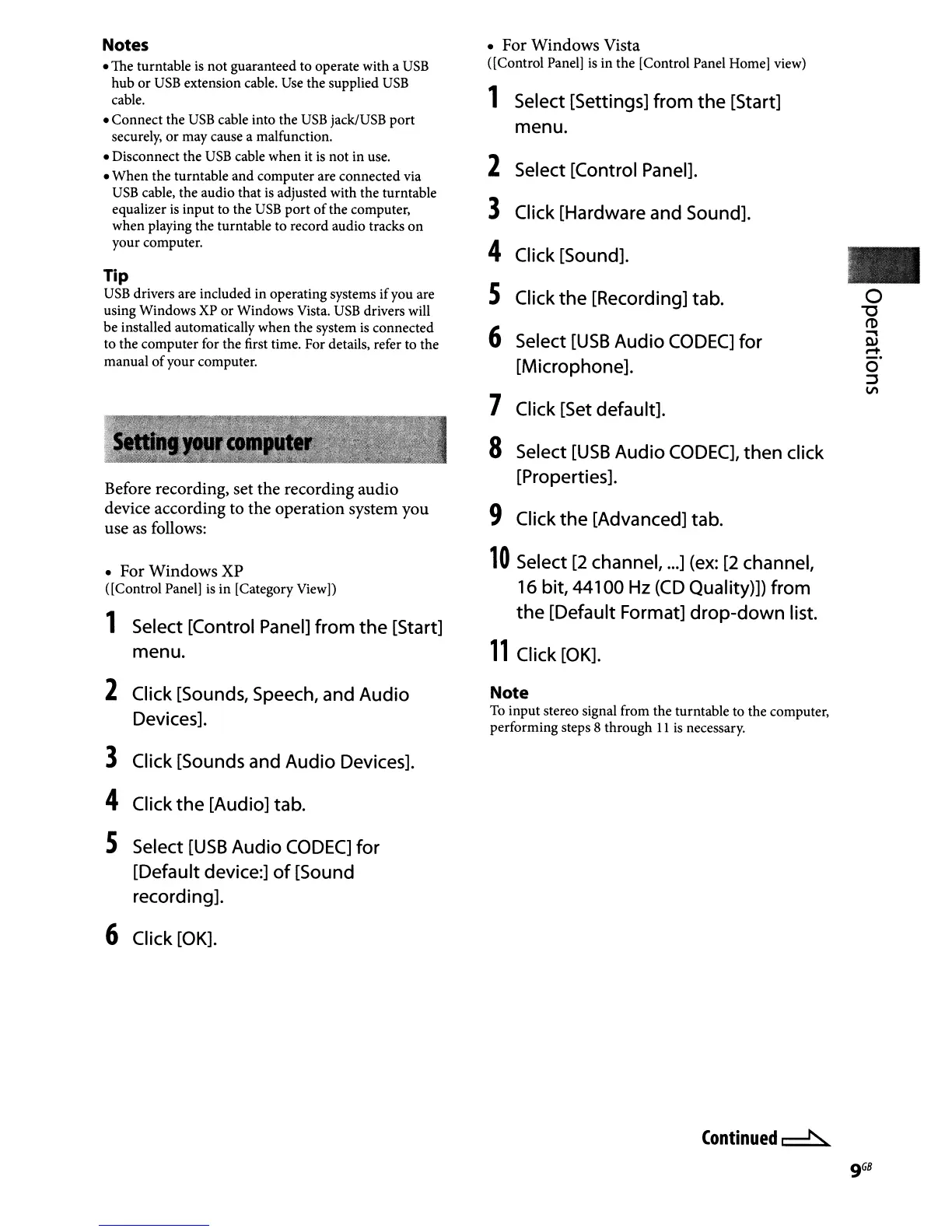Notes
• The turntable
is
not guaranteed to operate with a
USB
hub
or
USB
extension cable.
Use
the supplied
USB
cable.
• Connect the
USB
cable into the
USB
jack/USB port
securely,
or
may cause a malfunction.
• Disconnect the
USB
cable when
it
is
not in use.
•
When
the turntable and computer are connected via
USB
cable, the audio that
is
adjusted with the turntable
equalizer
is
input to the
USB
port
of
the computer,
when playing the turntable to record audio tracks on
your computer.
Tip
USB
drivers are included in operating systems ifyou are
using Windows XP
or
Windows Vista.
USB
drivers will
be installed automatically when the system
is
connected
to the computer for the first time. For details, refer to the
manual
of
your computer.
Before recording, set the recording audio
device according to the operation system you
use
as
follows:
• For Windows
XP
([Control Panel)
is
in [Category View))
1 Select [Control Panel]
from
the
[Start]
menu.
2 Click [Sounds, Speech, and Audio
Devices].
3 Click [Sounds and Audio Devices].
4 Click
the
[Audio] tab.
S Select
[USB
Audio
CODEC]
for
[Default device:]
of
[Sound
recording].
6 Click [OK].
• For Windows Vista
([Control Panel)
is
in the [Control Panel Home) view)
1 Select [Settings] from
the
[Start]
menu.
2
Select [Control Panel].
3
Click [Hardware and Sound].
4 Click [Sound].
..
S
Click
the
[Recording] tab.
0
"'0
6
m
Select
[USB
Audio
CODEC]
for
..,
OJ
rl
[Microphone].
0
::J
V\
7 Click [Set default].
8 Select
[USB
Audio
CODEC],
then
click
[Properties].
9 Click
the
[Advanced] tab.
10
Select
[2
channel,
...
] (ex:
[2
channel,
16 bit, 44100
Hz
(CD
Quality)]) from
the
[Default Format]
drop-down
list.
11
Click [OK].
Note
To
input stereo signal from the turntable to the computer,
performing steps 8 through
11
is
necessary.
Continued~
